Google AutoTagging vs. Manual Tagging – Do You Know the Difference?
Understanding the difference between Google AutoTagging vs. Manual Tagging and properly implementing one or both of these methods is important for campaign tracking and data consistency.
As marketers, it is imperative that we can define the digital initiatives driving success and tracking parameters give us the ability to do this.
This naturally makes us want to tag the sh** out of everything so that we can get all the necessary insights.
The difference between Google Autotagging and Manual Tagging can get confusing so I wrote this post to provide some clarity into tagging within Adwords.
So let’s take a look at what the Google Autotagging feature is compared it to Manual Tagging and cover some of the Adwords specific tagging nuances.
What is Google AutoTagging?
Adwords has a setting that when enabled tags all of your campaigns with Google Click Identifiers (GCLID) and [as long as Google Analytics is linked to Adwords] imports campaign data so that you can report on campaign performance in Google Analytics.
Adwords has AutoTagging turned off by default so you will need to navigate to the account settings and enable this feature. [New Interface]
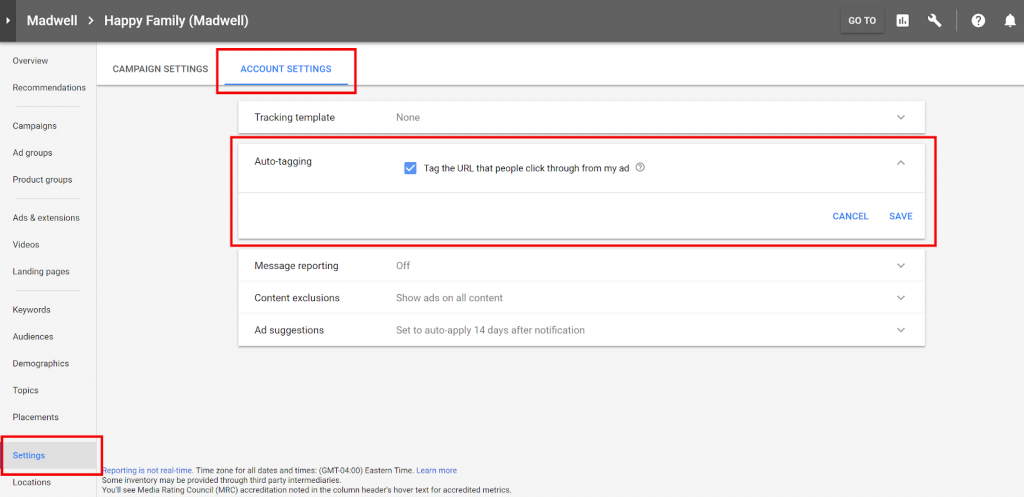
Let’s review some of the pros and cons of this approach.
Pros:
By enabling Goole AutoTagging You do not have to manually tag any of your campaigns and all AdWords performance data will be automatically imported into Google Analytics.
The GCLID tag can pass detailed campaign information to Google Analytics outside of the five standard parameter values.
This process is consistent and error-free.
Cons:
You have limited flexibility in tagging definitions and are constrained to how Google defines UTM parameters.
GCLID can only be read by Google products meaning third-party analytics i.e. Facebook Analytics cannot decipher parameter values.
Ok, So How Does Manual Tagging Fit In?
If you do not enable AutoTagging in Adwords you will have to resort to Manual Tagging for all of your campaigns.
Fortunately, Adwords has a feature called Tracking Templates that allows you to define this on the account or campaign level.
This makes it easy to manage custom UTMs at scale.
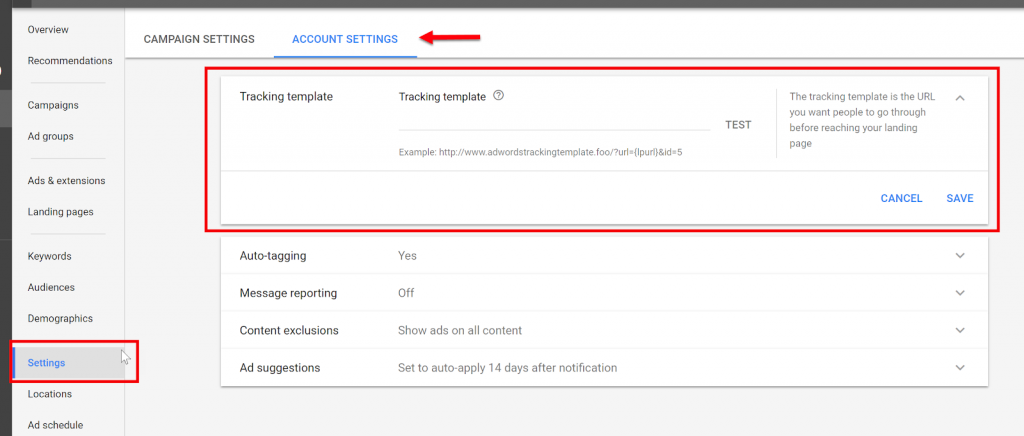
Pros:
Manual UTMs provide flexibility and customization.
Manual Tagging can be passed to third-party reporting systems.
Cons:
It is time-consuming and needs, well…manual attention.
Can potentially create inconsistency within an account since tag definitions can vary by campaign.
What if I want to use both Google AutoTagging and Manual Tagging?
So what can you do if you are using third-party reporting platforms in addition to Google Analytics?
Google likes its own suite of products but they are not really accommodating to outsiders.
Common Google…

And manually tagging campaigns while having AutoTagging enabled can cause data discrepancies so now what?
But fortunately, there is a simple workaround for this:
- Enable AutoTagging
- Use Tracking Templates to define your campaign UTMs
- Enable ‘Allow manual tagging to override AutoTagging’ in Google Analytics [Under Property Settings in the Admin Section]
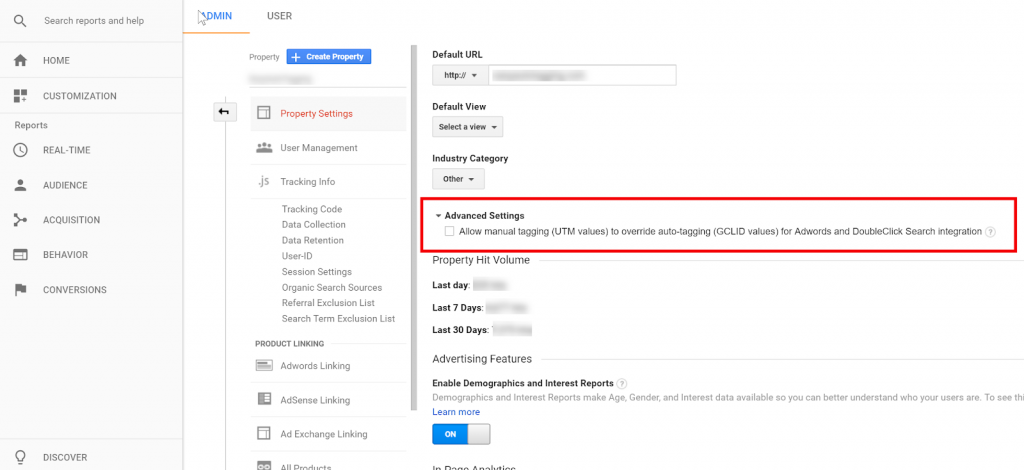
Now your manual UTMs set via the Tracking Template will take precedence and override GCLID values.
However, Adwords still passes any values that are not overwritten to Google Analytics so you do not lose the tracking details GCLID provides.
Conclusion
So what is the best approach?
The answer is it depends.
If you are working with Adwords and Google Analytics exclusively then enabling Google AutoTagging makes the most sense.
However, if you are tracking performance in third-party reporting platform leveraging both auto-tagging and manual tagging provides the best of both worlds.
Hi there,
Can you only get auto tagging with Google analytics premium?
No, the autotaggin feature is available in all standard Google Ads and Google Analytics accounts. Make sure you are enabling autotagging in Google Ads and also linking Google Ads and Google Analytics in the Analytics settings.
The clearest explanation of tagging options for Google Ads that I came across. Better than Google’s own. And the screenshots are really helpful. The auto tagging checkbox can be difficult to find. Thank you. 🙂
Yes, they definitely buried that checkbox. Not sure why 🤔 Glad to hear you found the post helpful 😊
Is there a way I can disable auto-tagging for selected campaigns and keep it on by default.
Actually, I want to completely remove gclid from selected campaigns, is there a work around?
I don’t think you can completely remove gclid from your account since Google uses this to track performance for Google Ads. To disable autotagging on the account level just go to All Campaigns > Account Settings in the left side nav then uncheck Tag the URL that people click through from my ad in the Auto-tagging section. However, if you turn this off you will not see cost data properly synced in Google Analytics. You can keep autotagging activated and add UTM Parameters to all of your links. It’s a manual process but allows you to track source, medium, campaign, keyword and ad in third party systems that cannot read the gclid tag such as a CRM.