How to add an ad account to the Facebook Business Manager
To add an ad account to the Facebook Business Manager
1. Go to https://business.facebook.com/
2. Select the Business
3. On the next page click the square fly-out menu in the left nav and then click on Business Settings
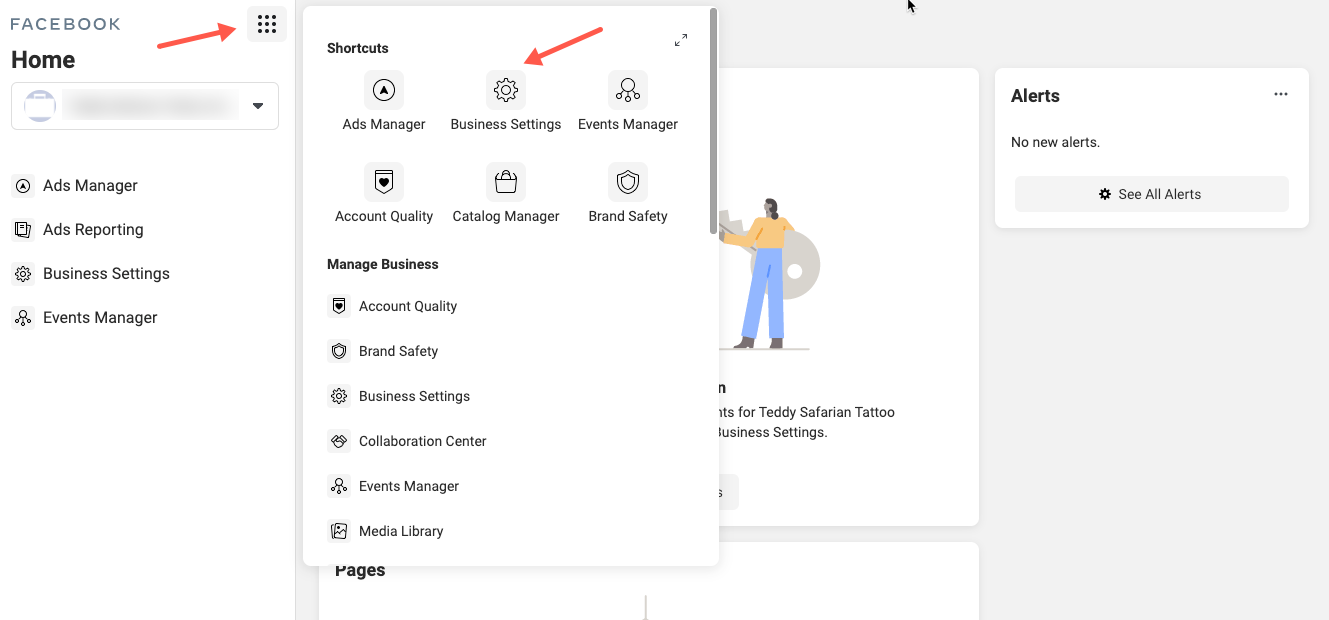
4. Next, in Facebook Business Settings go to Accounts > Ad Accounts and click Add
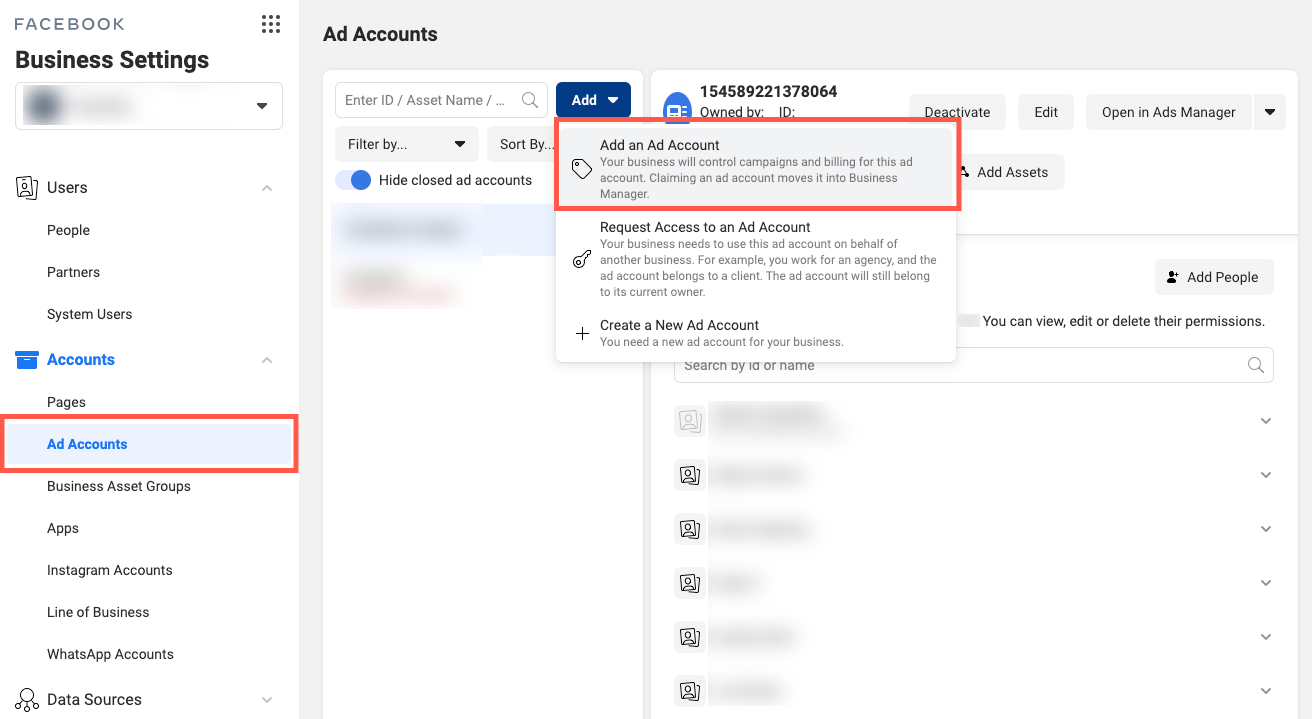
5. Select Add an Add Account
6. You will be prompted to enter the Ad account ID
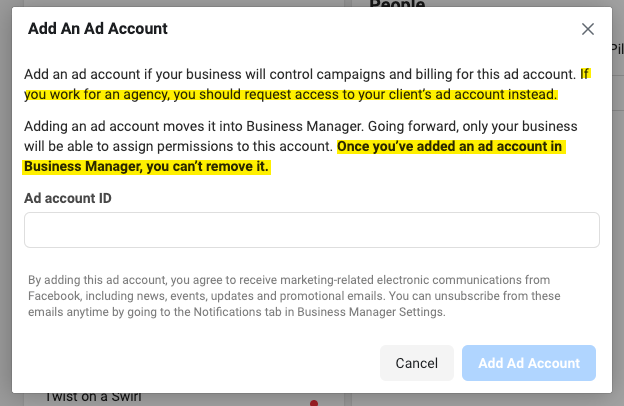
Note: Once you’ve added an ad account in Business Manager, you can’t remove it. If you work for an agency, you should request access to your client’s ad account instead.
Back to the 👉 Facebook Business Manager Guide
[…] ⚙️ How to add an ad account to the Facebook Business Manager […]