How to add a Facebook Page to the Business Manager
To add a Facebook page to the Business Manager:
1. Go to https://business.facebook.com/
2. Select the Business
3. On the next page click the square fly-out menu in the left nav and then click on Business Settings
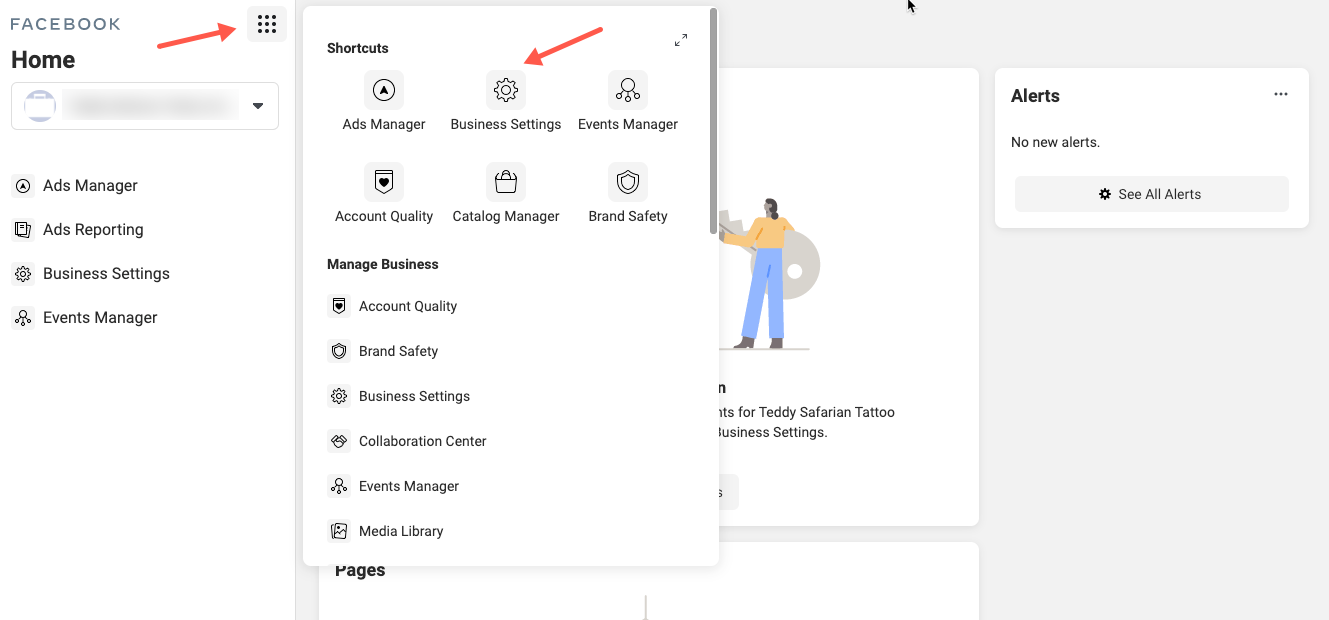
4. Next in Facebook Business Settings go to Accounts > Pages and click Add

Once you click Add you will be given three options:
1. Add a Page
2. Request Access to a Page
3. Create a New Page
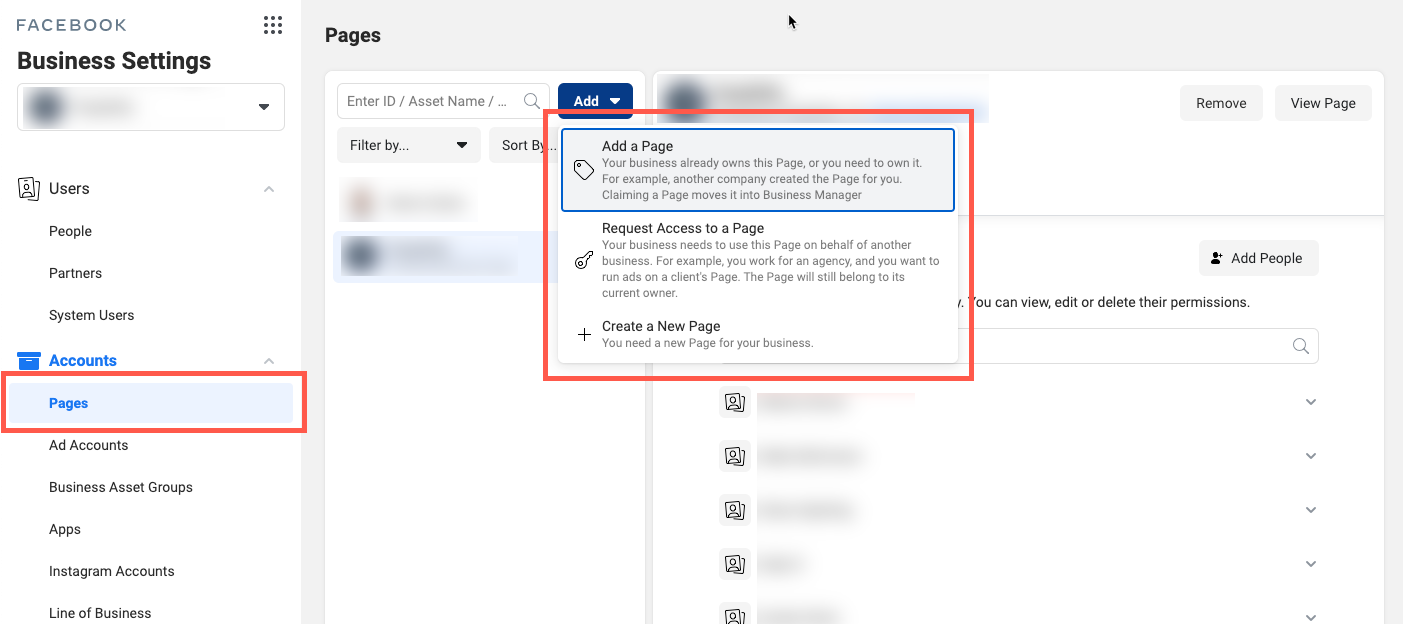
Let’s take a look at each option:
1. Add a Facebook Page by entering the Facebook Page name or URL
Note:
To add a Page, you must already be an admin of that Page.

2. Request Access to a Facebook Page by entering the Facebook Page name or URL
Note:
This does not make you the owner you are only requesting access to the client’s page
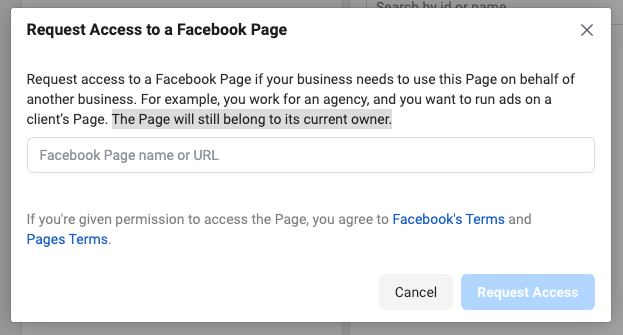
3. Create a Facebook Page. This option will take you through the steps of creating a new page

Back to the 👉 Facebook Business Manager Guide
[…] ⚙️ How to add a Facebook Page to the Business Manager […]