A Detailed Guide on Navigating Facebook Ad Placements
Facebook Ad Placement options are numerous and can be confusing. This article looks at all of the available placement options and how to best leverage these against various campaign objectives.
Initially, advertising on Facebook meant boosting your post for engagements or promoting a dark post to users in the news feed and on the right sidebar.
Basically, advertising was limited to reaching users on the social platform.
Note: This is an older article on Facebook Ad Placements. You can reference our comprehensive 2022 guide to optimizing Automatic Placements In Facebook Ads here.
How Facebook Evolved
Today it has become much more than a social platform to advertisers.
With its’ explosive growth of active users and a focus on optimizing their product towards mobile Facebook now has a wealth of people-based data that can be leveraged across multiple environments.
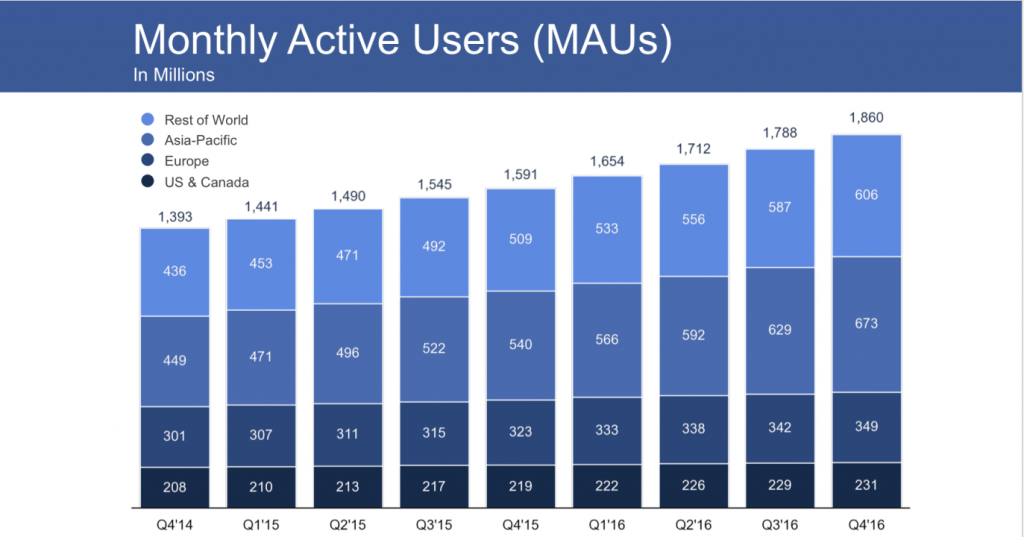
In an effort to expand advertisers’ reach beyond Facebook and provide true people-based marketing insights, Facebook made a number of moves over the past few years.
They purchased Atlas from Microsoft in early 2013 and shuttered its service so that they could bring the attribution technology in house.
Not too long after they came out with the Audience Network, a way for advertisers to expand their network past the news feed, in early 2014.
Currently, with the roll out of instant articles ads, shuttering the Ad exchange and the ability to advertise on Instagram, Facebook has becomes more like a one stop shop as opposed to just social ad buying.
Facebook Ads and Facebook Ad Placement
Naturally, this brings about a lot of ongoing change with a continuous roll out of new features to their advertising product.
I think there are some misconceptions about the definition ‘Facebook Ads’ and often people think of Facebook ad buying as purely ‘social ads’ even though today that is not entirely true.
Treating it as a display ad buy is also not quite accurate since performance tends to be substantially stronger on Facebook which can be attributed to different placement environments and granular people-based targeting.
Facebook has a huge database of people and people’s interest that can be reached in multiple places across the web.
News feed ads are native and non-intrusive as opposed to banners causing very different user experiences.
This is important to understand from a creative and campaign execution standpoint.
Let’s take a look at each available Facebook Ad Placement and how they best work with respect to campaign objectives.
Facebook Ad Placement
Ok, to get started let’s take a look at the placement settings.
You can find placement settings on the ad set level. By default it is set to Automatic Placements.
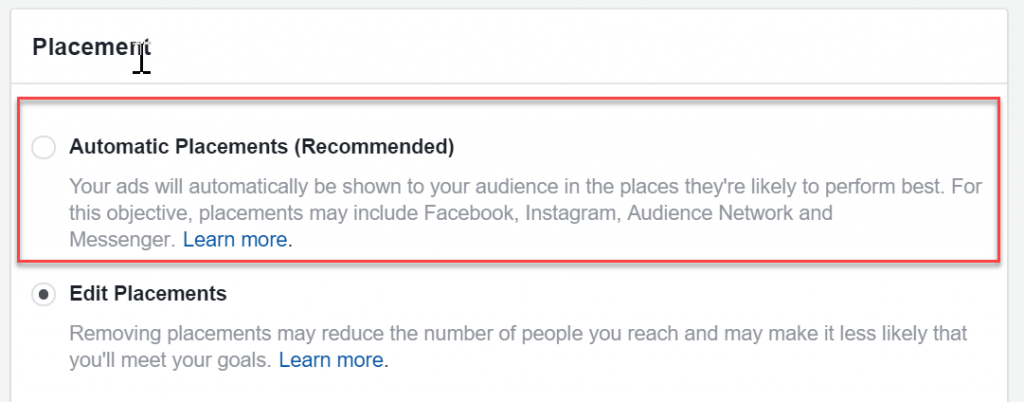
I do not recommend running with the automatic setting since each placement has its own nuances.
Note: Keep in mind that available placements are dependent on campaign objectives.
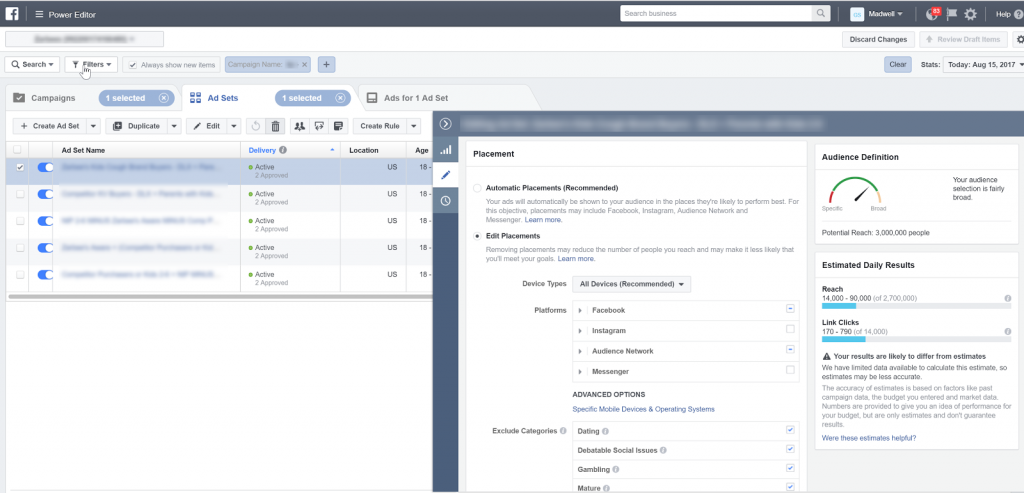
There are five primary settings within placements.
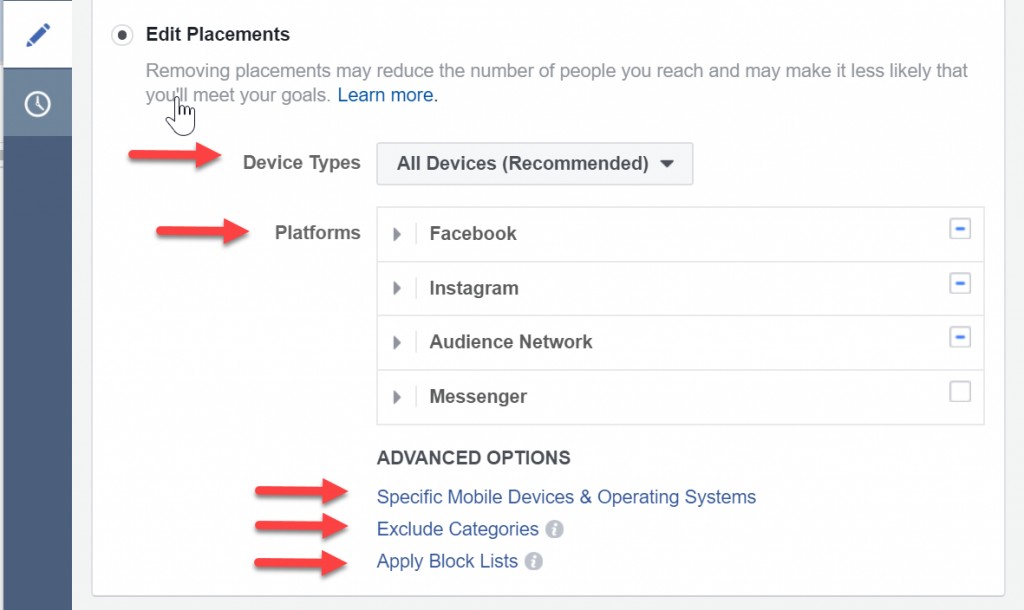
Device Types – You can choose to run on desktop or mobile only. As a default, I always leave this setting to all devices unless there is a specific reason to set it to mobile only.
I have found that running on desktop only tends to drive up cost significantly and restrict volume.
Placements – This is where you define where your ads will run. We will go into more detail further below.
Specific Mobile Devices & Operating Systems – You can select what device type (IOS or Android) you want to run on exclusively. For example, if you were advertising iphone cases you could serve ads to iphone users only.
Category Exclusions – You can block your ads from showing on sensitive categories across apps and website categories.
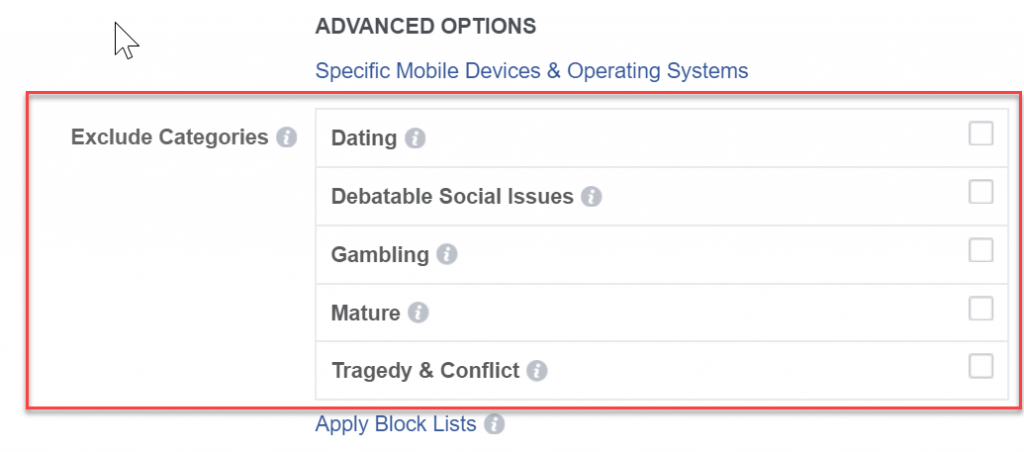
Apply Block List – You can block sites and publishers across Audience Network, Instant Articles and Facebook.
Let’s take a closer look at placements:
Facebook Ad Placement can contextually be bucketed into six ‘environments’:
- Facebook Platform
- Audience Network
- Instant Articles
- Messenger
- Video
Note: keep in mind that there is some crossover due to placement requirements when actually running campaigns.
Also keep in mind, as mentioned above, that placements are available based on setting and campaign objectives.
Facebook Platform – In feed and right sidebar
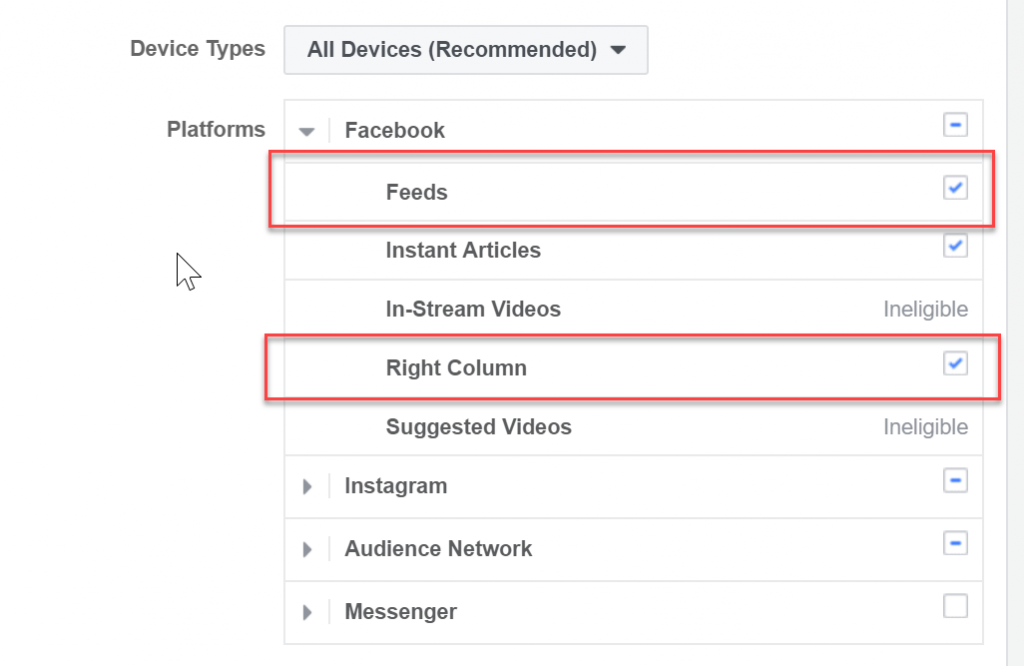
Instagram – In feed mobile, stories
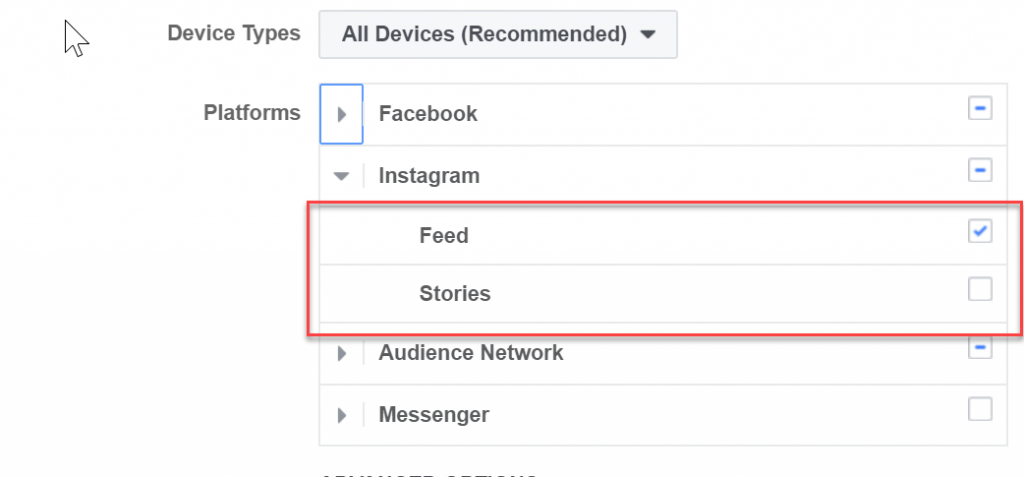
Audience Network – Mobile websites and apps
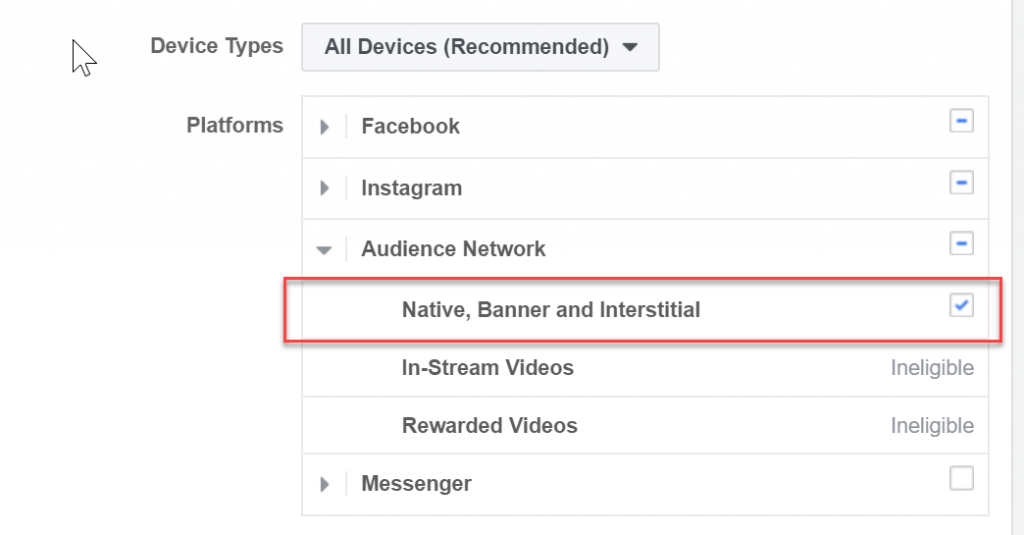
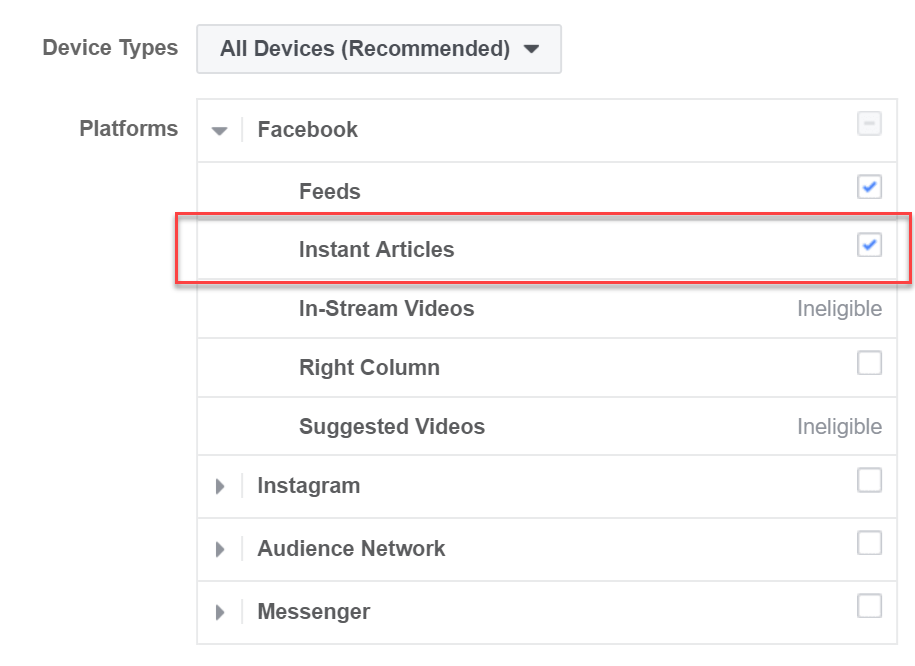
Instant Articles (Desktop & Mobile) – This is technically an extension of the news feed, but the user is consuming publisher generated content in a different environment then the Facebook feed, creating more of a disruptive vs native ad experience.
Messenger – As header or directional ad taking you to chat or a chat bot.
Caveat: You can only run instant articles and audience network when the news feed is enabled.
However, when instant articles and audience network enabled I have seen substantial amount of volume go towards instant articles and the audience network as opposed to the news feed Facebook Ad placement given the larger available and less competitive inventory that lives outside of the news feed.
Video – Video, although technically more of a creative type, can be bucketed into its own ‘environment’ given the many placement options for this ad type.
We are going to look at video placements by:
- Audience Network
Feeds
The InFeed placement is pretty straight forward. It displays the video on Autoplay in users’ feeds on mobile and desktop.
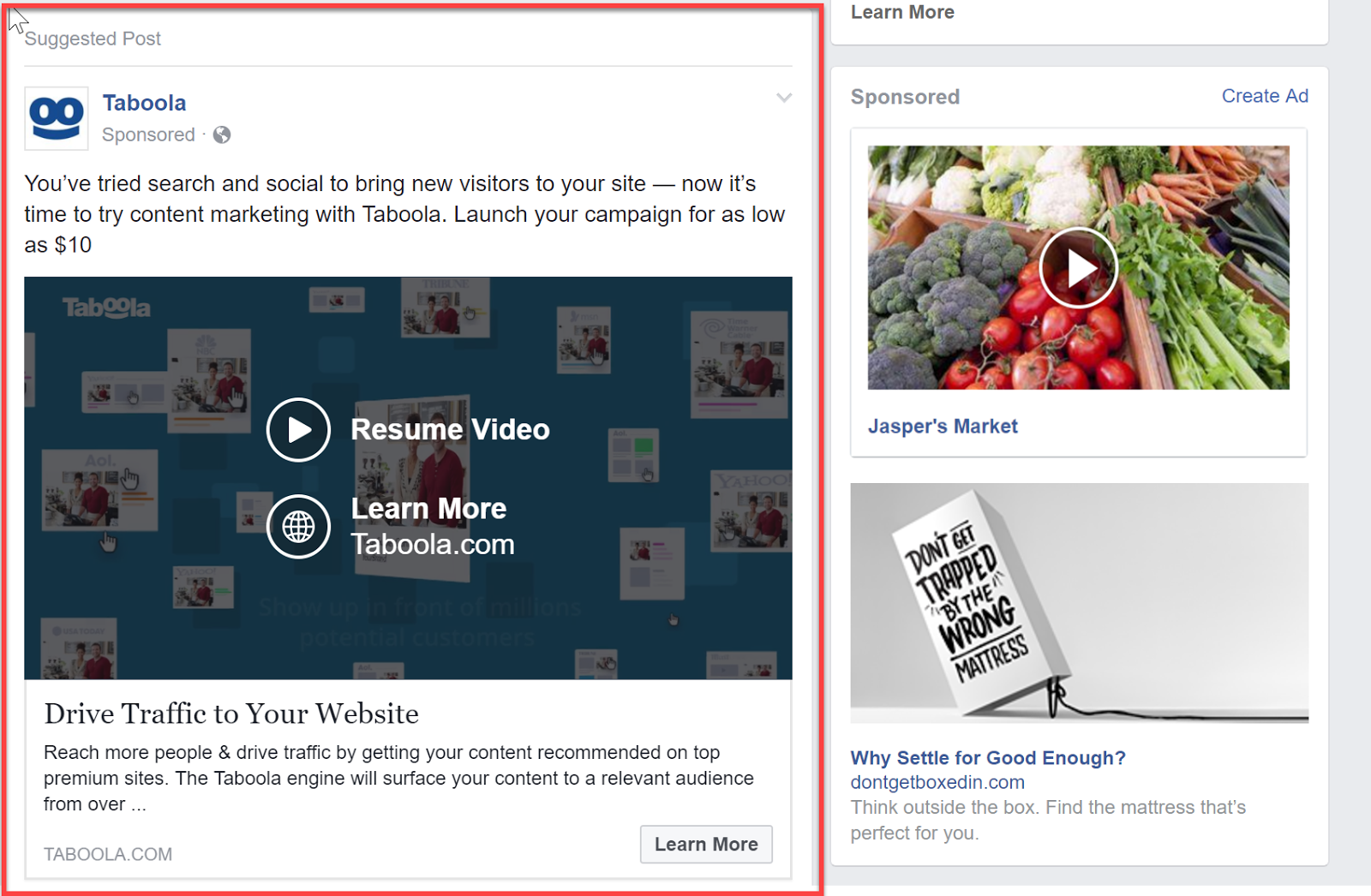
Instant Articles
Instant Articles & In Stream – Released in May of 2016 allows advertisers to serve video ads in between paragraphs of text-articles or in stream for publishers with in-stream inventory leveraging the audience network.
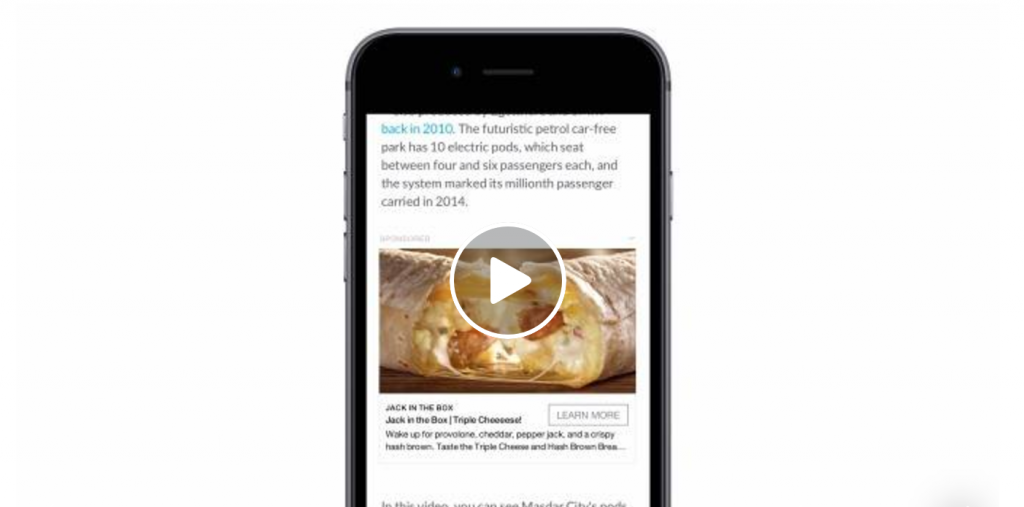
Right Column
The right column is desktop only and places the video in right rail inside of Facebook.
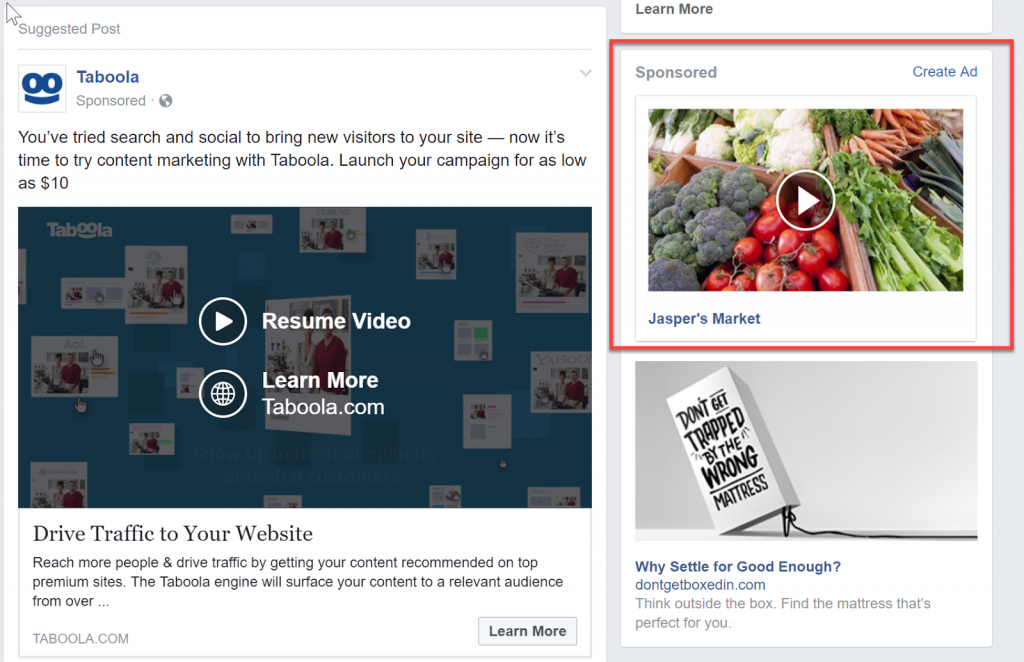
Suggested Video
Allows video ads to display in users’ suggested videos.
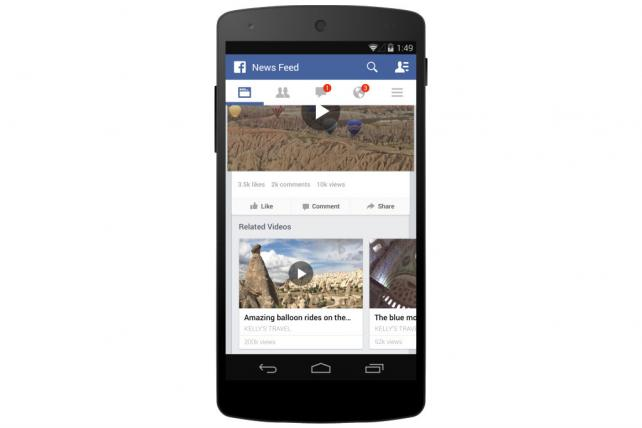
In Feed
This is the same as for the Facebook feed and the ad is served in a user’s timeline.
Stories
This new rollout is an “immersive, full screen ad within Instagram Stories.”
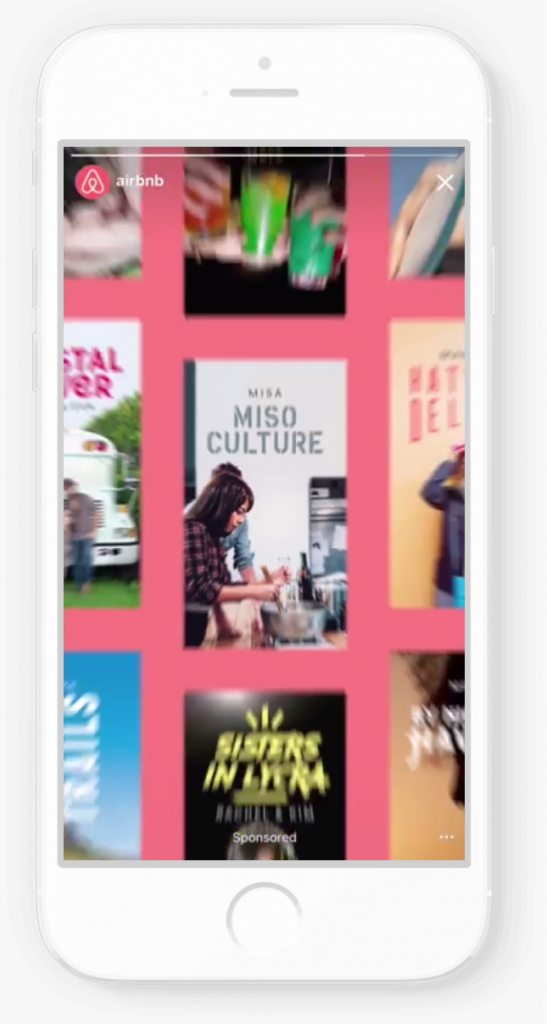
Audience Network
In Stream Video
Rewarded Video – This interstitial in app unit allows users to get in app benefits as a reward for completing the video. It’s a win-win. Apps can retain gamers with rewards as well as monetize via video ads.
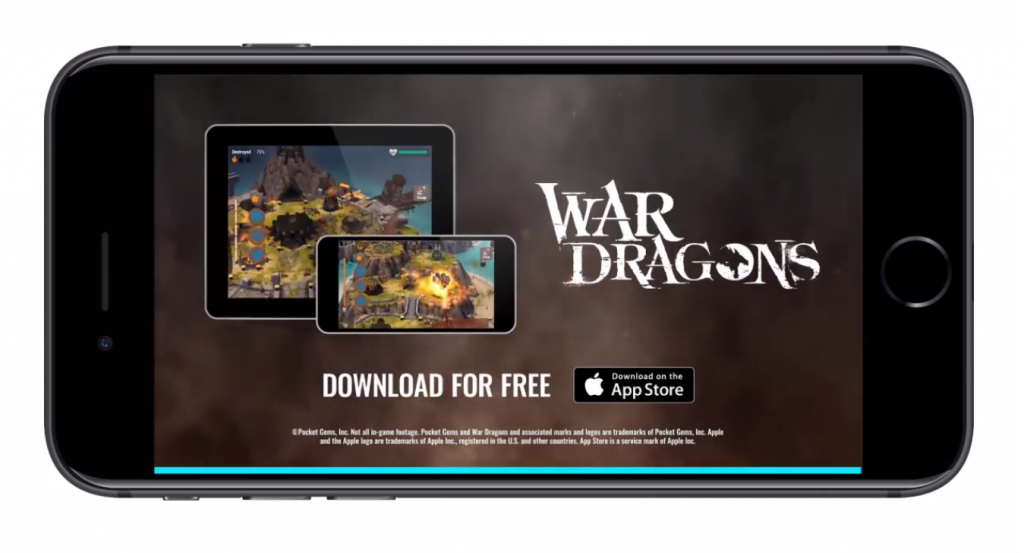
There are a few ad types I did not cover here such as lead generating and App Installs. You can see a full list of ad types by campaign objectives at Facebook’s Ad Guide
So what do you do with all of this? What combinations of Facebook Ad Placement works best when running a campaign?
The answer is it depends.
Let’s look at placements relative to overarching campaign objective and available assets.
Traffic / Direct Response Campaigns
Direct responses, or directional ads such as carousel and static image ads which are geared towards driving users to a landing page or chat / chatbot, can be very efficient with positive conversion performance when leveraging both the audience network and instant articles in addition to the news feed Facebook Ad Placement.
I have not seen great performance running ads on the right side bar; however, I have seen it work well for retargeting in certain instances.
Even though this type of ad buy could be seen as similar to a display ad buy, the ability to leverage Facebook’s granular people-based targeting capabilities, as well as Facebook’s diligent heatmap testing for optimal CTA placement has returned positive results.
Note: Running on the Desktop news feed only drives up cost significantly and it is limited when it comes to scale and volume.
Awareness / Engagement Campaigns
Instagram works well in driving awareness or engagements given the nature of Instagram users since it is less natural for Instagram users to leave the platform.
Video has worked well on both Instagram and Facebook news feeds.
I would always test into suggested videos, instant articles, In Stream video using separate ad sets or campaigns since these tend to drive lower, (not terrible,but lower), performance.
In general, I have seen these ‘display environments’ return lower performance results for video specifically.
Canvas and carousel ads work well as an engagement tactic when running in users’ news feeds.
Retargeting
The same principles as above apply to retargeting although, since we already had a first touch interaction with these users they can be more responsive to lower performing placements i.e. right sidebar.
Previewing your ad
What would be the best way to communicate all of these different environments?
Now that you have an understanding of placements, what is the best way to format an ad?
Fortunately, Facebook provides a number of ways to preview your ad respective to each placement.
In the ads manager or power editor you can go to an ad and edit
Above the ad preview inside of the editor you will see a dropdown with options to preview the ad right in the editor across different placements.
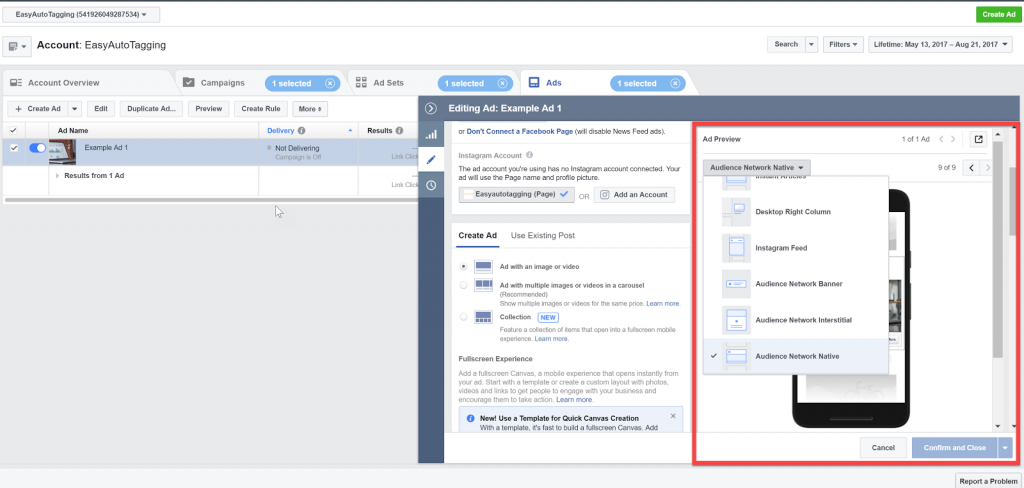
You can also get a shareable link that can be shared with the designer or client.
This is a great tool for designers as they are crafting the messaging and design. They can take into account the various placements and how it affects what the ad looks like.
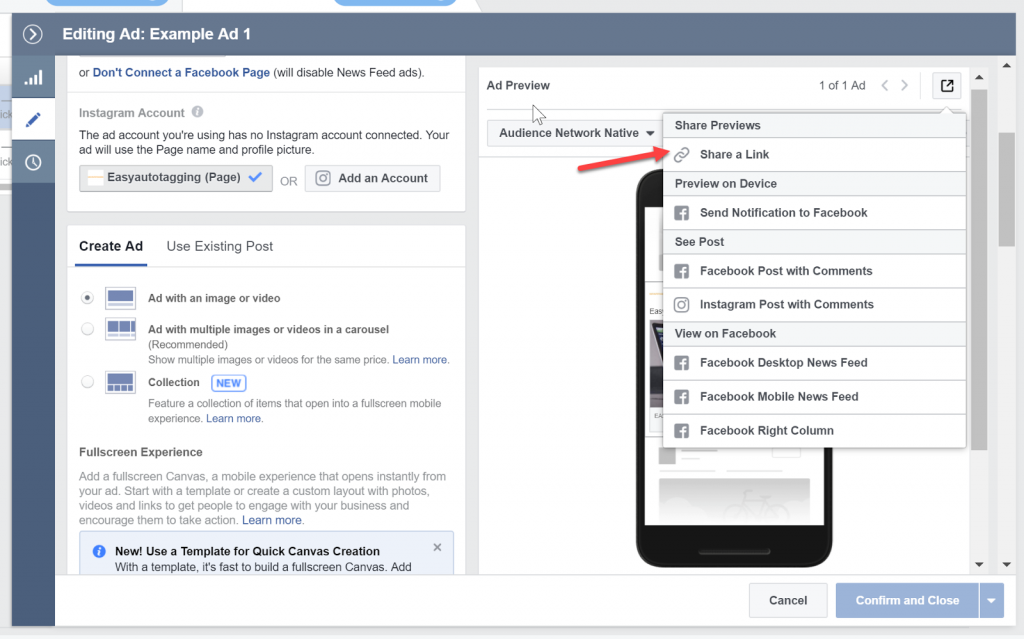
Note: The shareable link will let users see the ad across all accepted formats as well as in the news feed.
Facebook Creative Hub
A more recent launch from Facebook is the Creative Hub which is a new way to see other inspiring work, create mockups and share them with others across all formats.
Conclusion
Placement can vary depending on what campaign objectives you choose.
Within each objective, there are always multiple placement options. Some work better than others depending on creative, objective, goal, vertical and targeting.
If you are not sure about what placement to use, I would always recommend testing into different available placements, given campaign objective, and let the data inform you on what works best.
Leave a comment