How to Automate Facebook & Google Analytics Campaign Tracking
Note: This post talks about campaign tracking in Google Analytics and Facebook through automated monitoring of data anomalies. To learn more about detailed Google Analytics campaign tracking during set up i.e., using UTM Parameters you can reference these posts on Setting up URL Parameters for Facebook Ads and tracking Facebook Ads in Google Analytics.
Why is it essential to set automated Facebook and Google Analytics campaign tracking to identify performance anomalies?
Similarly, like driving cross country, you know the destination city, but you cannot just get there in a straight line without any breaks.
Road Trip!!
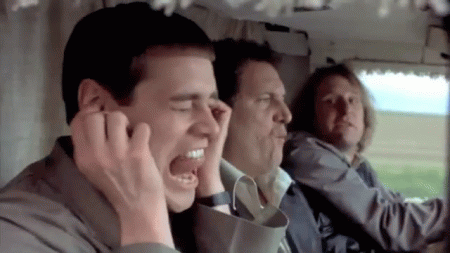
On the way, you will have to circumvent construction, adjust the route for reasons like traffic (and annoying friends) and schedule in pit stops to refuel yourself and your car.
The same applies to digital media campaigns. You cannot just set a budget, define the key conversion, establish flight dates and walk away.
Well, you could, but the results won’t be great, to say the least.
There is a Better Way
Instead, as digital marketers, we intend to set up campaigns for [hopefully] success, but at the start, we define campaign strategy through hypothesis.
To see if our hypothesis holds up we need to monitor campaign performance adjusting settings to ensure that we reach the desired outcome.
However, given the vast amount of data I often manage on a day to day basis I like to set automated notifications to catch anomalies quickly and make campaign adjustments.
I do this by setting automated notifications for Facebook and Google Analytics campaign tracking.
Goal Notifications
Let’s take a look at how we can accomplish campaign tracking in Google Analytics and Facebook in this Google Analytics campaign tracking tutorial.
Google Analytics
The primary value for tracking all of your events as goals in Google Analytics is that you can set up notifications for data anomalies.
Notifications are super useful for catching negative trends early on.
However, you are not limited to Google Analytics only you can also track anomalies in the Ad Platform directly.
In this post, we will take a look at Facebook specifically.
So what KPIs should be monitored?
There are multiple variables to consider for campaign tracking in Google Analytics and Facebook. In particular KPIs. I like to split KPIs into two categories. Ancillary and primary metrics.
Ancillary Metrics:
Some example ancillary metrics are:
- Cost
- CTR
- CPC
- Freq
- Soft Conversions tracked as events/goals
For example:
Steady cost implies the campaign is running consistently and according to budget.
An increase in Frequency can be an indicator of overexposure whereas a drop in CTR can be related to ad fatigue.
A reduction in engaged users could be a sign of driving non-relevant users to the landing page.
Primary Metrics:
Primary metrics are pretty straightforward. Are we driving Goal Volume and are users continuing to convert at an efficient and effective rate or do we need to analyze users on site behavior funnels.
Some example Primary Metrics are:
- Goal/Sale Conversions
- Goal/Sale Conversion Rates
- Cost Per Goal/Sale Conversion
Now that we have taken a look at KPIs to track let’s dive into how to monitor campaign tracking in Google Analytics effectively.
Campaign Tracking In Google Analytics
Google Analytics allows you to set up custom alerts to get notified of data anomalies.
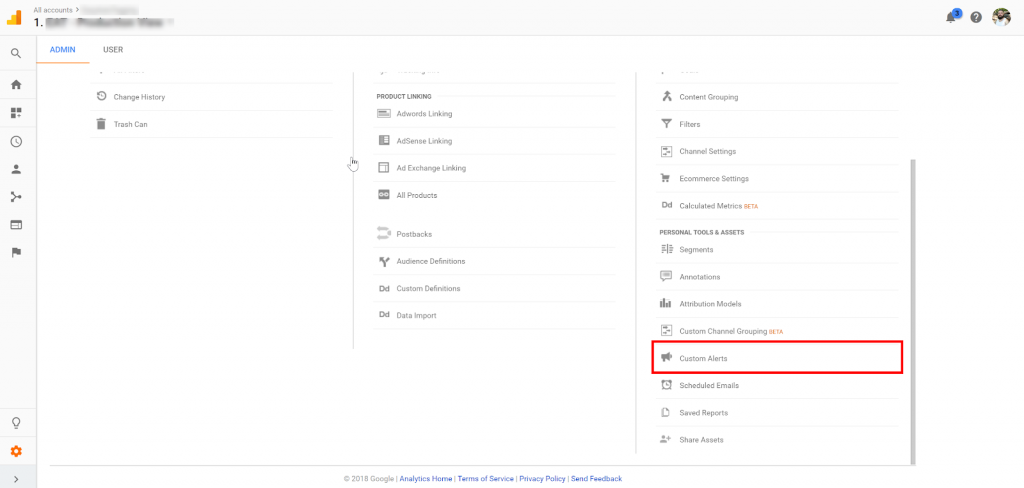
You can access Custom Alerts under the View Column in the Admin section:
To set up your alert:
- Click create new and give it a name
- Define the alert period as day, week or month
- Set the filter conditions specific to your needs
- Optional – you can choose to get text notifications and/or add an e-mail address
- Define the metric change you want to monitor. In this case, I want to know if the cost dropped by more than 25% compared to the previous day.
- Save the alert
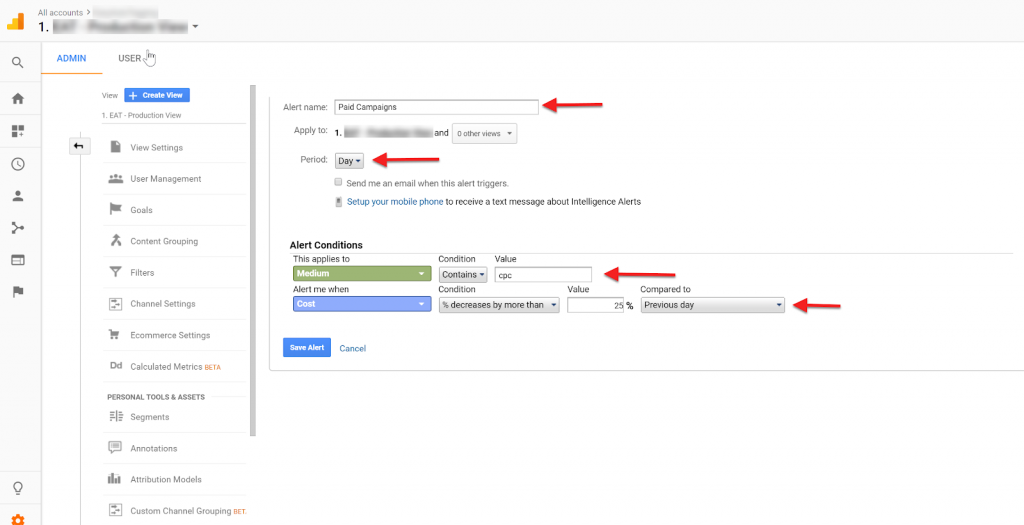
You will now be notified when there are data anomalies automating campaign tracking in Google Analytics.
Campaign Tracking In Facebook
Next, to track anomalies in Facebook we will leverage automated rules.
First, let’s get started by selecting the Campaigns or Ad Sets to monitor and click Rules and then Create New Rules
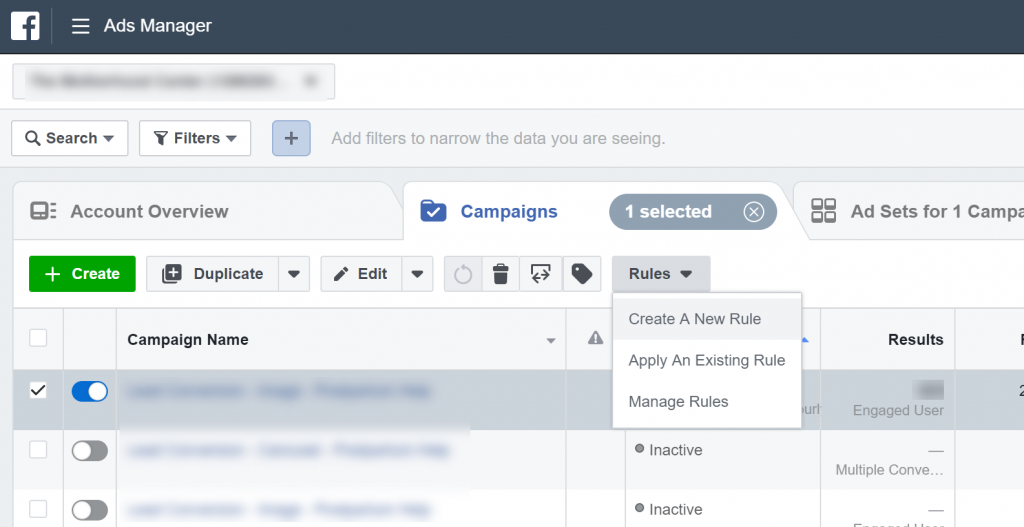
- Set the Action to send notification only
- Set the Conditions using one of the following:
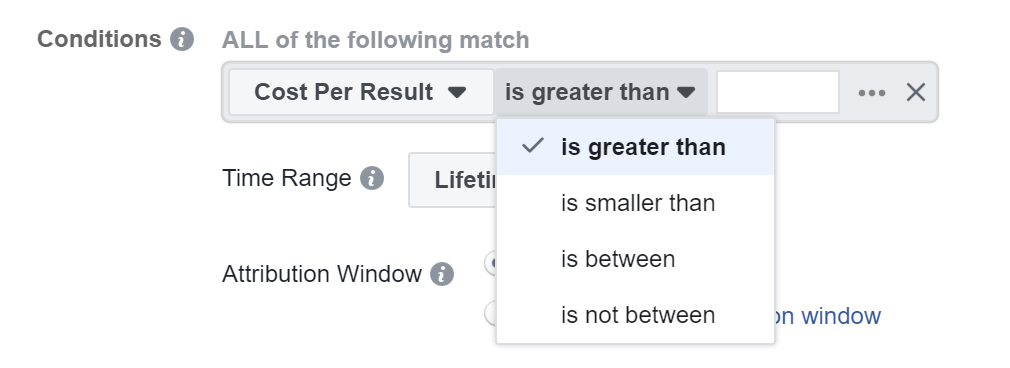
Note: Keep in mind that setting conditions this way is not ideal since you cannot track changes compared to a specified period.
As for frequency, it is pretty straightforward, and you can select Is greater than and set the benchmark at 4
However, for CTR or CPC you will need to define your minimum or maximum threshold and then set your condition against these.
Next, set the time range. In this case, I want to monitor frequency over a seven day period.
Use the default Schedule or set a custom one
Make sure to select Email under Notifications
Give the rule a name and click Create
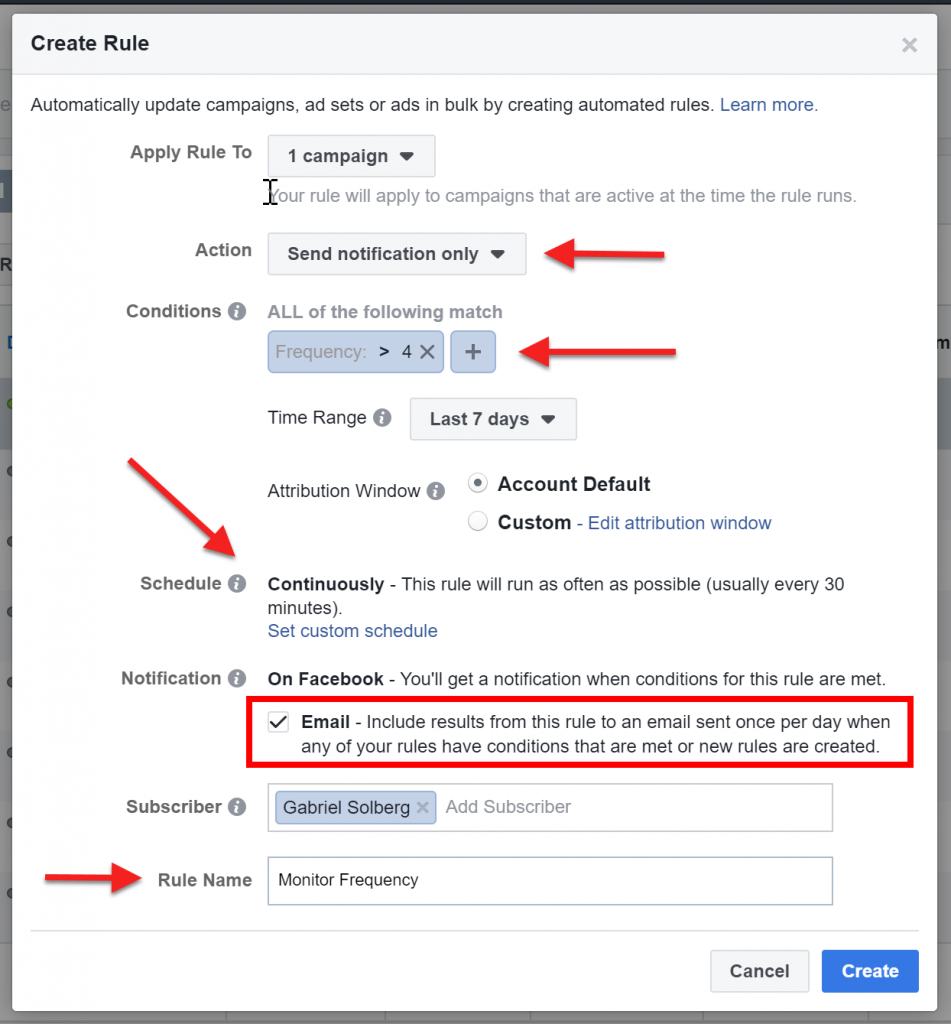
Note: Facebook has recently added new actions, conditions and advanced scheduling. You can access the full list of features in the Facebook Business help section.
Conclusion
As can be seen, setting up automated custom alerts for campaign tracking in Google Analytics and Facebook is a great way to identify changes when managing many campaigns quickly.
What have you done to track and monitor campaign performance?
Leave a comment