Campaign URL Builder for Google Analytics
Why Should You Use a Campaign URL Builder for creating a UTM tracking code?
Campaign URL Builders can save you a ton of time, keep campaign data organized and ensure tracking consistency across a team.
The UTM tracking code allows you to add custom campaign parameters to your URLs. This makes it possible to track custom campaign performance in Google Analytics.
Simply put, without Campaign URL Builders you go crazy 🤪 without UTM Parameters you go blind 🙈

Table of contents:
- All about the UTM Tracking Code
- How to use the Google URL Builder
- Finding UTMs in Google Analytics
- Campaign Tracking in Google Analytics
- Conversion Tracking in Google Analytics
- Review of Popular URL Builders
Section 1
- What are UTM Parameters and why are they so important for digital marketing?
- How can URL Builders make you a more efficient marketer?
- The importance of campaign tracking.
What exactly is a UTM in Digital Marketing?
Creating custom links with UTMs, tracks campaign details in Google Analytics. Doing this makes it possible to identify what campaigns, keywords or ads are working.
In digital marketing, you want to track as many campaign details as possible which is important for attributing the source of conversions, building funnels, paths to conversion (goal completion) or purchase journey funnels.
To do this efficiently across campaigns you will want to make sure to use a URL Campaign Builder.
After we go over the ins and outs of URL Parameters, there will be a section reviewing the most popular URL Builders.
The Importance of Campaign Tracking
Anytime I take on a new client, the first thing I insist on getting right is tracking, tracking, tracking.
More often than not, client accounts do not have proper conversion and link tracking in place. The reason? They are hesitant to spend a small piece of their budget on the resources to set this up.
The truth is, this can be detrimental. Without UTMs or conversion tracking in place, you have no idea what is working. There is no way to identify what campaigns, keywords or ads are converting in Google Analytics. As a result, you as a marketer have no idea what campaigns are driving results and which ones are wasted spend.
So yeah, not the most exciting topic (unless you are a data nerd like ourselves), but given its importance and that it comes with many nuances, we have put together this post.
Before we go into the best practices for Using UTM Parameters, lets cover some of the basics.
Section 2
Demystifying the UTM Tracking Code
Using the Google URL Builder
I structured this section by answering common questions in a digestible sequence. If you have any additional questions please leave them in the comments.
What is a UTM Tracking Code?
UTM stands for Urchin Traffic Monitor. It comes back from the Urchin days. Before acquired by Google and re-branded as Google Analytics.
UTM tracking codes are a snippet of code you can append to any URL on your site.
What does a UTM Parameter Help You Identify?
A UTM Parameter helps you track custom campaign performance in Google Analytics.
By having the ability to segment your data you can identify which custom campaigns are most effective in producing positive or negative results so that you can optimize accordingly.
What Are All the UTM Parameters That Exist?
There are a total of five UTM Parameter values that exist.
- Source = utm_source
- Medium = utm_medium
- Campaign Name = utm_campaign
- Content = utm_content
- Term = utm_keyword
You can use these five values to track campaigns using custom links created with the Google Analytics URL Builder.
All or some of these five UTMs can pass values to Google Analytics which will allow you to identify the campaigns. driving results.
With the UTMs appended the final custom link looks something as follows:

However, only three of these fields are required when using the Google URL Builder.
- Source
- Medium
- Campaign Name
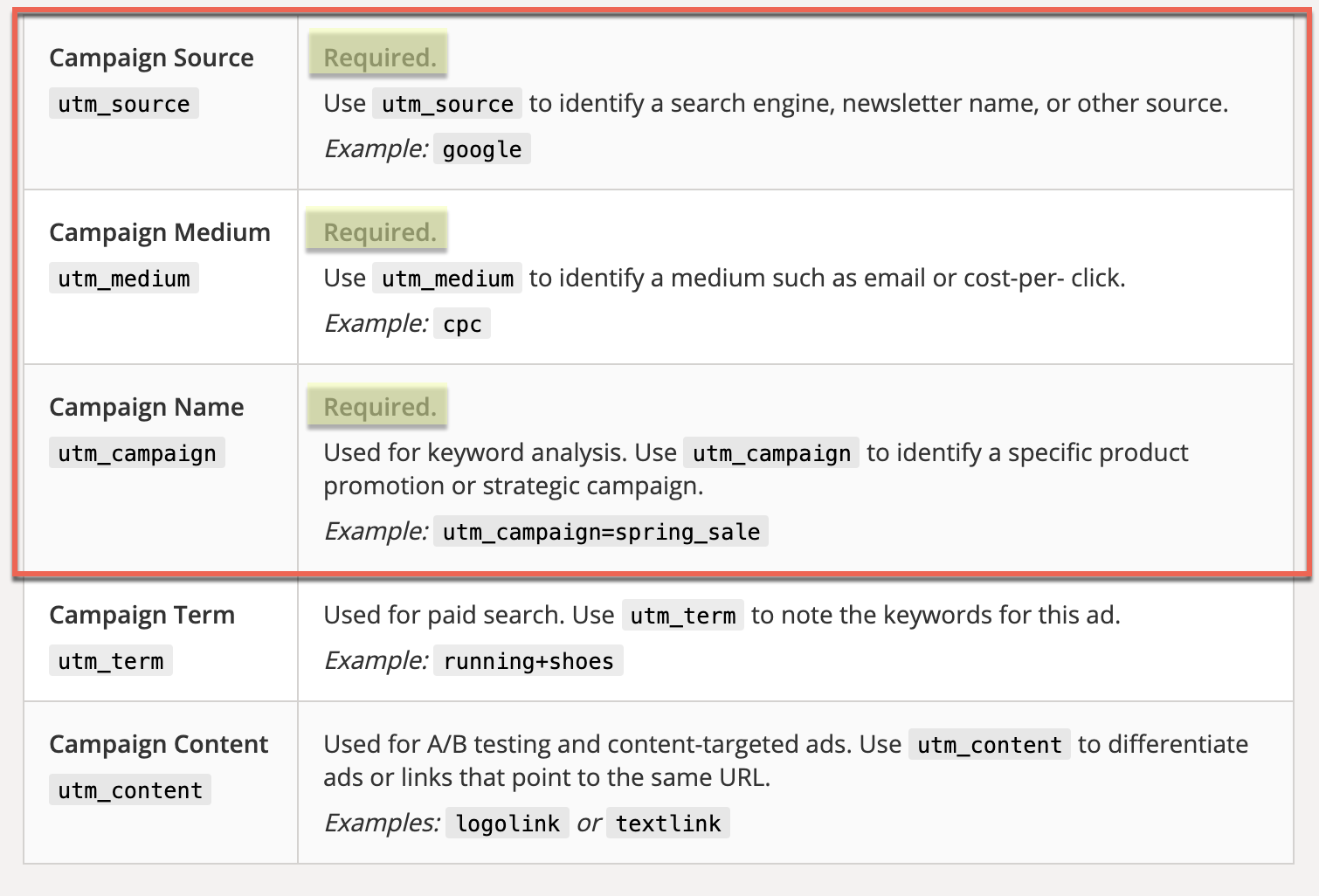
What is URL Tagging?
URL tagging is the process is the process of using a UTM tracking code builder to generate custom links.
The most common way to append these parameters for URL Tagging is to use the Google Campaign URL Builder.
Outside of the Google Campaign URL Builder, there are other URL Builders you can use. URL Builders can reduce the manual process involved and keep your tracking consistent. But more about them later.
For Google Ads, you do not need to manually add URL Parameters. Google Ads has a built-in feature called Auto-Tagging. With Auto-Tagging enabled Google Ads automatically appends campaign details for tracking. It uses Gclid (Google Click ID) Parameters and passes this to Google Analytics.
For non-Google platforms, the set up is less automated and varies for each ad platform. As an alternative, check out EasyAutoTagging to automate this process for Facebook Ads.
How do I create a tracking code?
To create a tracking code you will need to append UTM Parameters to each link you are sharing or linking to from an ad.
You can use a UTM Builder or take the manual approach and create UTM tracking codes using a spreadsheet.
Appending the five default parameter values will allow you to track:
Source = utm_source
Medium = utm_medium
Campaign Name = utm_campaign
Keyword = utm_term
Ad Content = utm_content
After you input values for each UTM Parameter the tool will build a custom link. Next, copy and paste the custom link in each one of your ads.
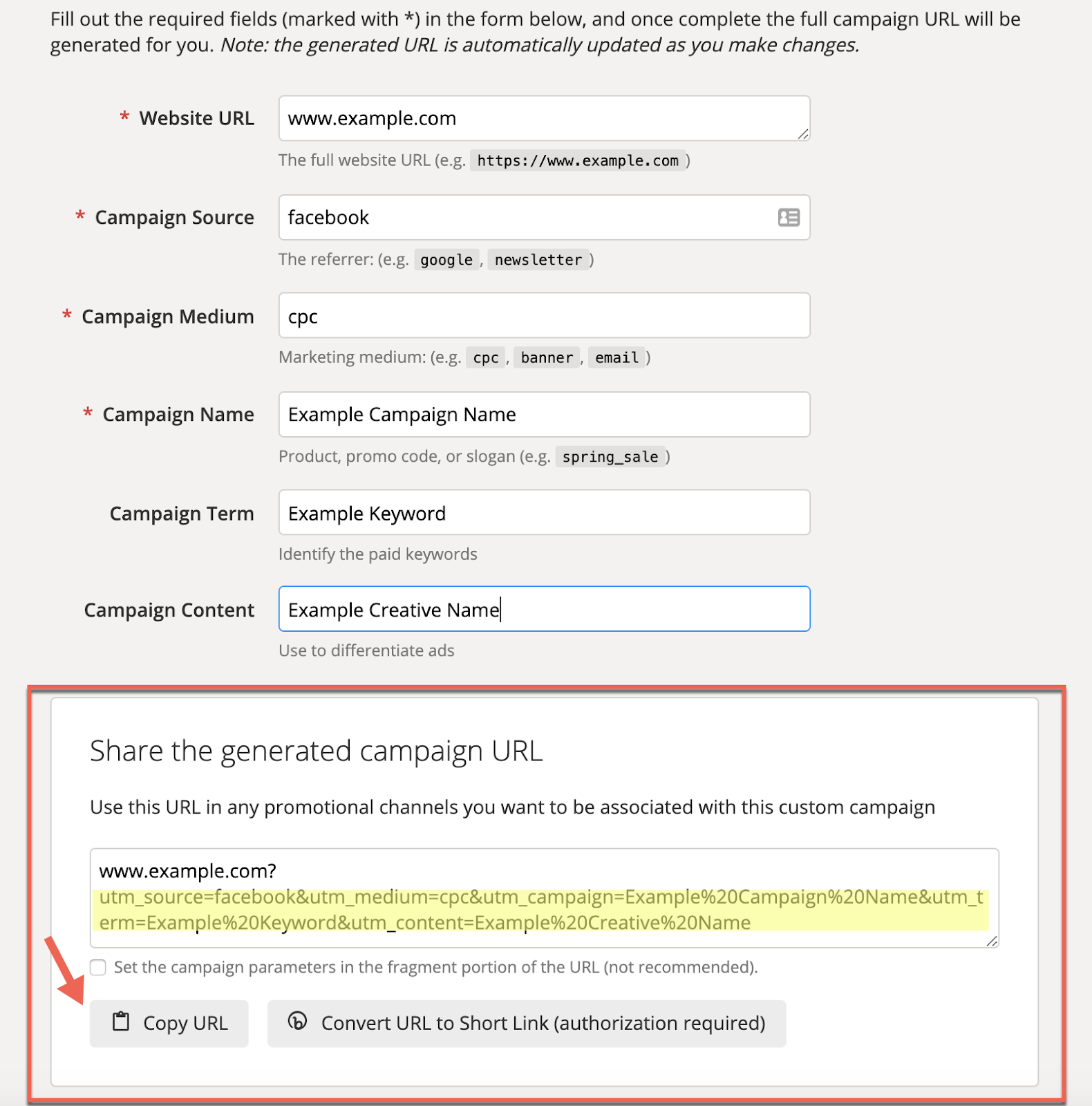
Can I use UTM Tags in a Creative Way?
Yes, you can use UTM tags or add custom parameter tags. Custom Parameter tags can track any relevant campaign or non-PII user information. For instance, custom parameters can track an audience you are targeting. Or, you can track the placement where your ad gets served.
Custom URL Parameters are also beneficial for enterprise accounts. Enterprise accounts have analytics and BI teams to pull and analyze large data sets. With large sets of data, you need to pass a lot more information than the five standard UTM Parameters.
The question I often get is: Do I need a programmer to add UTM tracking codes to my links?
The answer is no you do not.
If you are looking to push custom URL parameters and track these in Google Analytics or if you want to extract UTM parameter values via Javascript, you would require basic developer skills using a combination of the Google Tag Manager and/or Javascript.
What is the Google Campaign URL Builder?
The Google Campaign URL Builder is a tool that allows you to easily add URL parameters to track custom campaigns in Google Analytics.
How do I use the Google URL builder?
The Google URL Builder is a simple tool for creating custom links.
- Go to the free Campaign URL Builder here
- Past your link In the Website URL [this is a required field]

utm_source
3. Enter a value for source. The source could be google, facebook, twitter or any ad platform depending on where you are sharing your link. [this is a required field]

utm_medium
4. Next, fill out the medium field. The medium for a paid ad would be ‘cpc’ or a social post would be ‘social’

utm_campaign
5. The Campaign Name should reflect the campaign you are running. For example ‘Running Shoes Retargeting’ or ‘Spring Sale’.

utm_term
6. Not all ads are running on platforms that serve keywords, if you are using keywords you can enter them in the Campaign Term field. Not using keywords? You can use the keyword field to track other values such as audience.

utm_content
7. Tracking the success of different creative can help identify what messaging is working. The Campaign Content field is typically used to identify creative. You can enter a value such as ‘Spring Sale Lifestyle’ or ‘Spring Sale Animated’.

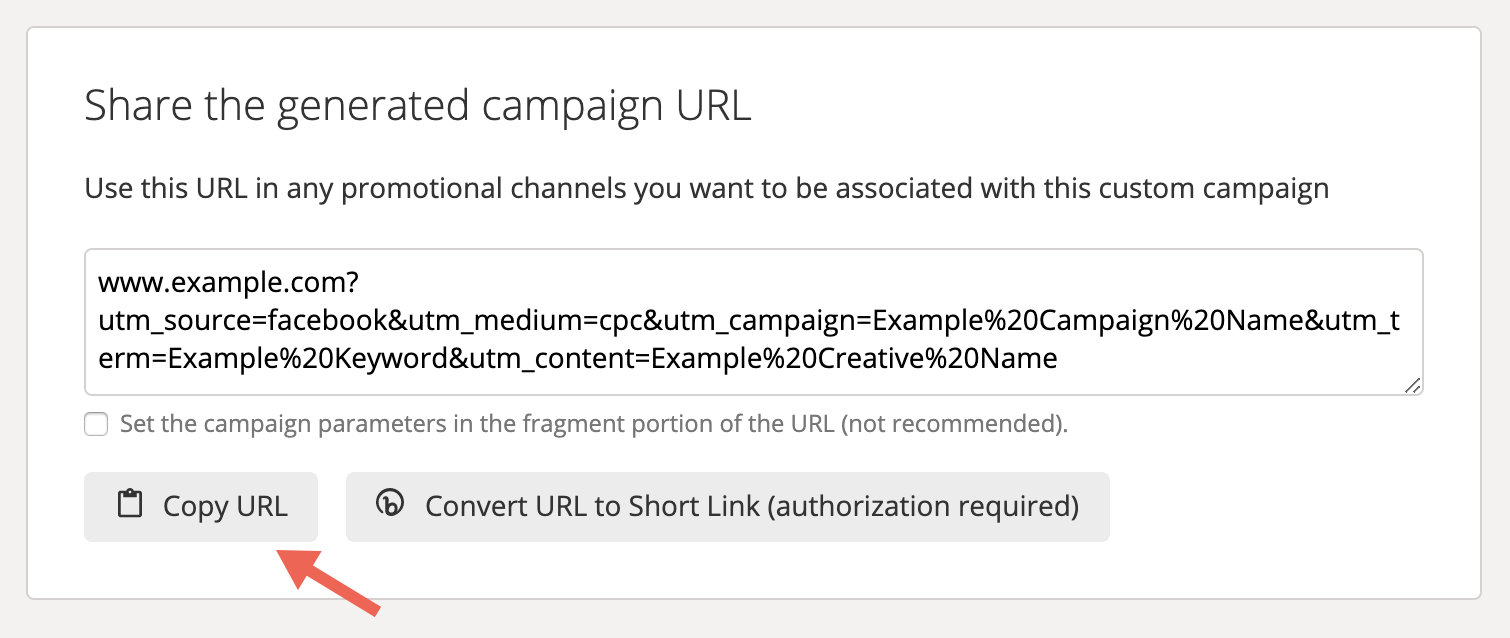
Make sure that when setting up ads every single link to your site is using the proper UTMs. This can quickly become a tedious task and the right URL Builder can be a lifesaver.
You can review the pros and cons of the top seven URL builders below. If you want to automate the process you can use a tool like ours.
How to create Utm Codes in Google Analytics?
You don’t create UTM Codes in Google Analytics. Google Analytics serves as a reporting tool to view campaign performance.
You can create UTM Codes with the Google Campaign URL Builder. The UTM Builder generates custom links to track your campaigns. After a user clicks a custom link the UTM Parameter values will be passed to Google Analytics.
Let’s take a closer look at what we can view in Google Analytics and how UTM Codes enable marketers to identify the most effective campaigns.
Section 3
Finding your custom campaigns in Google Analytics
Leveraging built-in Google Analytics campaign reports
Tracking campaign Goals and Conversion in Google Analytics
Where do I find my Campaigns in Google Analytics?
To find and view campaigns in Google Analytics go to Acquisition and under Acquisitions go to Campaign reports.
As stated above UTM Parameters consist of five fields:
- Source
- Medium
- Name
- Term
- Content
Only the Source, Medium, and Campaign fields are required. All five fields display as primary and secondary dimensions in Google Analytics. Leveraging dimension breakdowns enable you to segment campaign performance data.
How do I find UTMs in Google Analytics?
Let’s take a look.
Below is a basic report with a:
Primary Dimension of source/medium
Secondary Dimension of Ad Content
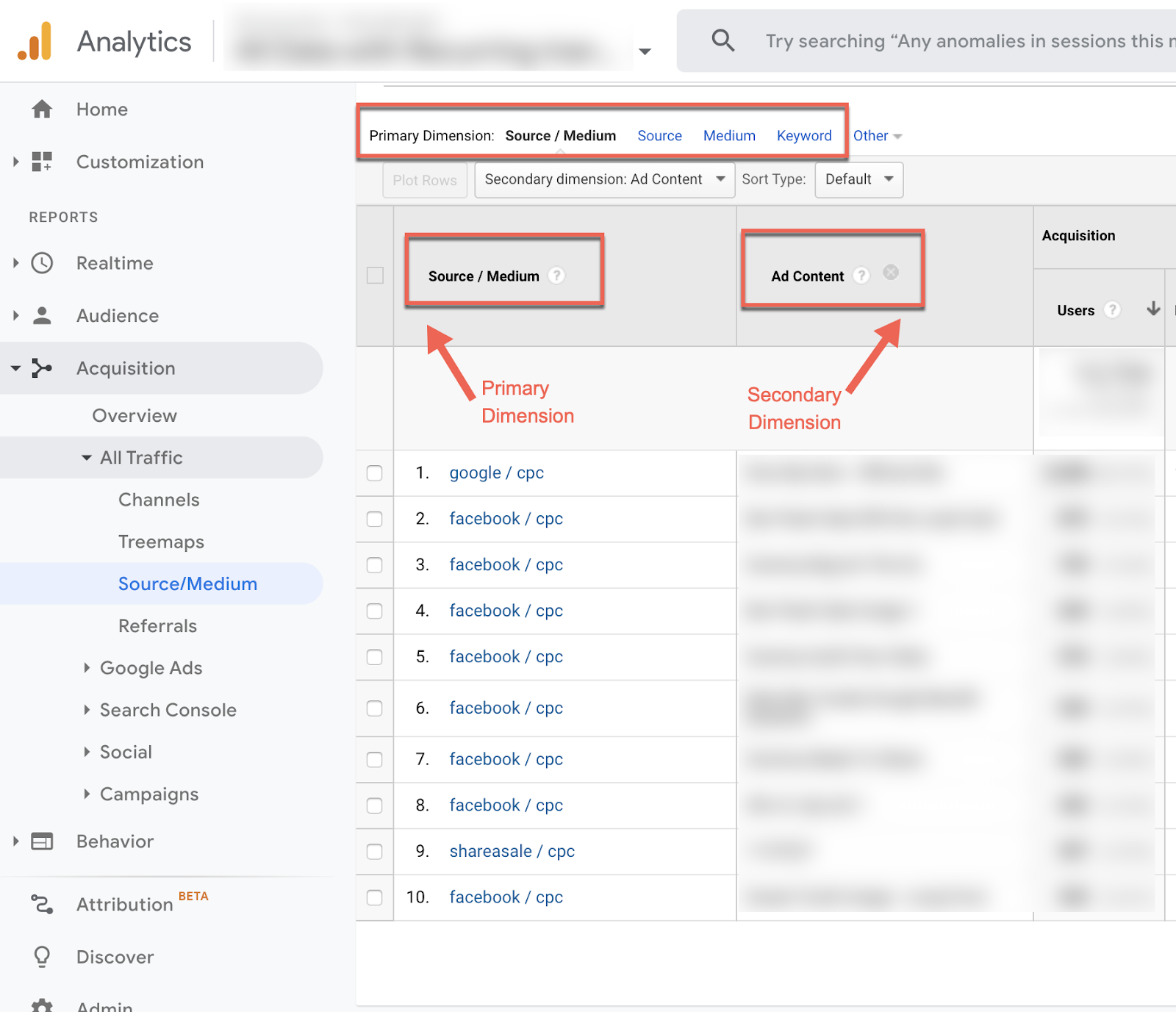
Let’s use the Google Campaign URL Builder.
Below we define the source, medium, campaign and content (aka ad).
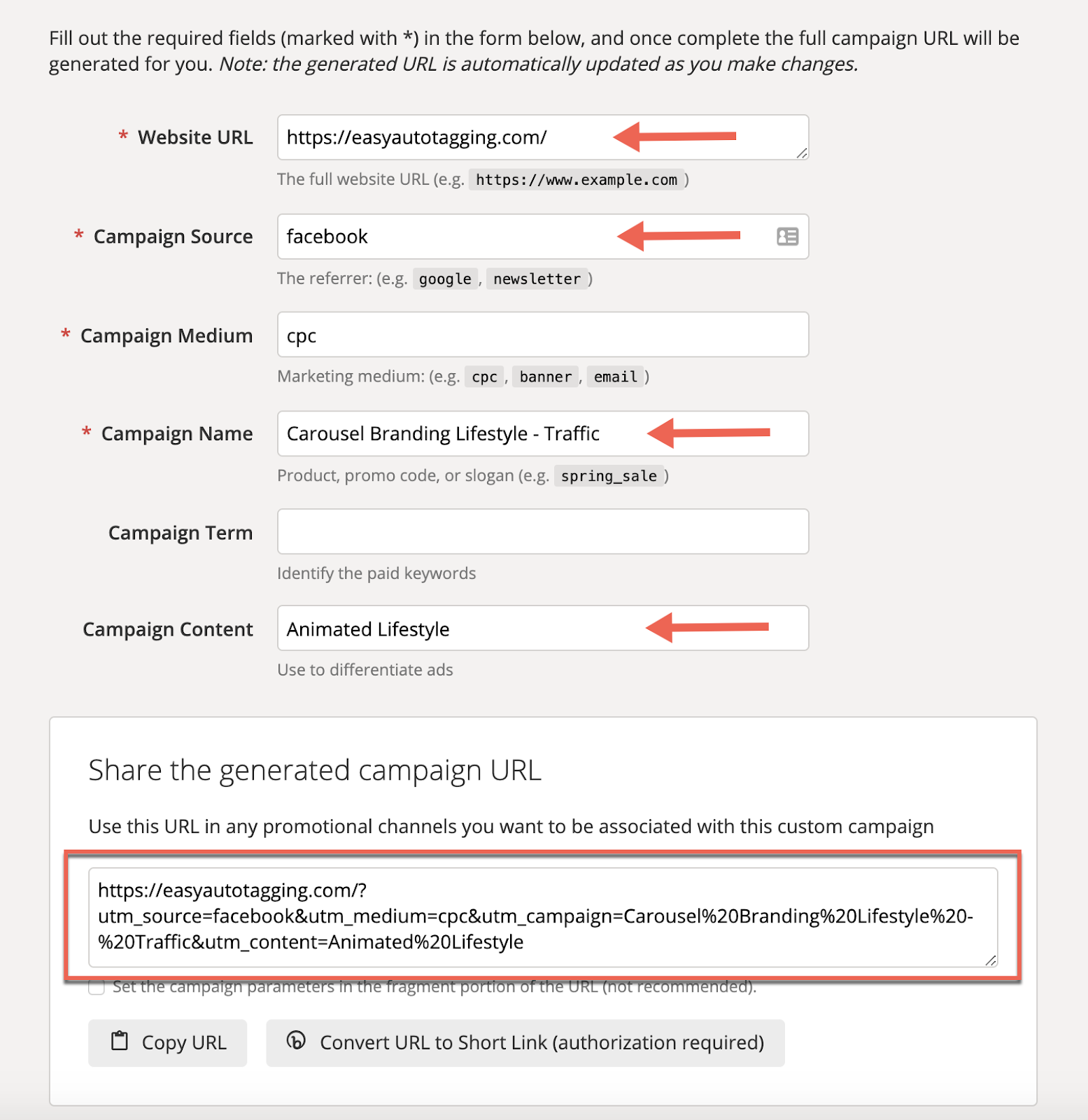
I am using a custom link that I can track. If you want to try this out create a custom URL parameter for your website. Next, Paste the link in your browser. This will pass the campaign parameters to Google Analytics. Now you should be able to segment your data in using Primary and Secondary Dimensions.
Finding the Data
In the image below, you can see Campaign as the Primary Dimension and Ad Content as the Secondary Dimension.
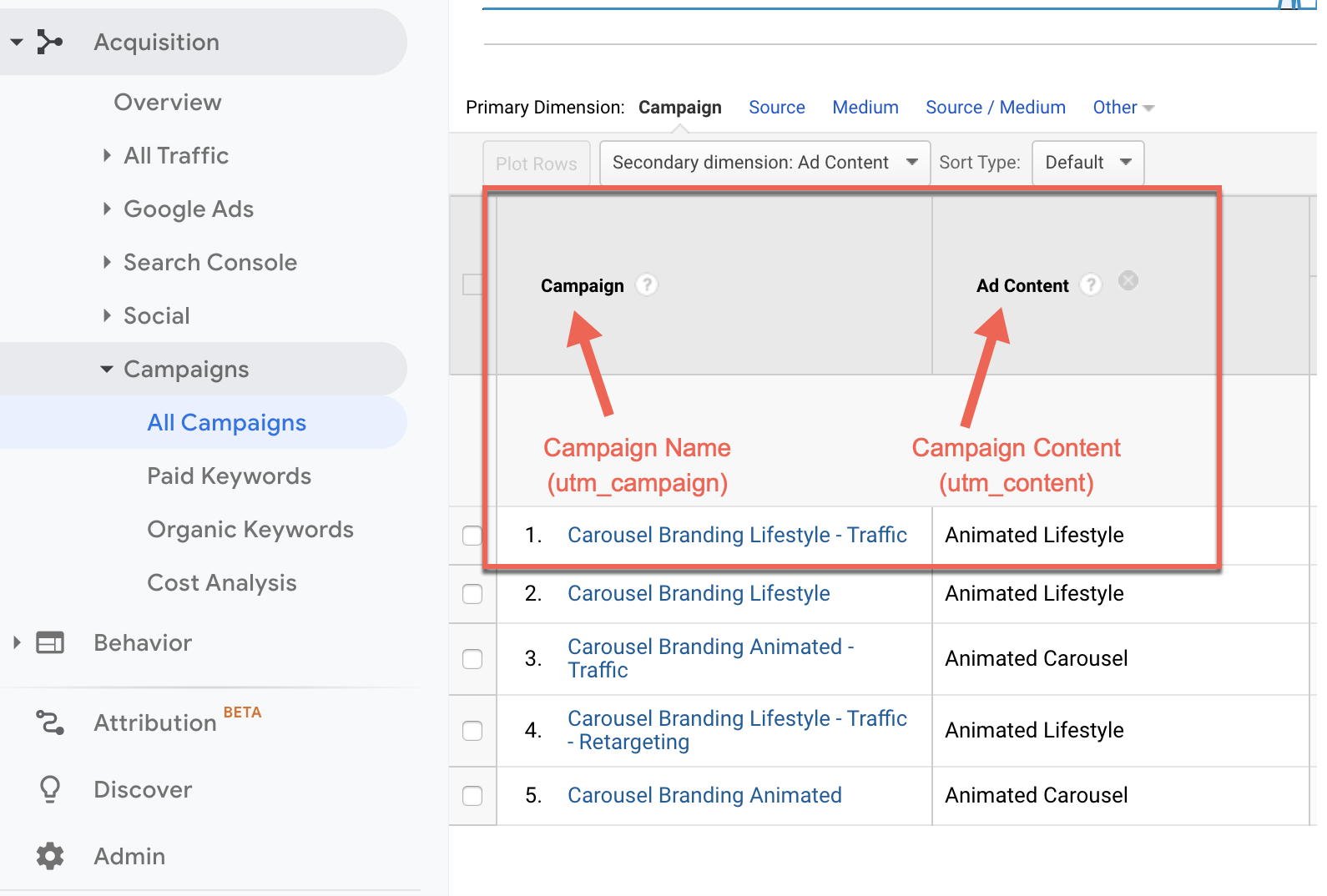
There are other ways to slice up your data. In the image below you can see source/medium as the Primary Dimension and Ad Content as the Secondary Dimension.
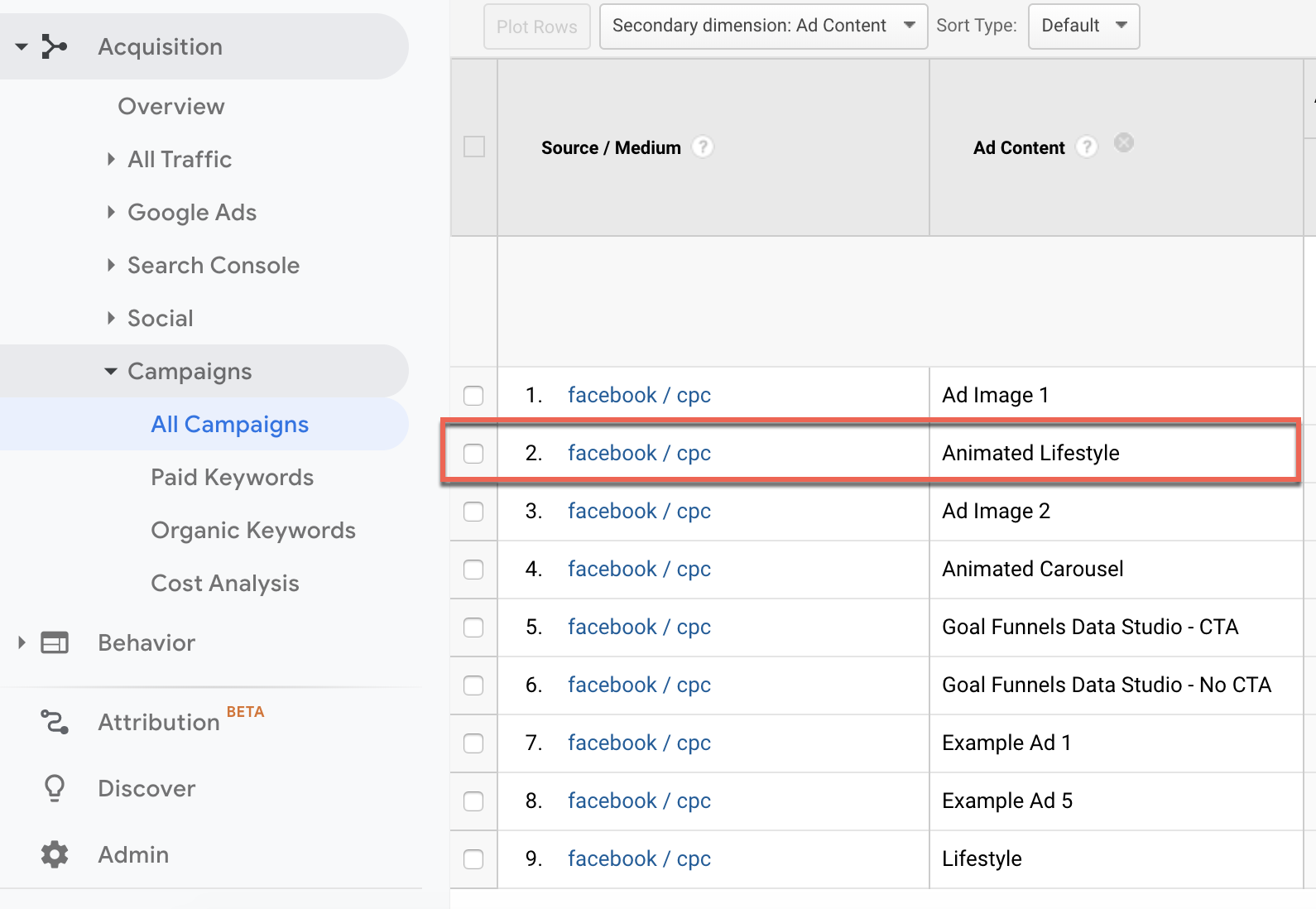
Now that you know how to find your campaign data in Google Analytics I want to quickly touch on Campaign tracking in Google Analytics.
What is Campaign Tracking in Google Analytics?
Campaign tracking consists of breaking down reporting to specific channels or campaigns. You don’t need to build custom reports to do this. There are built-in reports you can leverage to quickly identify campaign performance.
Source / Medium Report
The Source/Medium report in the Acquisition section is a great place to get a quick overview.
You can access the report under Acquisition > All Traffic > Source/Medium
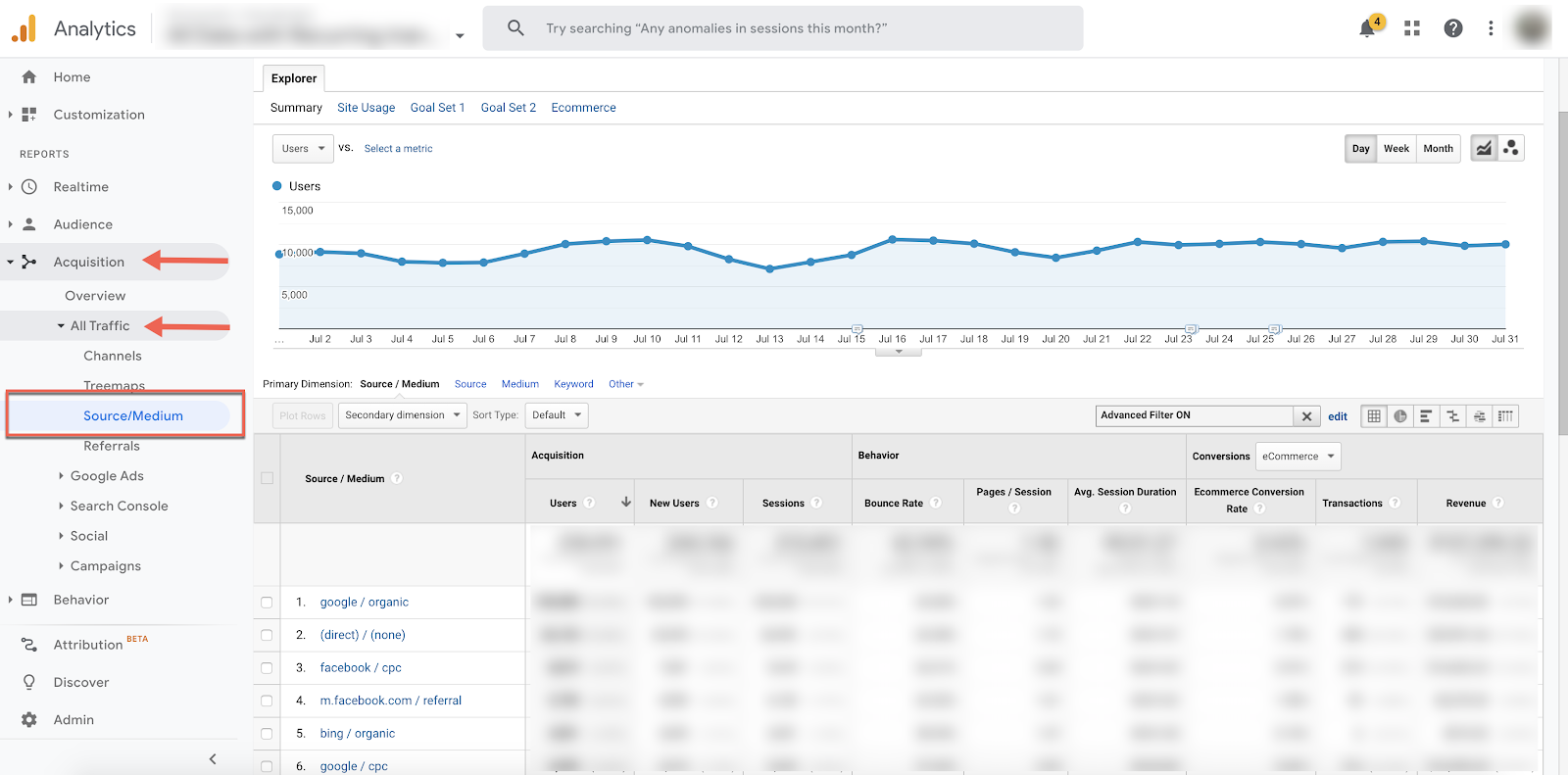
Google Ads Campaign Report
The Google Ads report displays all Google Ads data in Google Analytics. This is great for analyzing site user behavior outside of conversions. To leverage this report make sure you have Auto-Tagging enabled. This feature will track and sync Google Ads with Google Analytics.
You can access the report under Acquisition > Google Ads > Campaign
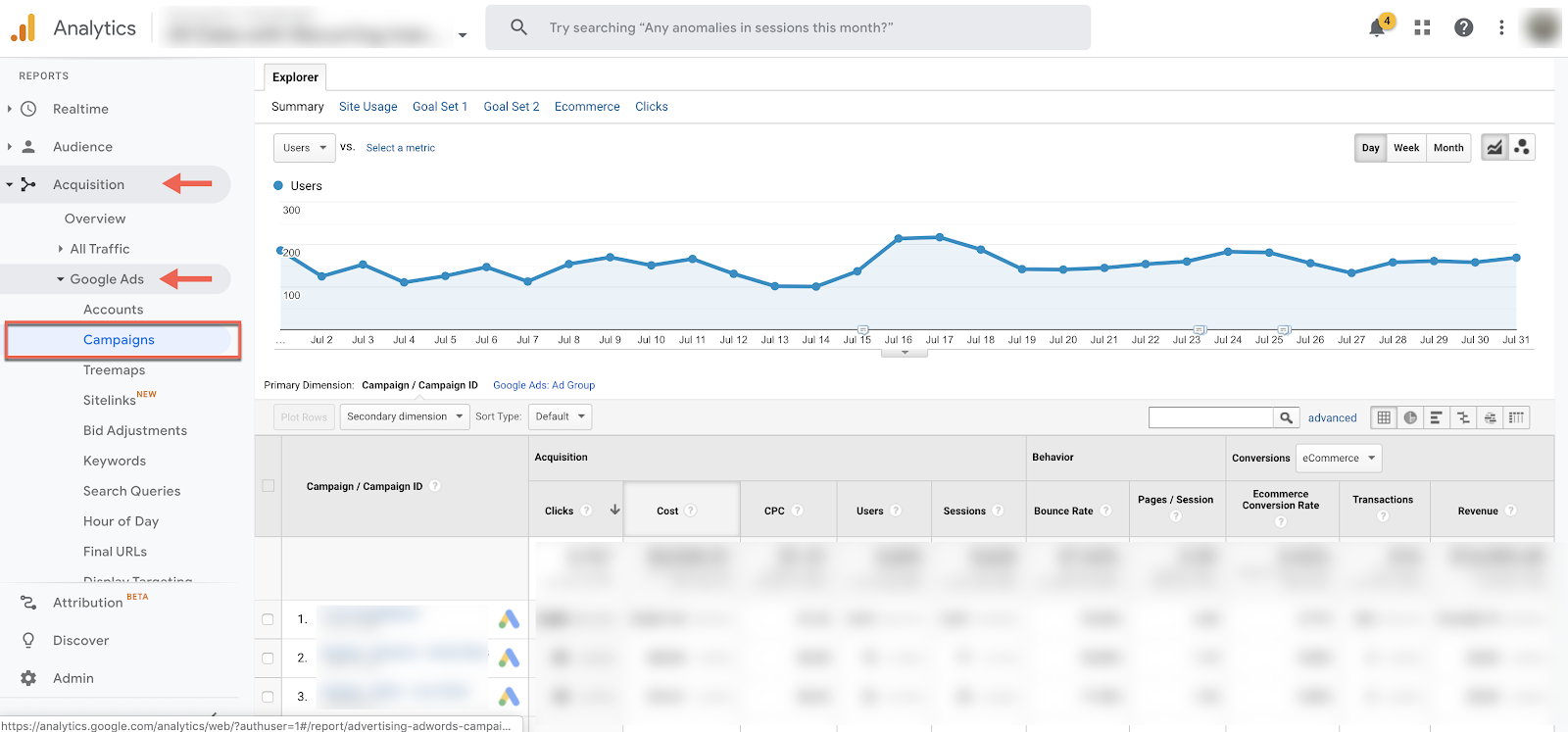
Campaign Report
If you want to get a birds-eye view of all campaign performance you can access the Campaign report. The Campaign report will display all campaign traffic.
Campaigns are defined using the utm_campaign parameter. Campaigns typically include paid traffic such as Google or Facebook Ads. However, they can also include non-paid traffic such as organic social or PR campaigns. This report is valuable if all links have been properly tagged with UTM Parameters.
You can access the report under Acquisition > All Traffic > Campaign > All Campaigns
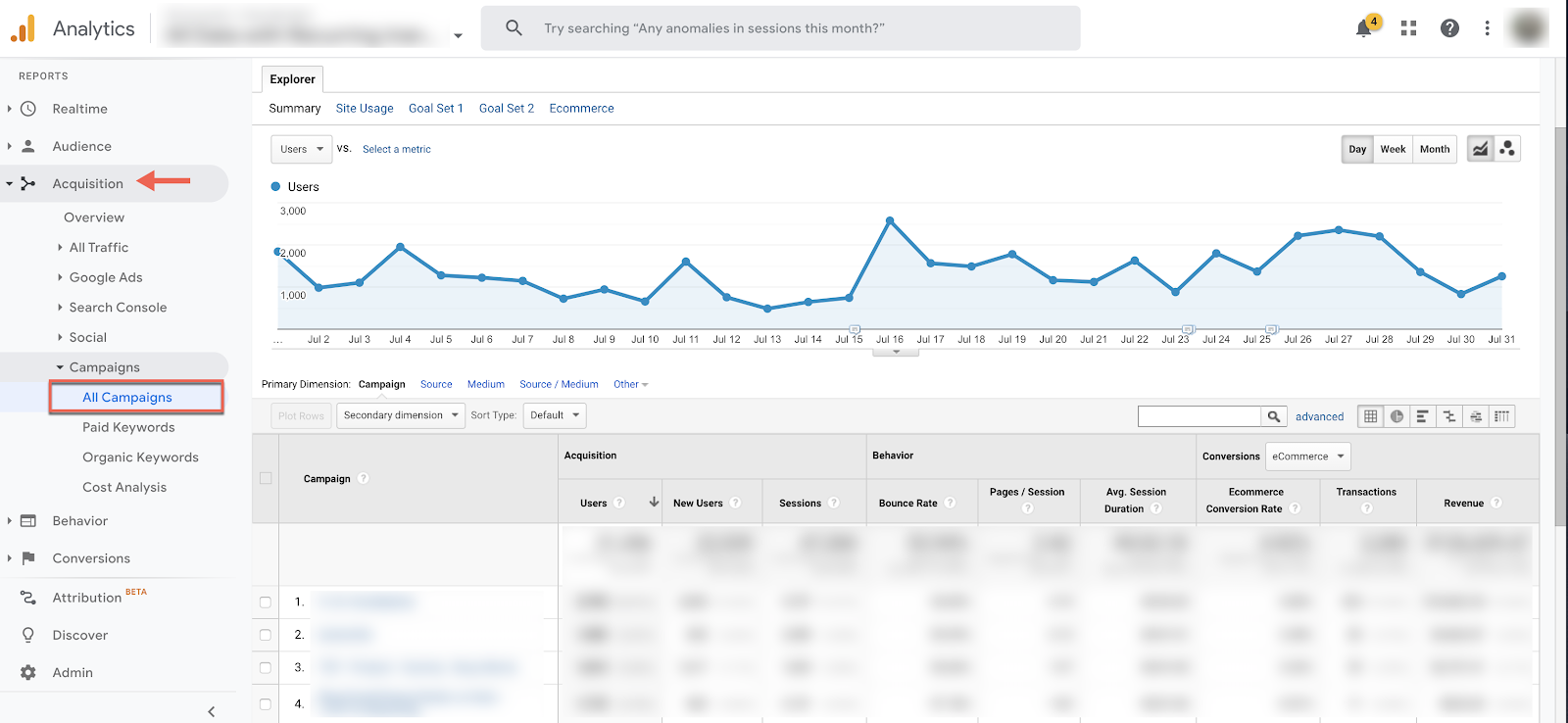
Cost Analysis
If you are importing cost data the cost analysis report is a great report to see how your paid ads are performing across all channels.
You can access the report under Acquisition > All Traffic > Campaign > Cost Analysis
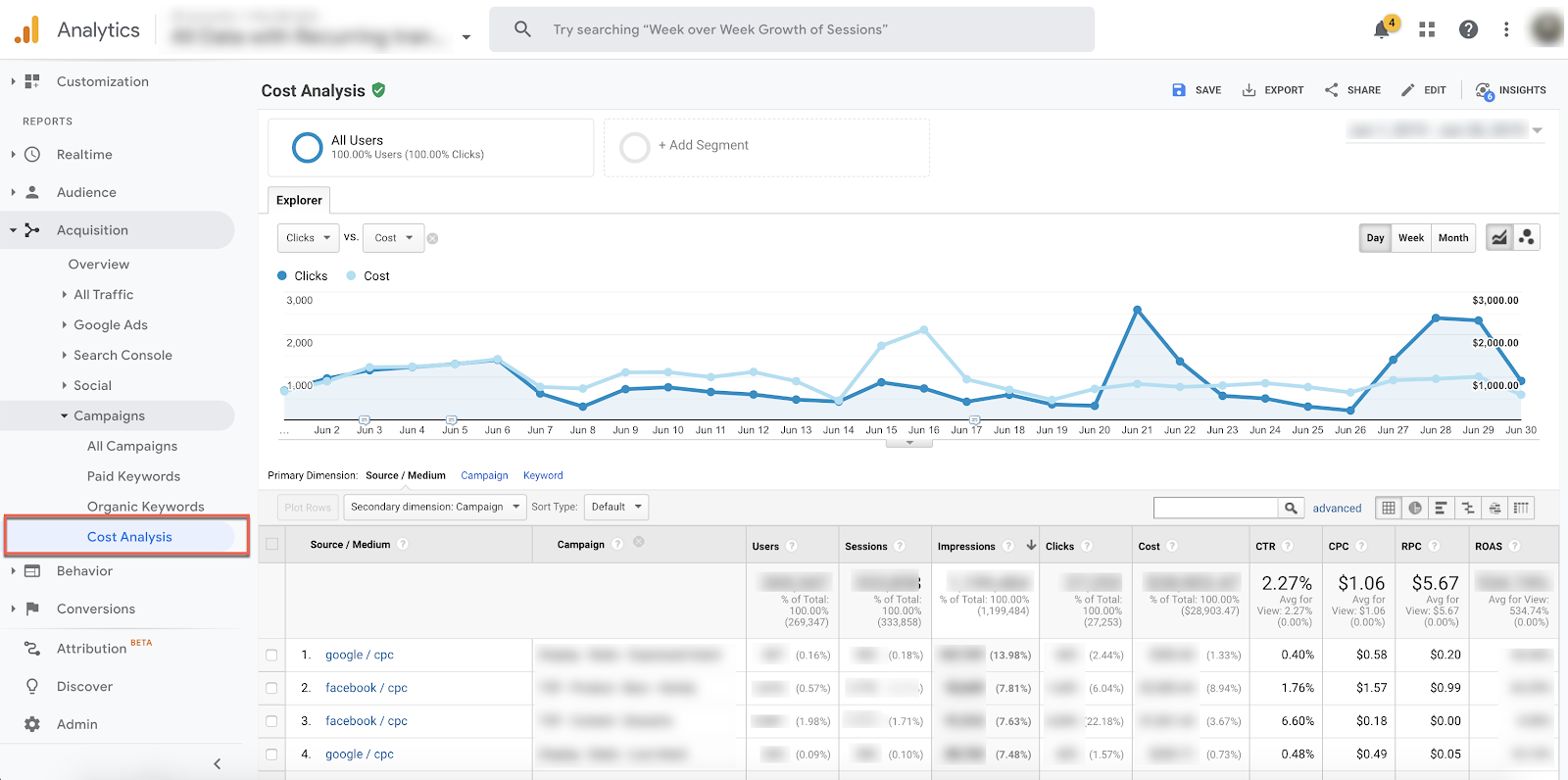
Where Can I See if my Campaigns Are Converting?
You can see if Campaigns are converting using Events, goals, and Ecommerce conversion tracking.
Acquisition reports in Google Analytics allow you to view conversion data by campaign. All Acquisition reports display Goal and Ecommerce purchase performance. You have three primary columns available in each report. They consist of conversion rate, conversions, and revenue or goal value; if you have a goal value assigned.
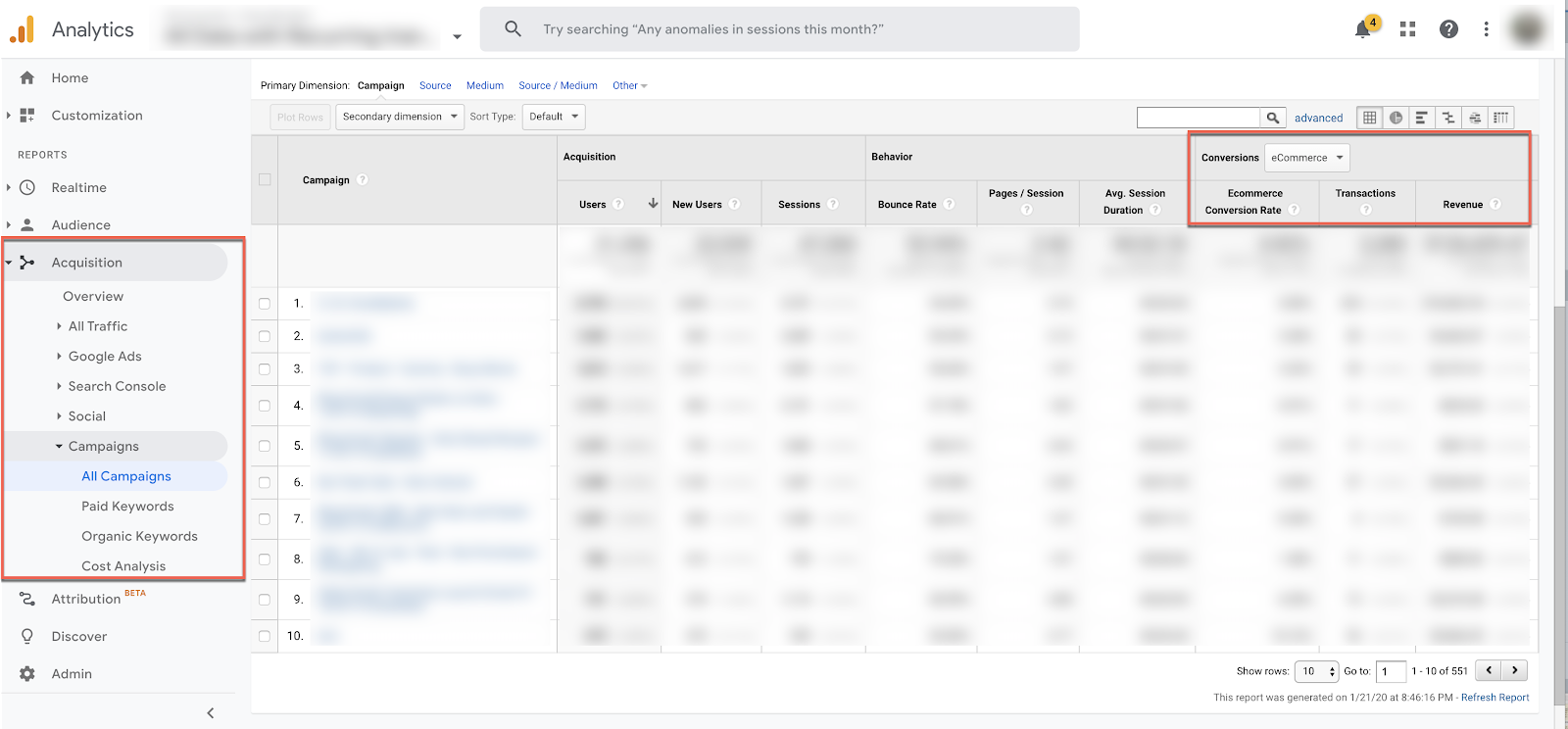
Don’t skip the Google Analytics conversion reports to get a wealth of Goal and Purchase data.
You can access the report under Conversions > Goals or Conversions > Ecommerce
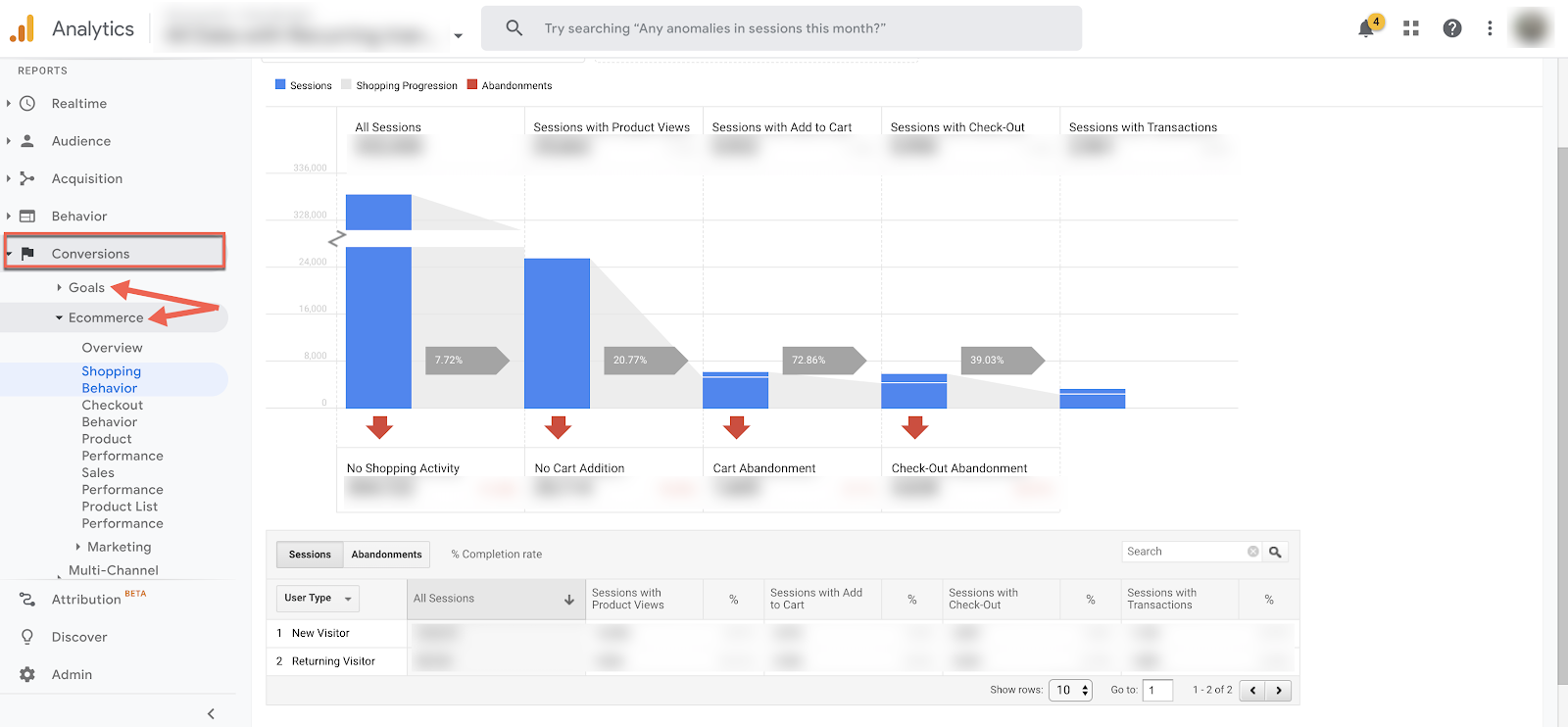
As you can see, Google Analytics built-in reports provide valuable insights into campaign performance.
Next, I want to briefly touch on customizing URL parameters to use UTM Tags in a creative way.
Section 4
Understand the value of URL Builders.
What is a Campaign URL Builder? [Not Google]
A Campaign URL Builder is a tool to easily build custom links. These custom links make it possible to track campaigns in Google Analytics. The URL Builder adds UTM Parameters or Custom URL Parameters to any links based on your input.
Why You Should Look for the Perfect Campaign URL Builder
URL Builders makes the task of scaling tagging across campaigns easier. Leveraging the right URL Builder improves efficiency with automation and ensures consistency across your team. The Google URL Builder does not do it well for large accounts.
Fortunately, there are more robust URL Builders available. We will cover seven of the most popular ones below.
A quick recap on the Google Analytics URL Builder
The Google URL Builder is the most used and familiar Campaign URL Builder.
Try to apply granular UTMs to a large ad account. You will quickly realize that applying UTMs and maintaining consistency is a time consuming and tedious process. Without a URL Builder, you cannot scale tagging efficiently.
With the Google URL Builder, you can only create one UTM at a time and you restricted to the five default parameter values they provide.
Section 5
Popular Campaign URL Builders.
Will subject each URL Builder to a rating looking at:
- Automation/Scaleability
- Customization
- Consistency
- URL Shortener
- Click Tracking
- Cost Import and Session Mapping
Available Campaign URL Builders
This section of the post is a roundup of Campaign URL Builders to stop you from pulling ‘some’ of your hair out.
I am using the Google URL Builder tool as the fixed comparison variable:
- Raven URL Builder
- BestURLBuilder
- Terminus App
- UTM Builder
- Terminus App
- UTM.io [Effinamazing UTM Tracking Code Builder ]
- EasyAutoTagging – Facebook Only
If there is a Campaign URL Builder you would like to see added, please let me know in the comments below.
How I am rating each Campaign URL Builder
Automation/Scaleability – Is it possible to generate UTMs with minimal manual input across many ad campaigns?
Customization – How flexible and customizable can you get with dynamic values and custom parameters?
Consistency – Is it possible to manage a clean and consistent UTM implementation across a team?
URL Shortener – Can you shorten the URL natively or with a tool like bitly?
Click Tracking – Does the platform provide click tracking stats? Click data can be useful for content curation or sharing third party links.
Import Mapping – Does the tool provide an option to import cost data into Google Analytics automatically blending cost and session data? This is an important feature for analyzing PPC Campaigns in Google Analytics using the Cost Analysis report.
EasyAutoTagging
Data Connectors and Automation
EasyAutoTagging gives users the ability to define tagging and import conditions using ‘data connectors’. You can assign a data connector to any number Facebook account.
Within the data connector, you can set campaign filter rules and assign custom UTM parameter definitions using UTM Profiles.
EasyAutoTagging will automatically detect and tag new ads now and in the future in your Facebook account with continuous tagging enabled.
The automation removes the manual process of creating and pasting UTMs into Facebook. In turn, you have a scalable and consistent UTM process.
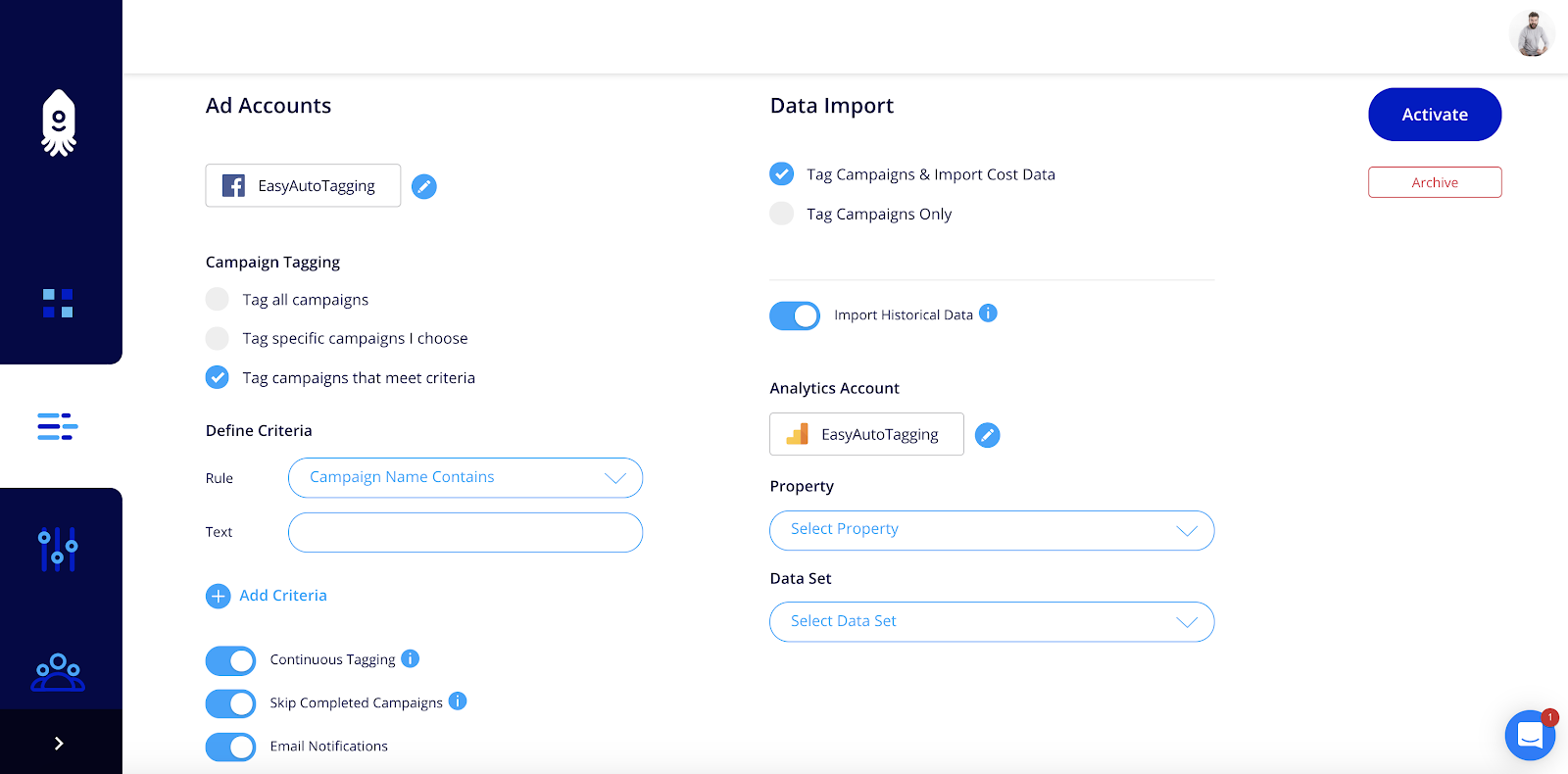
UTM Profiles and Consistency
UTM consistency can be a nightmare from a management standpoint. This is where UTM Profiles come in to make your life easier
UTM Profiles allow you to define parameter values. You can define these either:
Dynamically using campaign values or
Statically entering the text value.
You can define URL Parameters for Facebook Ads in your UTM Profile.
Creating UTM Profiles ensures consistency across accounts and teams removing the human error factor that occurs with manual Facebook URL Builders.
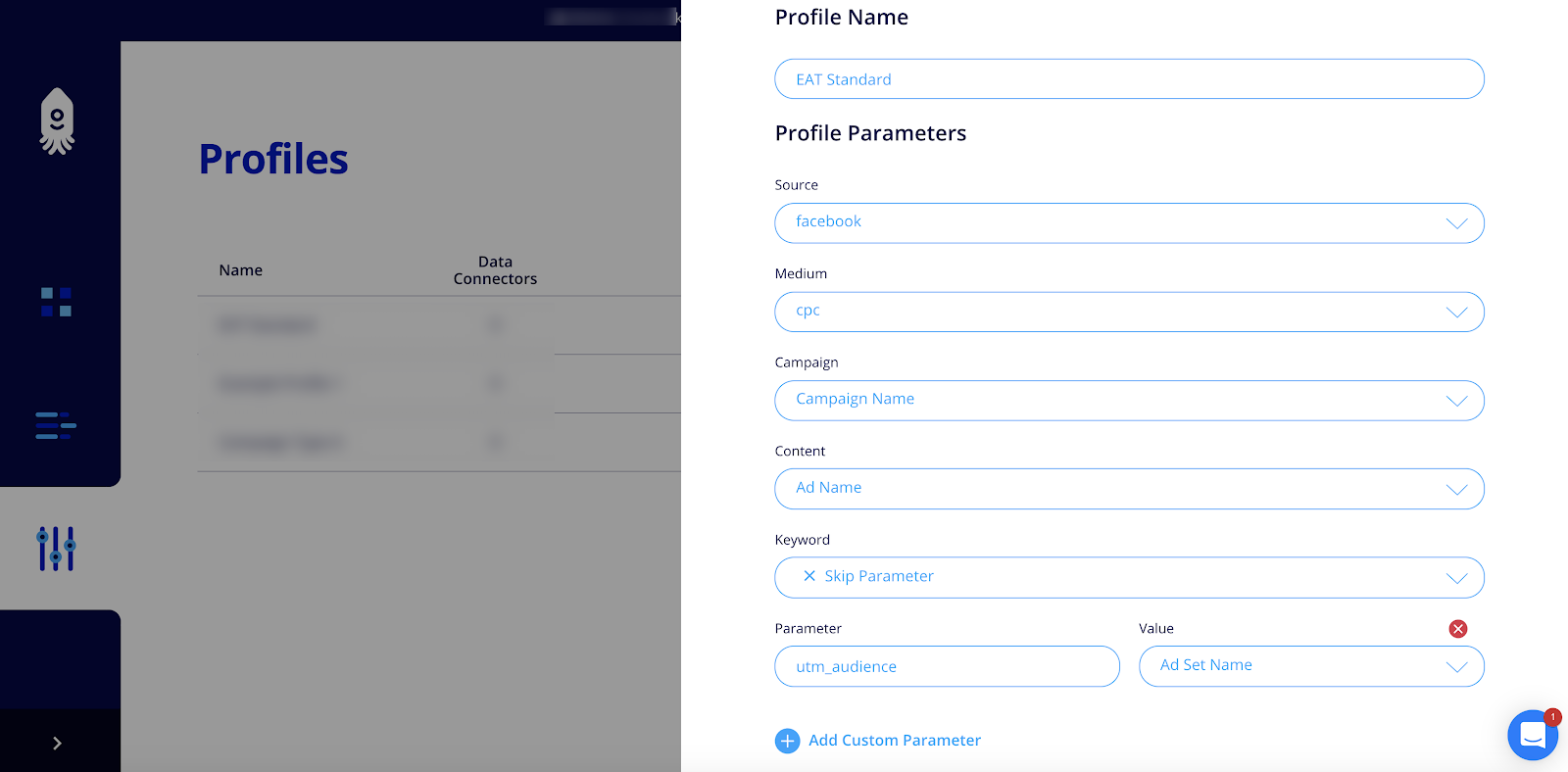
As an optional feature, you can choose to enable daily cost data imports. This will import Facebook Campaign cost, impression and click data into Google Analytics. EasyAutoTagging does this matching your UTM Profile for automatic cost data blending. With the data import feature enabled, leverage the Cost Analysis report and monitor paid campaigns across channels in Google Analytics.
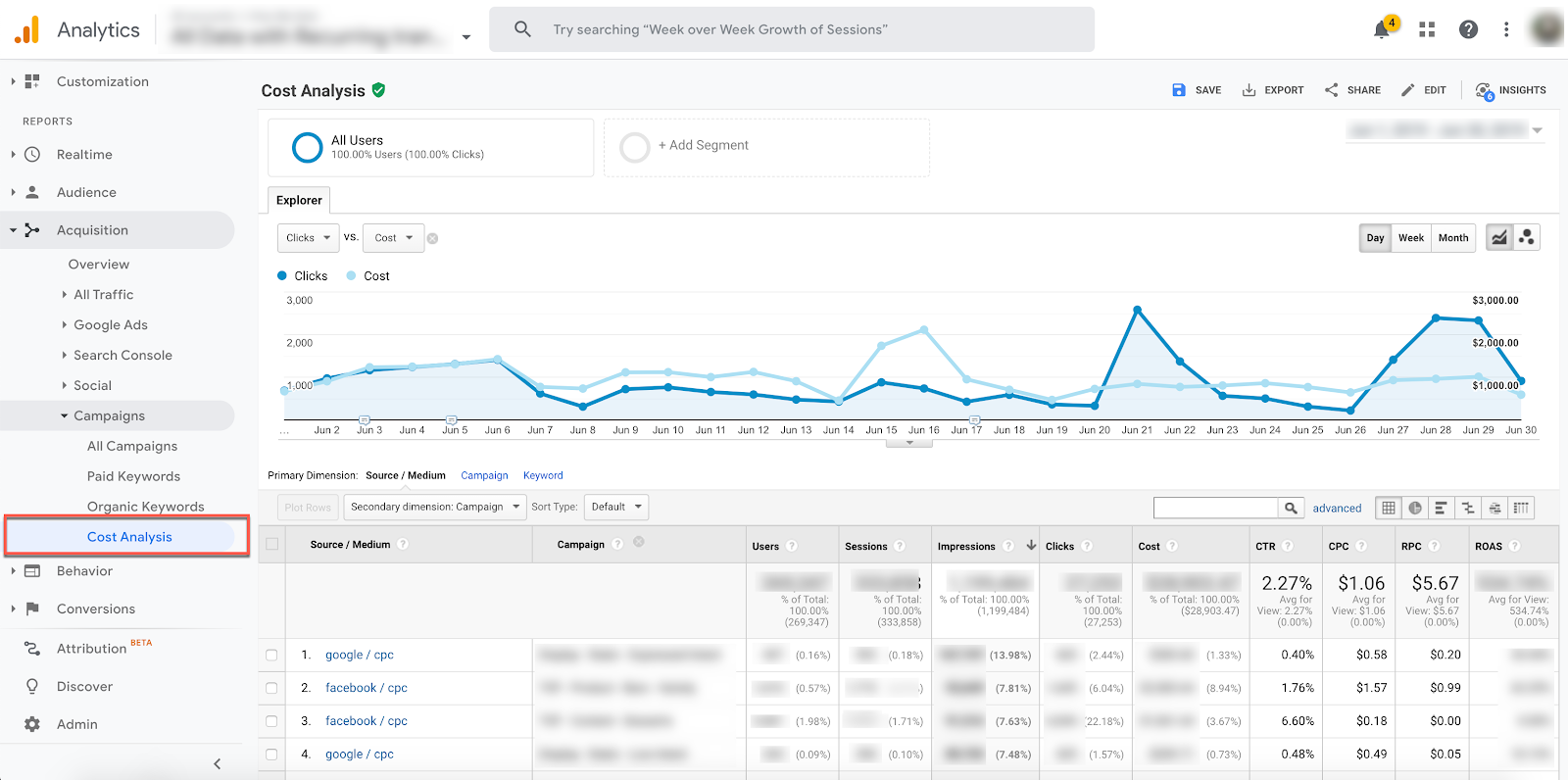
Get started with a step by step guide here.
| EasyAutoTagging | Google URL Builder | |
| Automation | Yes | No |
| Custom Parameters | Yes | No |
| Consistency | Yes | No |
| Click Tracking | No | No |
| Shortener | No | No |
| Data Mapping | Yes | No |
Raven URL Builder
The Raven URL Builder is a simple free UTM Parameter builder. The Raven URL Builder requires a manual process and does not have an advantage over the Google URL Builder.
| Raven URL Builder | Google URL Builder | |
| Automation | No | No |
| Custom Parameters | No | No |
| Consistency | No | No |
| Click Tracking | No | No |
| URL Shortener | No | No |
| Data Mapping | No | No |
Best URL Builder
With Best URL Builder you can build and store UTMs. They offer UTM templates. Templates help standardize naming conventions and quickly apply consistent UTMs across a team.
The Best URL Builder does offer reporting in their platform which is a great feature for tracking click stats of third-party links.
Click data can be useful for content curation or sharing third party links. For first-part links I add UTMs to identify performance within reporting platforms not click data.
| Best URL Builder | Google URL Builder | |
| Automation | No | No |
| Custom Parameters | No | No |
| Consistency | Yes | No |
| URL Shortener | Yes | No |
| Data Mapping | No | No |
Terminus UTM URL Builder
Terminus is built to manage UTM consistency across larger accounts. Their dynamic feature is great alternative to managing UTMs in a messy spreadsheet and they provide a chrome extension, like Effin Amazing.
| Terminus | Google URL Builder | |
| Automation | No | No |
| Custom Parameters | Yes | No |
| Consistency | Yes | No |
| Shortener | No | No |
| Data Mapping | No | No |
UTM Builder
UTM Builder’s management features and chrome extension are similar to Terminus. In addition, UTM Builder has a super intuitive tagging system that concatenates UTM values and also supports Adobe and Piwik.
| UTM Builder | Google URL Builder | |
| Automation | Partial | No |
| Custom Parameters | No | No |
| Consistency | Yes | No |
| Click Tracking | No | No |
| Shortener | Yes | No |
| Data Mapping | No | No |
UTM.io [Formerly Effinamazing UTM Tracking Code Builder]
UTM.io known for its Effin Amazing chrome extension is a pretty neat tool. They do have a basic UTM Tag builder available similar to the Google URL builder.
Using their chrome extension, you can define UTM presets for consistency and automatically save all of your links to google sheets. Including notes, and bitly links if your bitly account is connected.
| Effin Amazing | Google URL Builder | |
| Automation | Partial | No |
| Custom Parameters | No | No |
| Consistency | Yes | No |
| Click Tracking | No | No |
| Shortener | Yes | No |
| Data Mapping | No | No |
Conclusion
In conclusion, tracking and reporting with URL Parameters in a fragmented ecosystem can create moments of [extreme] frustration. The right URL campaign builder can help you streamline and manage a consistent UTM tagging process.
What is your favorite URL Builder? Let me know in the comments below.
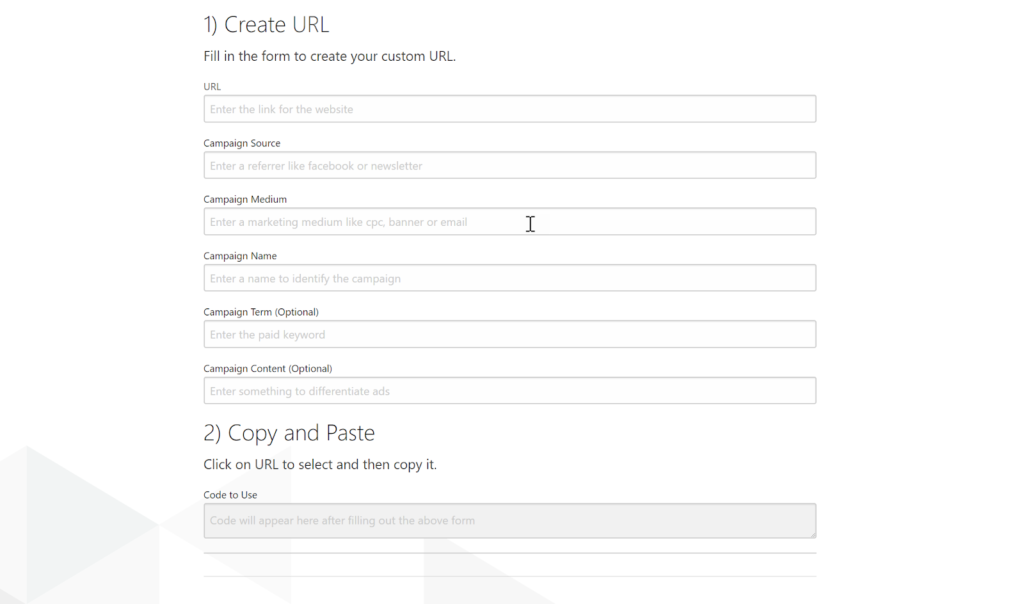
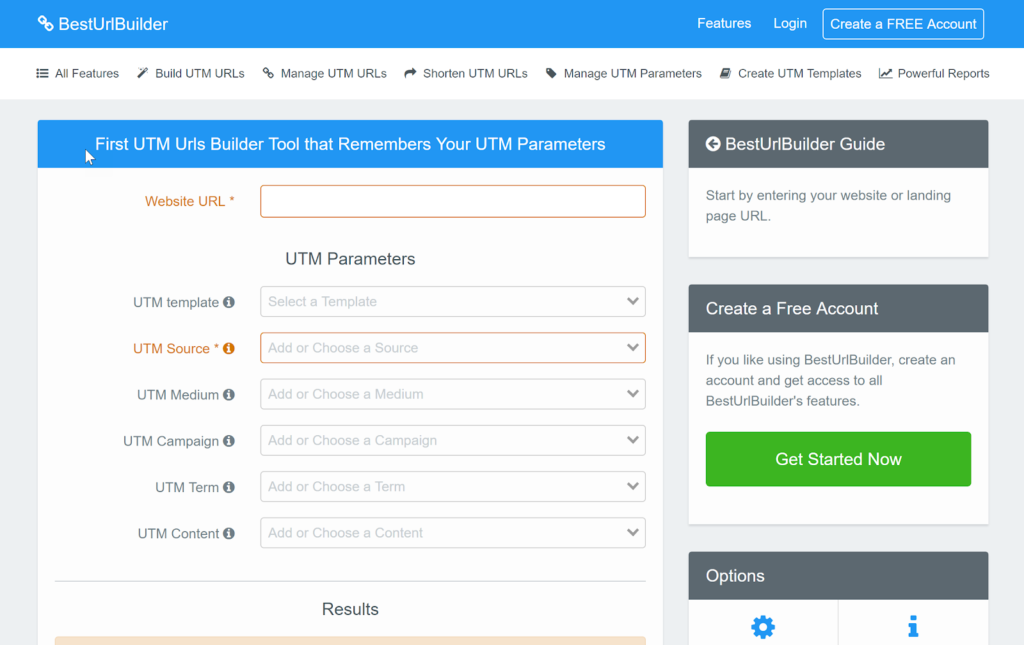
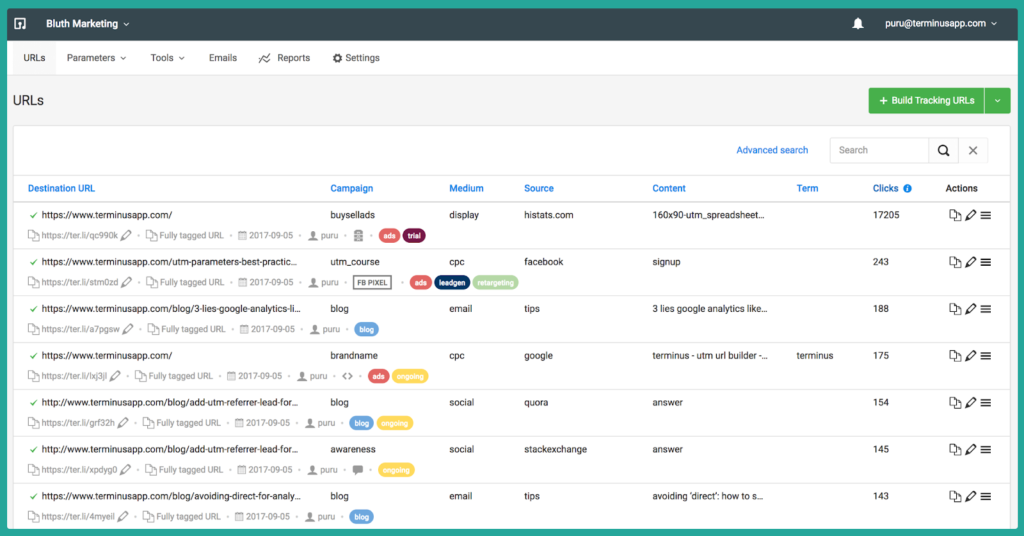
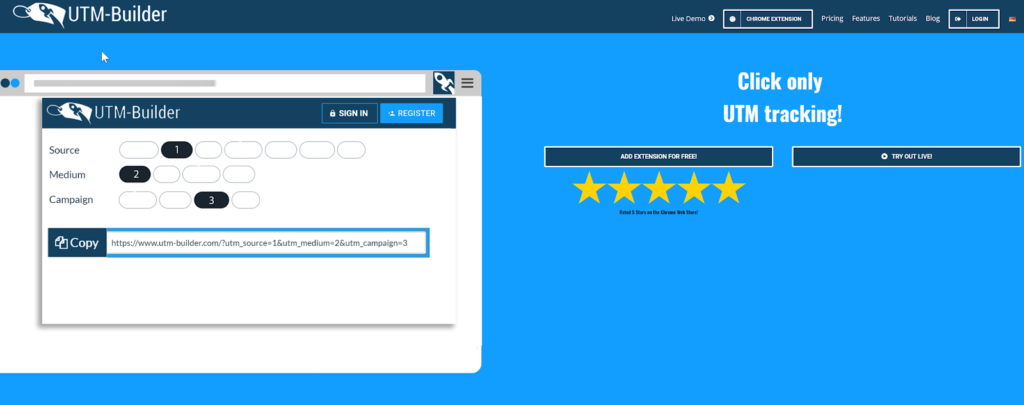
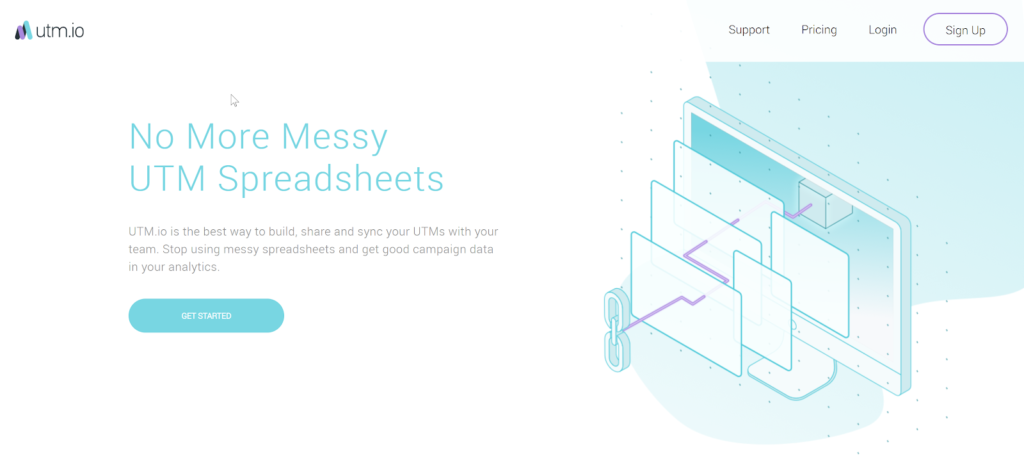
Nice list!
My favorite is this tool from https://www.lupagedigital.com/utm-generator/
It can do bulk changes. No installation and no spreadsheets required.
Thanks! Will check it out.