How to Import CSV Cost Data into GA4
Written by: EasyAutoTagging Staff Read time 2 minutes
One important aspect of GA4 is the ability to import CSV cost data, which can help businesses make more informed decisions about their advertising campaigns. This article will discuss how to import cost data into GA4 using the CSV method so that you can measure ROI in GA4.
Note: You can learn how to import cost data via the GA4 SFTP method here.
Step 1: Create a data source in Google Analytics 4
The first step is to create a data source in GA4. A data source is where you will upload cost data from non-google channels. To create a data source, go to the Admin section of GA4, select Data Import, and click on the Create data Source button.
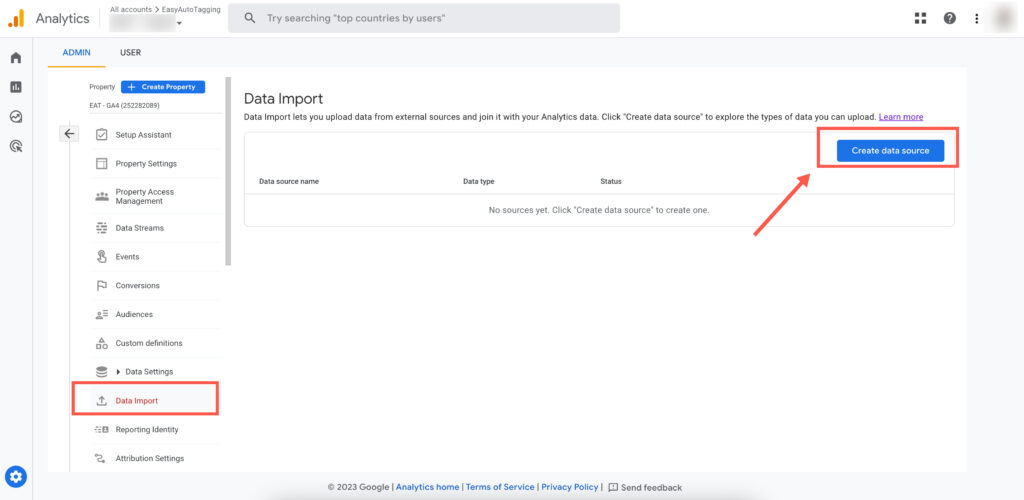
Step 2: Configure your CSV Cost Data Source
Next, give your Data source a name, select Cost data as the Data source type, choose Manual CSV upload as the Import source.
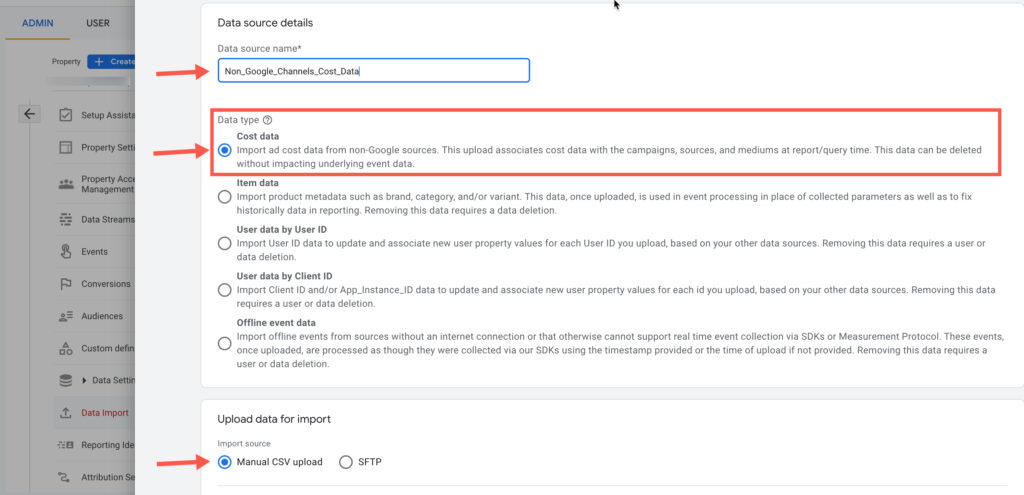
Click on upload CSV and select your CSV file containing cost, impression and click data from non-google channels. Then click Next. You can download a template to format cost data from non-google channels import here.

In the field mapping step select Daily clicks, Daily cost, and Daily impressions. Next map your cost data import fields to GA4’s Analytics fields in the drop-downs and click Import.
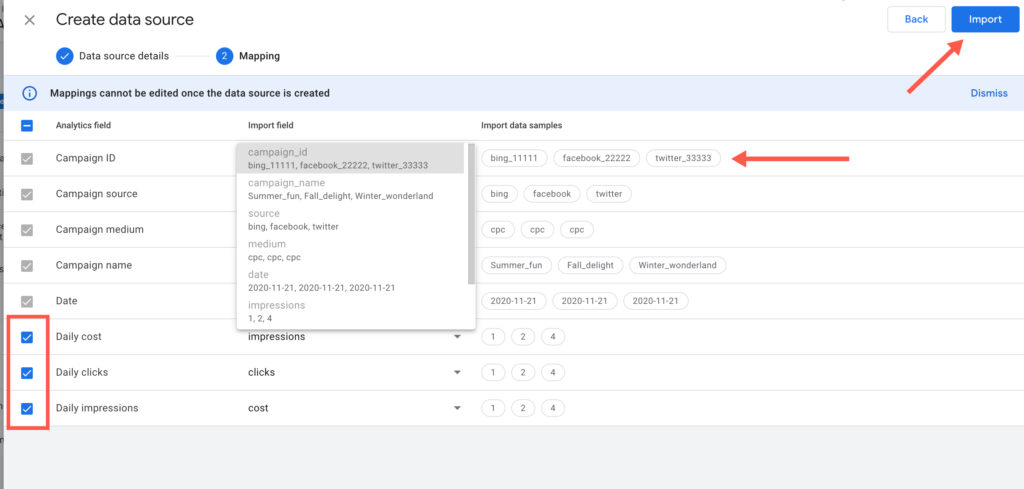
Step 3: Verify and Adjust your CSV Cost Data Import
Once you’ve set up the cost data import, it’s important to verify that the data is being imported correctly. To do this, create a custom report in explorations and pull the campaign dimension and non-google cost, impression, click, cost per click, and return on non-google ad spend metrics.
Conclusion
In conclusion, importing cost data into Google Analytics 4 can help businesses make better decisions about their advertising campaigns by providing more accurate measurements of ROI. The process involves creating a data source in GA4, configuring the CSV cost data source, and mapping the fields to GA4’s Analytics fields. If you want to create a less manual process you can learn more about applying GA4’s SFTP cost data import method here.
AUTHOR BIO:

The EasyAutoTagging staff is made up of seasoned pros in digital marketing, marketing analytics, and ad tech. They’ve brought a wealth of experience and hands-on knowledge to our blog and help documentation over the years. From in-depth articles on the latest industry trends to easy-to-follow guides. You can explore more of their articles here.
Leave a comment