Often Overlooked [but important] Event Goals in Google Analytics
Why Track Events Goals in Google Analytics?
For one thing, Tracking Event Goals in Google Analytics gives you insights that are valuable and specific to your business.
Furthermore, Events that align with your key business objective are crucial to understanding how users from various sources paid and organic are interacting with your website and moving towards a final conversion.
To clarify, not all KPIs (Key Performance Indicators) translate as a primary conversion.
However, each primary conversion has a series of steps (read KPI) that a user takes to get there.
As a result, this series of steps is where we can extract valuable data.
So what events should we be tracking as goals in Google Analytics?
Google Analytics Goals
So, Google Analytics has four ways to track goals:
URLs
Time
Pages/visit
Events
In this blog, I will be going over creating goals using Events for our soft conversions and URLs for our primary conversion.
Note: This use case is to give you an introduction to what is possible with Event Goals in Google Analytics but by no means is a steadfast rule to follow.
We will go over setting up these three Google Analytics goal examples:
Scroll tracking from 25% – 100%
Engaged User (Time on site)
Lead (Destination Page)
Note: Events will be set up using the Google Tag Manager (GTM)
WTF is the difference between Google Analytics Goals vs Events?

Google Analytics Events
First, Events are not tied to any specific pages and can occur at multiple time per session.
In addition, Events do not allow you to see conversion data such as conversion rate.
Also, you cannot access Events in standard reports under Goals and Conversions.
To access Event insights you can reference the Behavior report in Google Analytics.
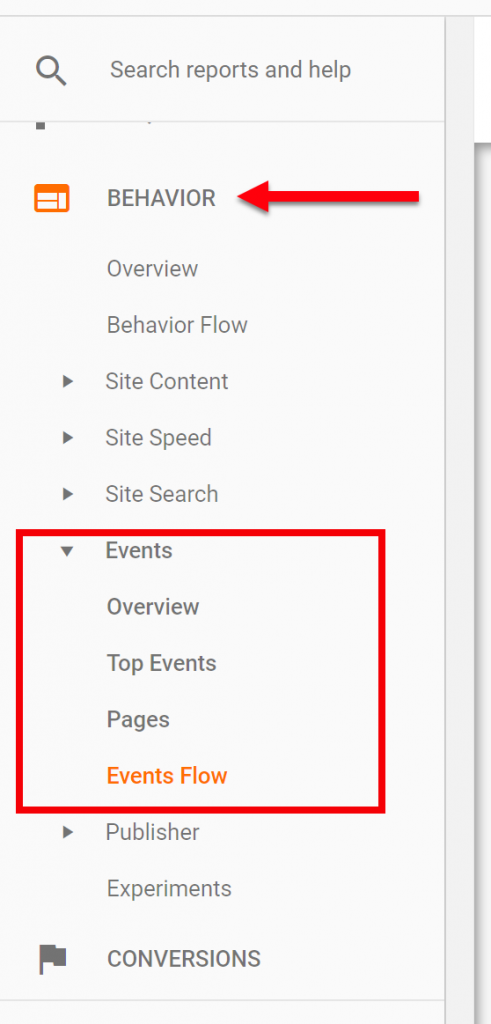
Standard Event Fields Consist of:
Event Category
Event Action
Event Label
Event Value
Google Analytics Goals
On the other hand, Goals can be tracked as a conversion so we can see conversion rate and value (if a value is assigned)
Furthermore, Goals are accessible for Standard Google Analytics reports including any attribution reports.
However, unlike Events Goals are tracked only once per session.
You can find Goals under conversions in Google Analytics.
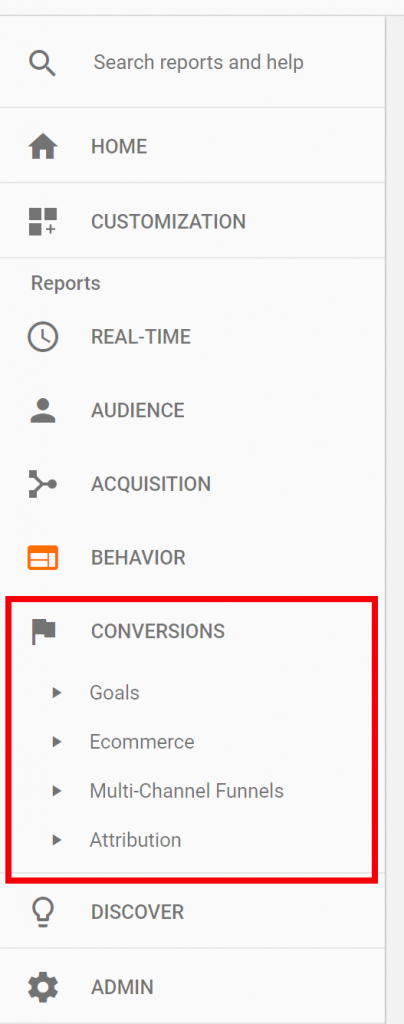
Note: You can only create 20 goals per view in the free version of Google Analytics
Now that we have the differences clarified let’s move on to setting up Event Goals in Google Analytics.
How To Set Up Event Goals In Google Analytics
To begin, let’s get started with setting up the engaged user event.
Head over to the Google Tag Manager
Under Tags Click New
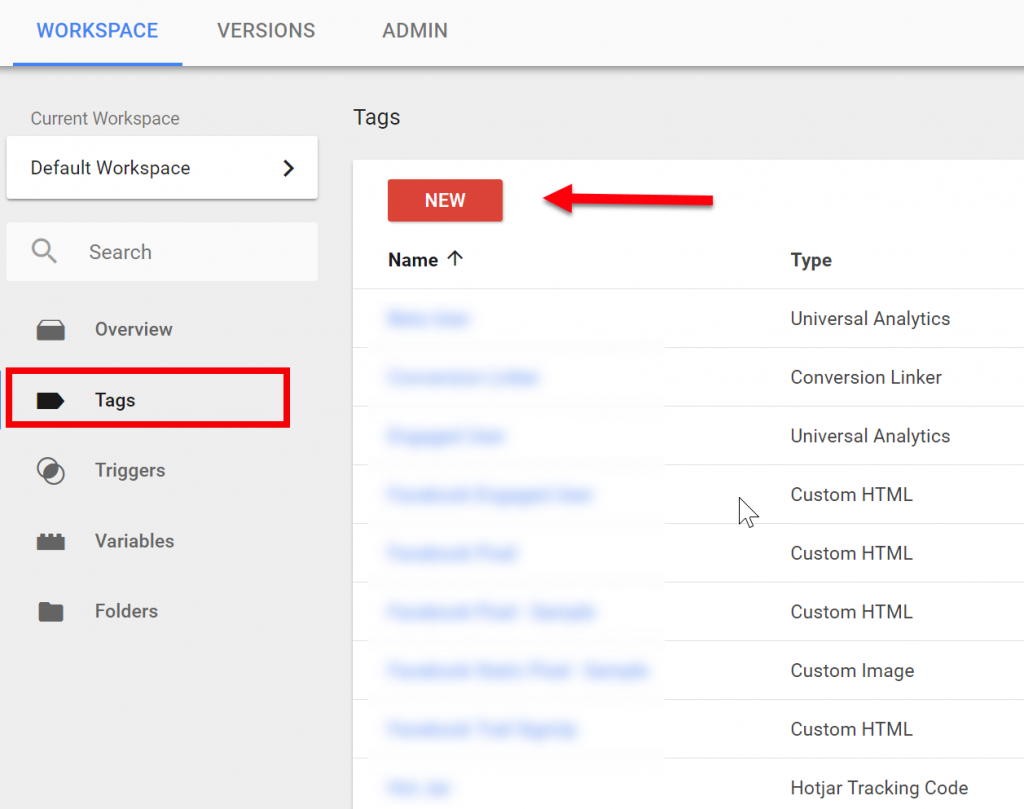
Give the Tag a name then Under Tag Configuration select Universal Analytics as the Tag Type.
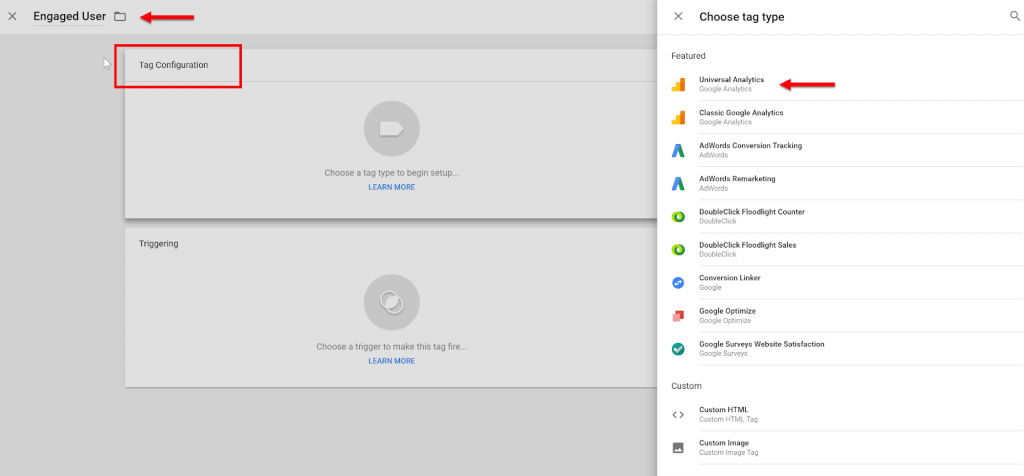
Change the Track Type from Page View to Event
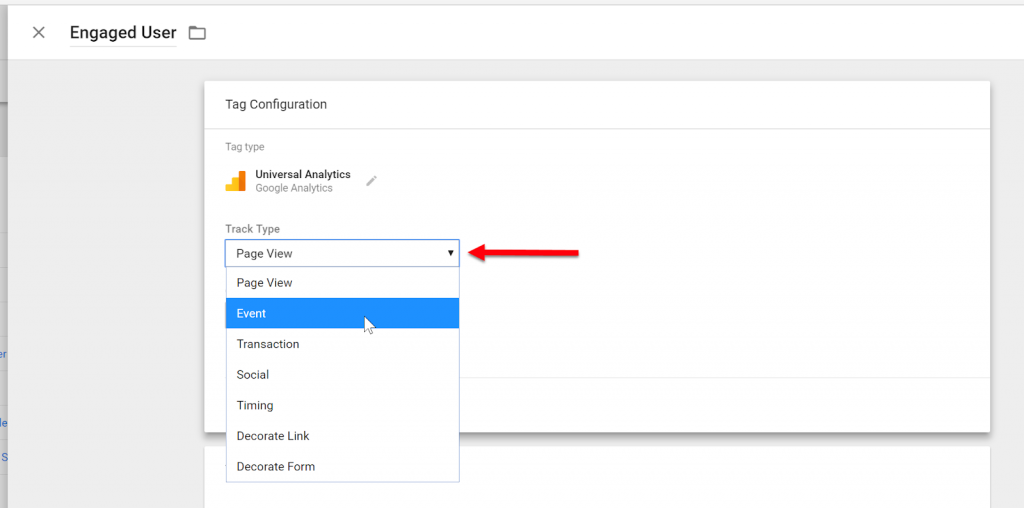
These are the available fields under Event Tracking Parameters
Category
Action
Label
Value
We are going only to use the following:
Category – Engaged User
Action – Timer
Label – 60 Seconds
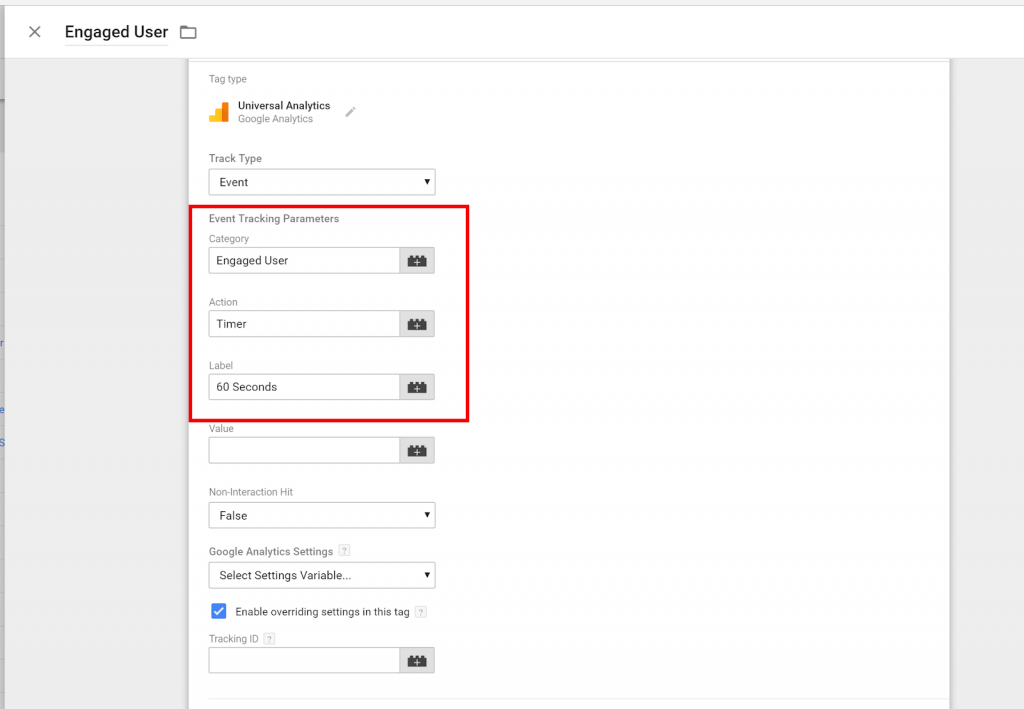
Next, select the Enable overriding settings in the tag checkbox and insert your Google Analytics Account ID manually or from a constant variable.
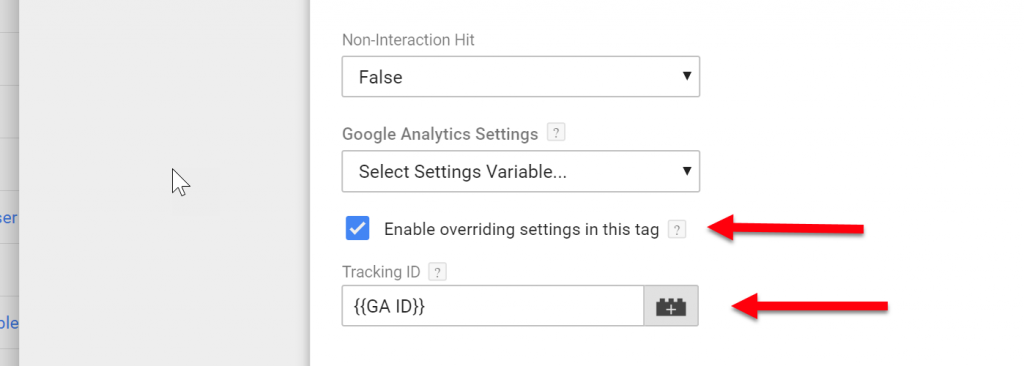
Setting Up Event Triggers
Next, let’s move on to set up the trigger for this event.
Inside the Triggering container Click the GTM Trigger Icon and go to create new Trigger (Look for the + plus symbol in the top right corner)
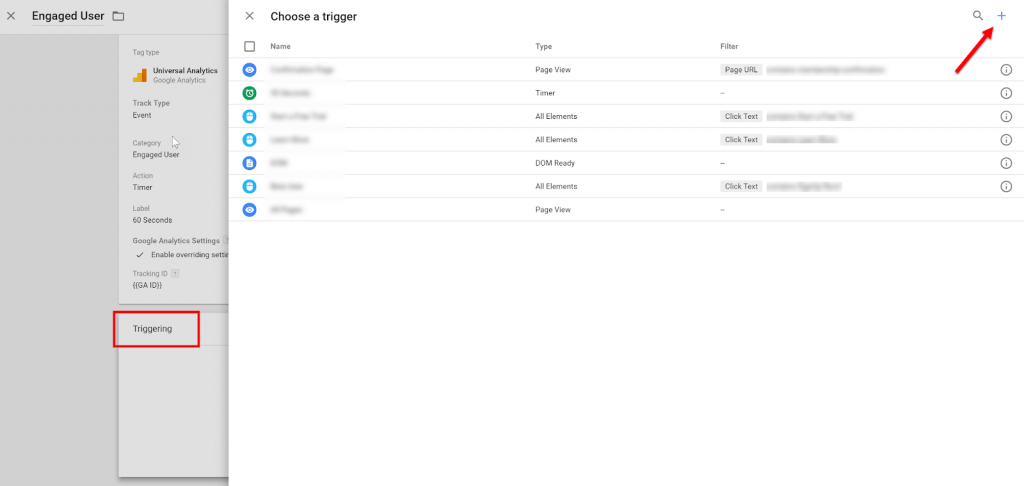
Rename it Engaged User and under Trigger Configuration Chose the trigger type called Timer.
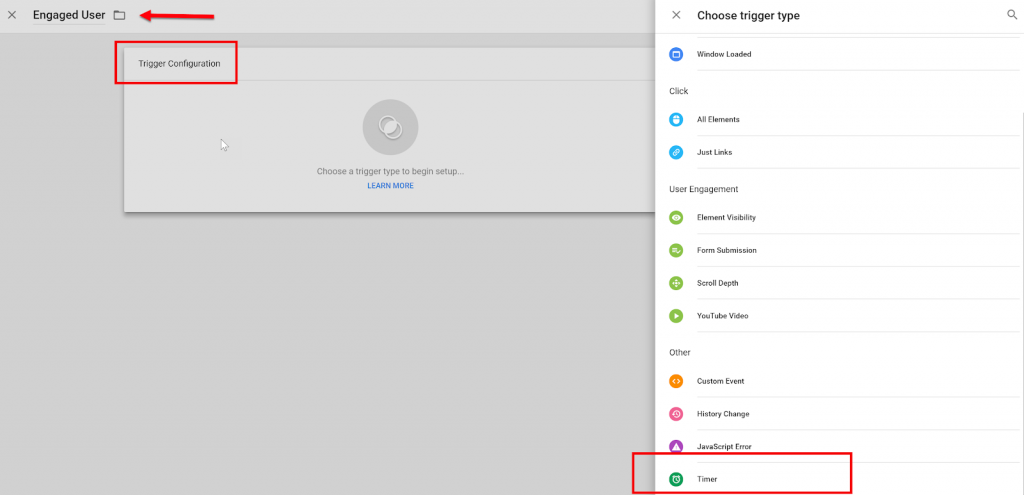
Now, configure the trigger to fire after 60 seconds.
To do this enter the time interval in milliseconds.
In this case for 60 Seconds input 60000
Next, set the interval to 1.
Usually, you only want the timer to fire once for each session.
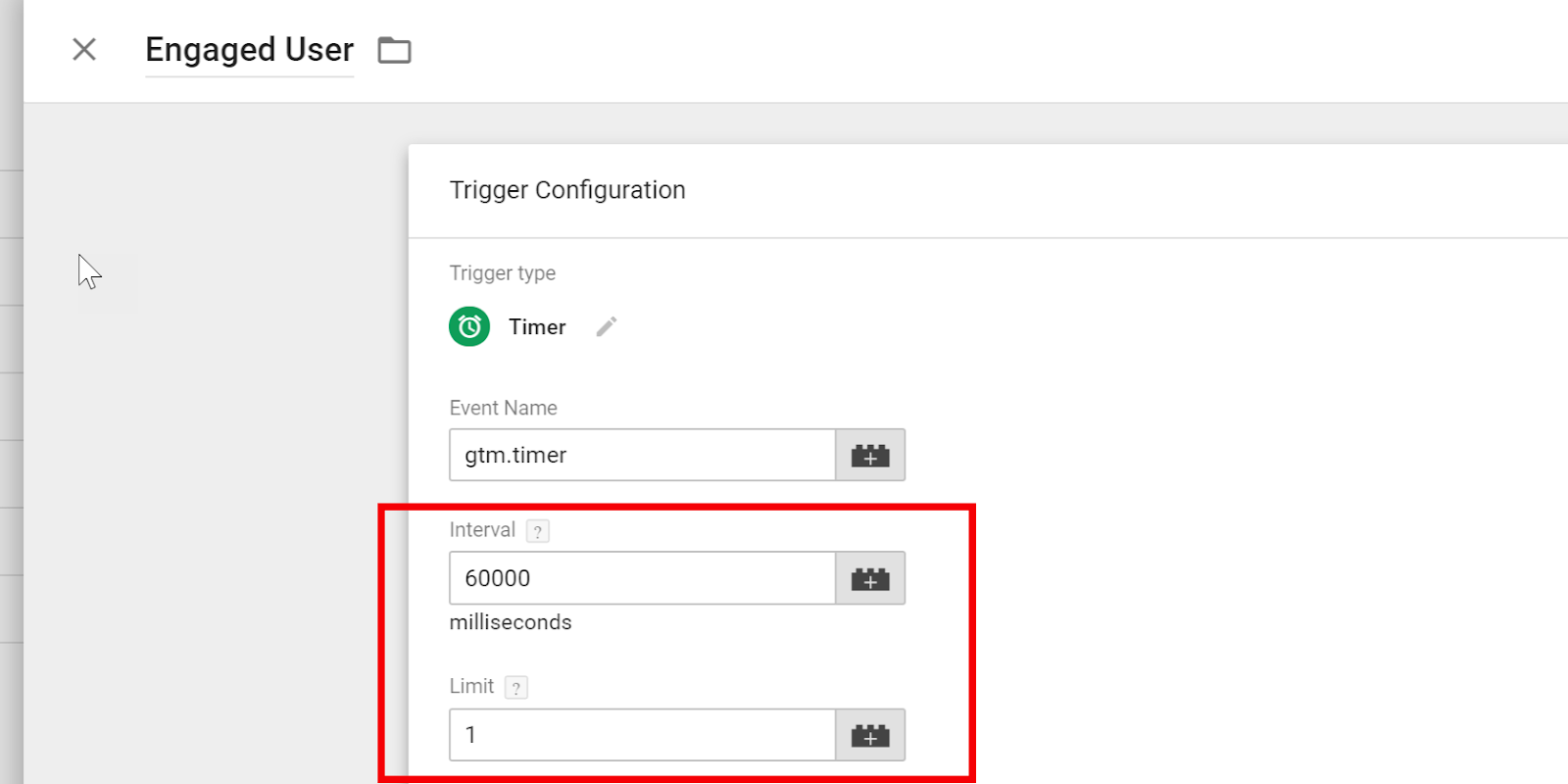
Further down set the trigger conditions to fire on all pages using Regex.
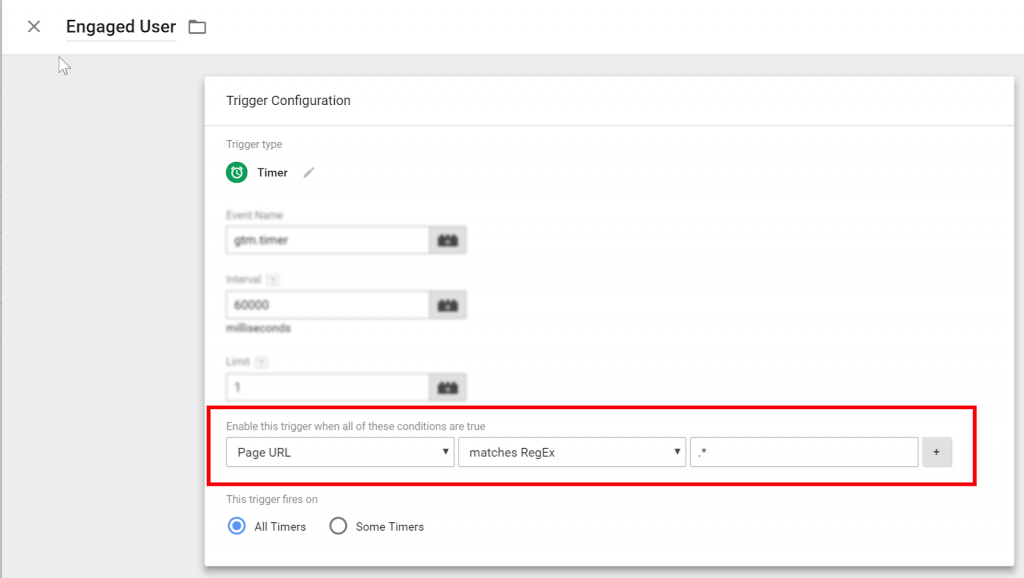
Click Save for the trigger and then again click save for your Tag.
To verify if the tag is setup correctly enable preview…
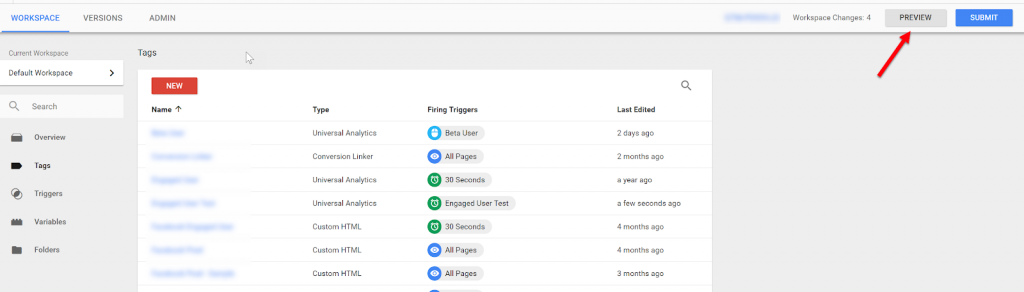
…and open your website in the same browser instance as GTM.
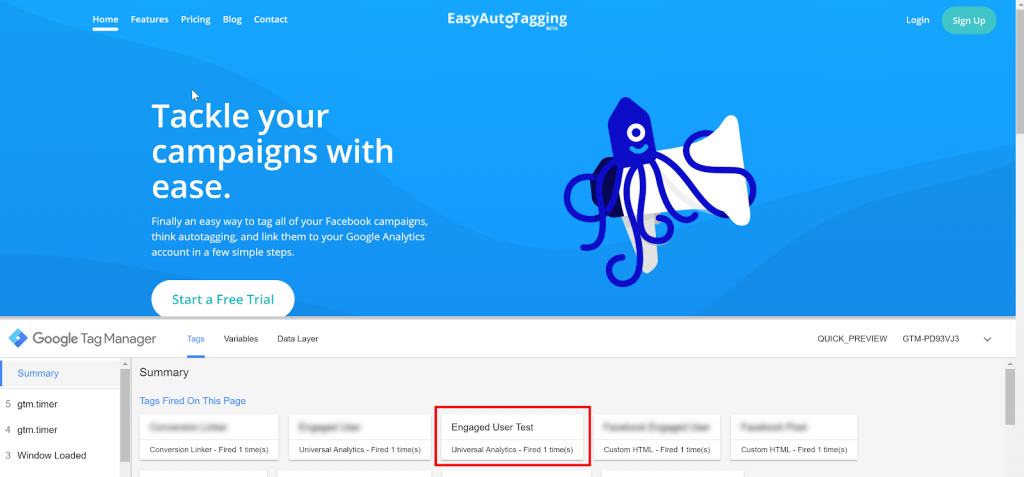
If all is working correctly, you should see your timer trigger fire in the preview pane after 60 seconds.
Setting up Scroll Depth Events
For scroll depth, I like to track an event for the 25%, 50%, 75% and 100% scroll thresholds.
I can then use this to understand how users consume content in an event flow on a landing page.
I can also take the most valuable one, i.e., 75% and turn it into a goal for goal reporting and tracking.
In the past to achieve this, I would have to use custom code and integration, but GTM recently added the scroll depth variables making it easy to track each one of these events without a custom configuration.
First, let us make sure that you have the correct Built-In Variable configured.
Go to Variables and click Configure.
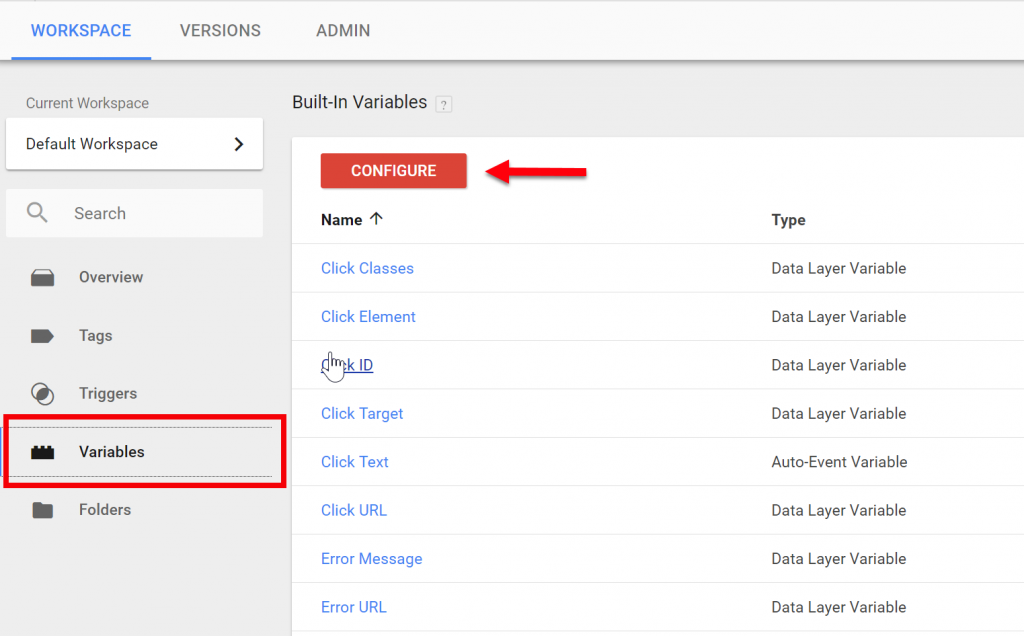
Make sure the Scrolling Variables are selected.
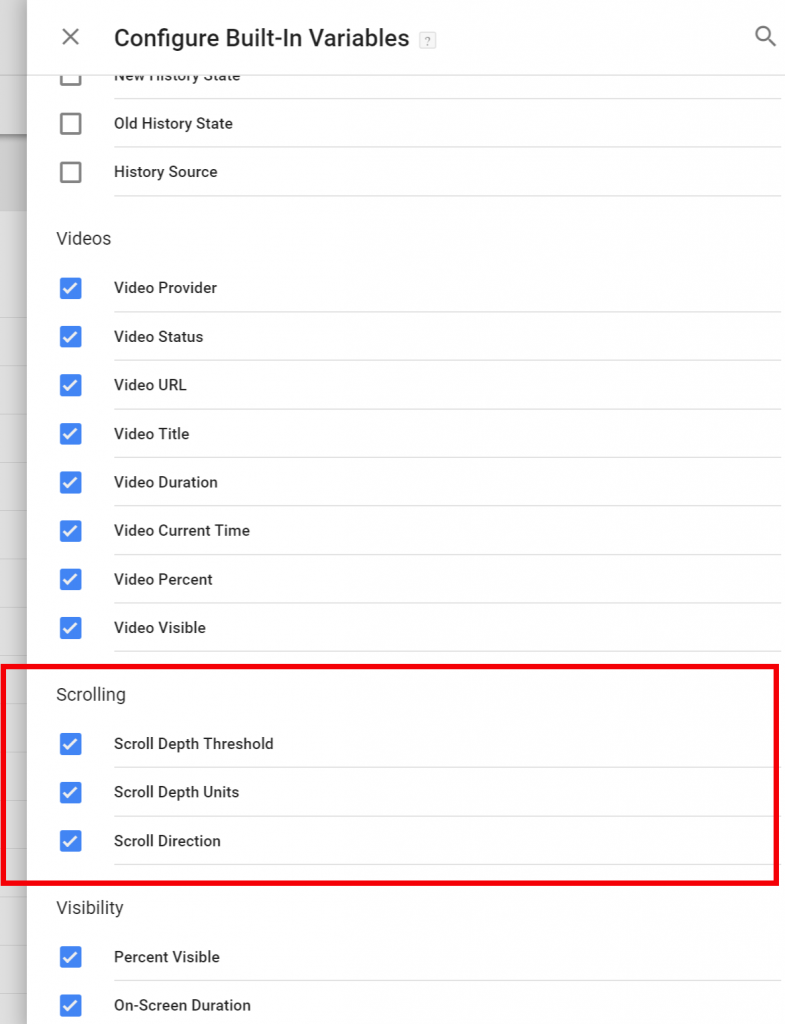
Setting Up The Event Tag
Now let’s go back to tags and create a new Universal Analytics tag.
Under Event Tracking Parameters we will add the following values.
Category – Scroll Depth
Action – You can call this scroll or dynamically insert the {{Page Path}}
Label – {{Scroll Depth Threshold}}%
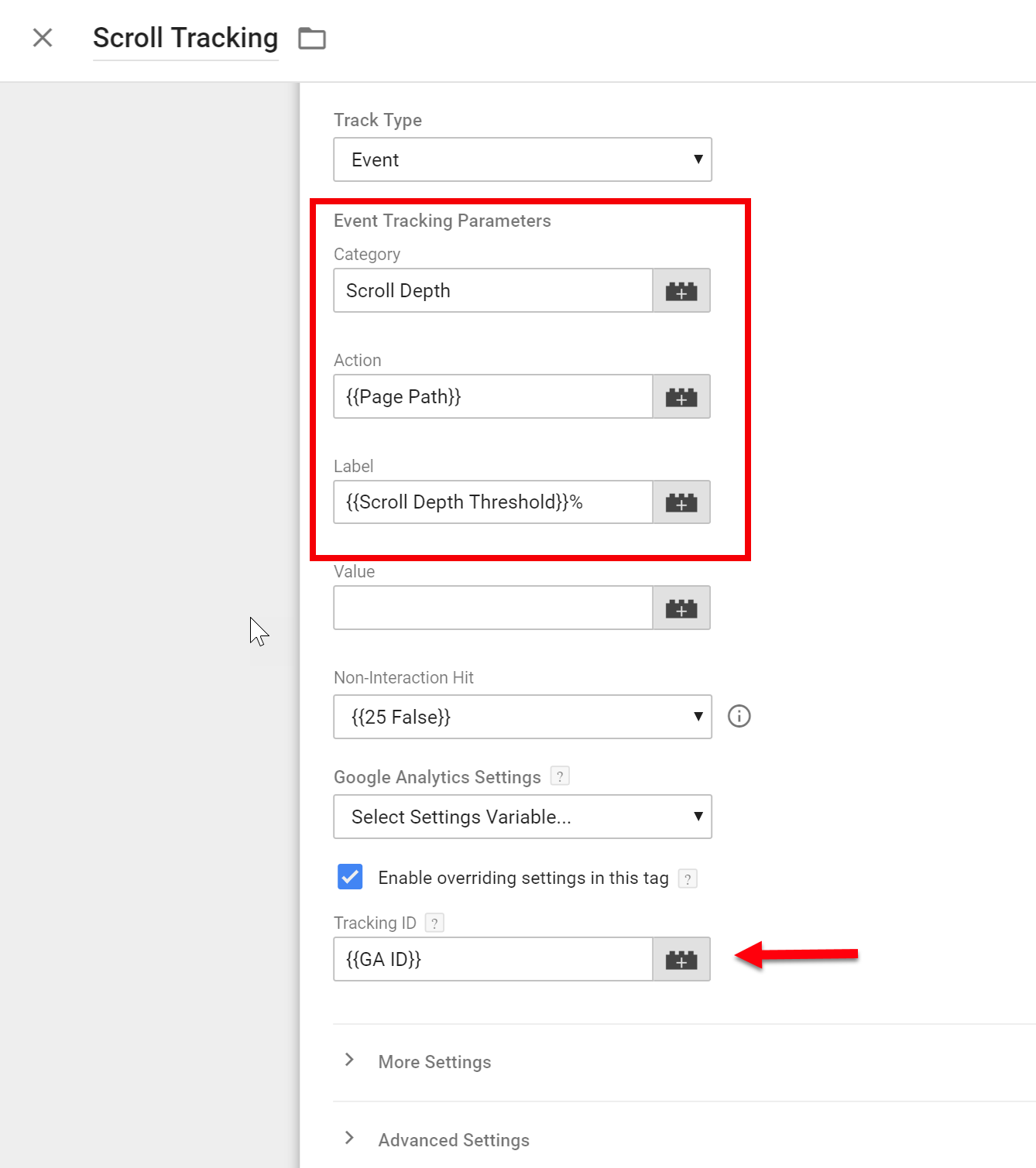
Next, let’s add the appropriate trigger.
Create a new Trigger with a Trigger Type of Scroll Depth
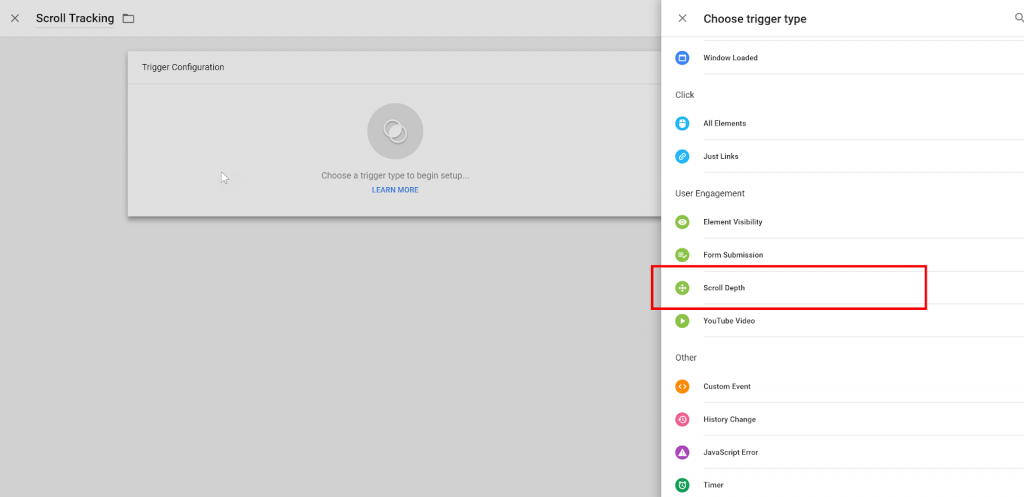
Select Vertical Scroll Depths and go with Percentages
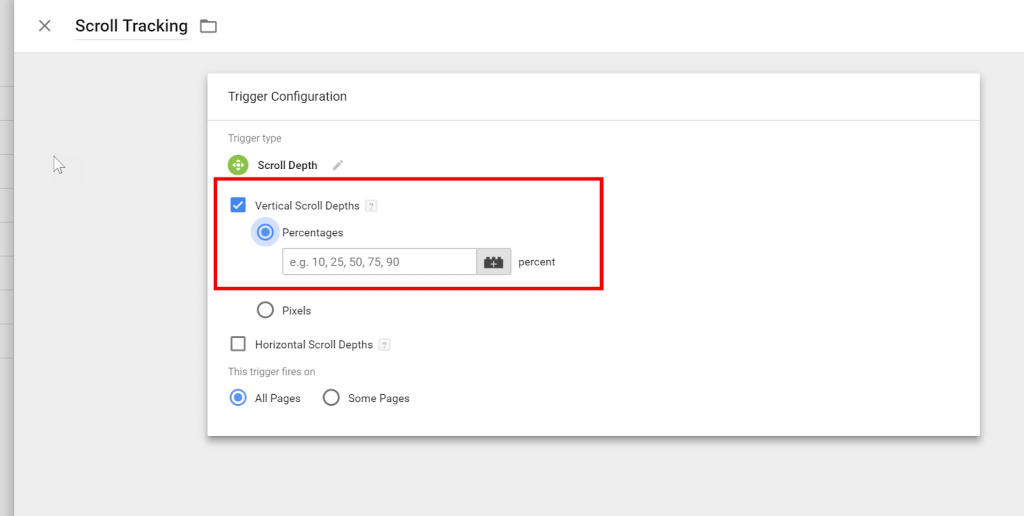
Add 25, 50, 75 100 to the percentages field.
This means we will capture an event at each one of these percentage thresholds.
You can choose to track all pages or only specific ones depending on your requirements.
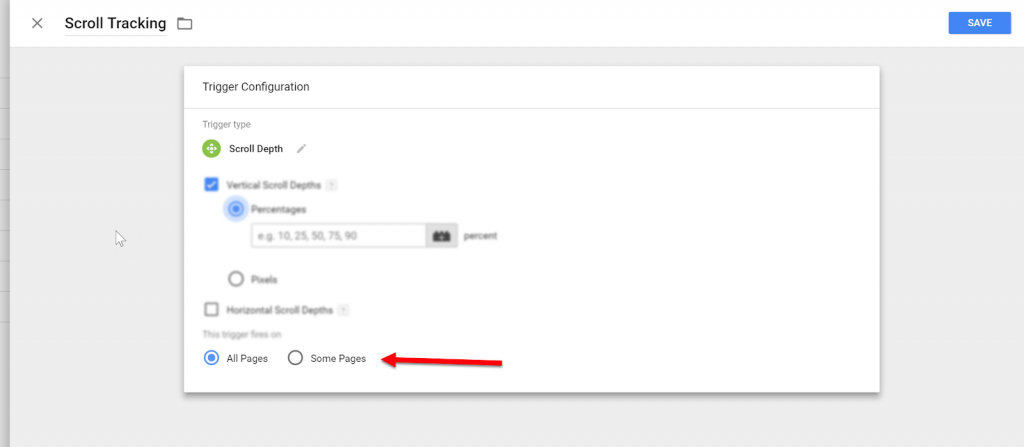
Save the trigger and save the tag.
Note: Since the scroll tracker fires an event (interaction) for each threshold users with minimal scroll i.e., 25% can skew your bounce rate.
To prevent this, you will want to set the event non-interaction hit to True or use a custom javascript variable to set 25% to True and false for the rest.
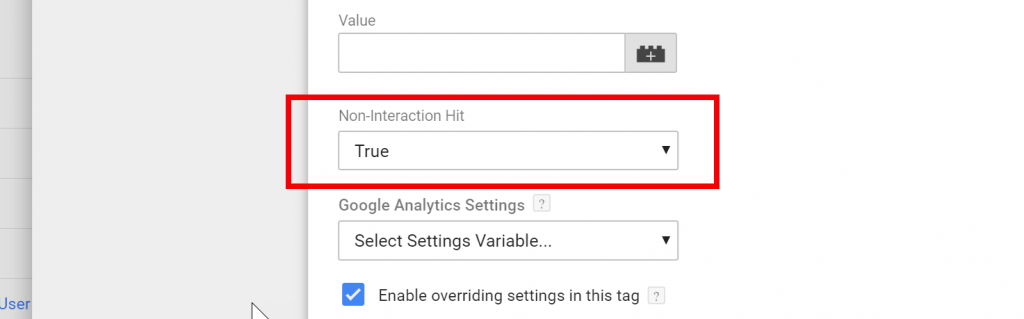
Hat Tip to Simo Ahava who breaks down The Scroll Depth Trigger and calls this out.
Ok now that we have engaged user events and scroll depth events firing in GA lets take a look at setting up Goals for these events.
Creating the Google Analytic Goals For Engaged User
To set up a goal for engaged user go to Admin in your Google Analytics Account and in the third column under View click Goals
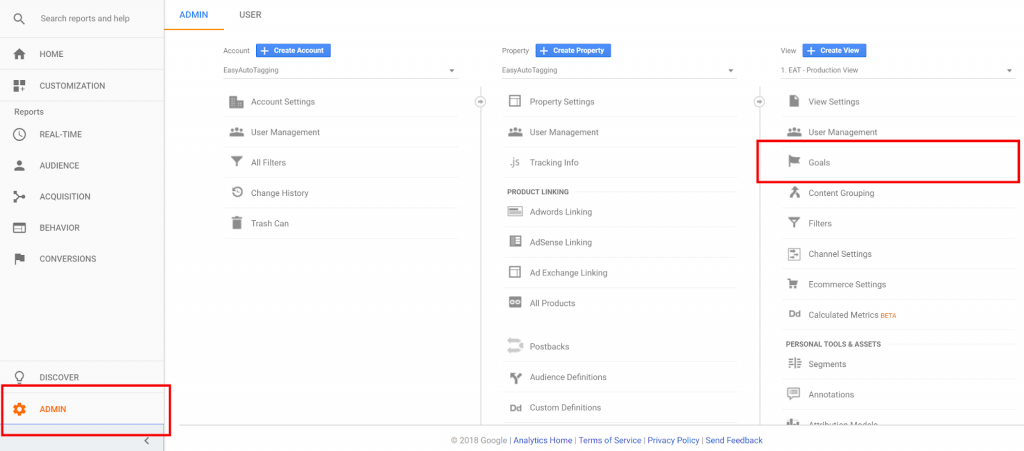
Click +New Goal
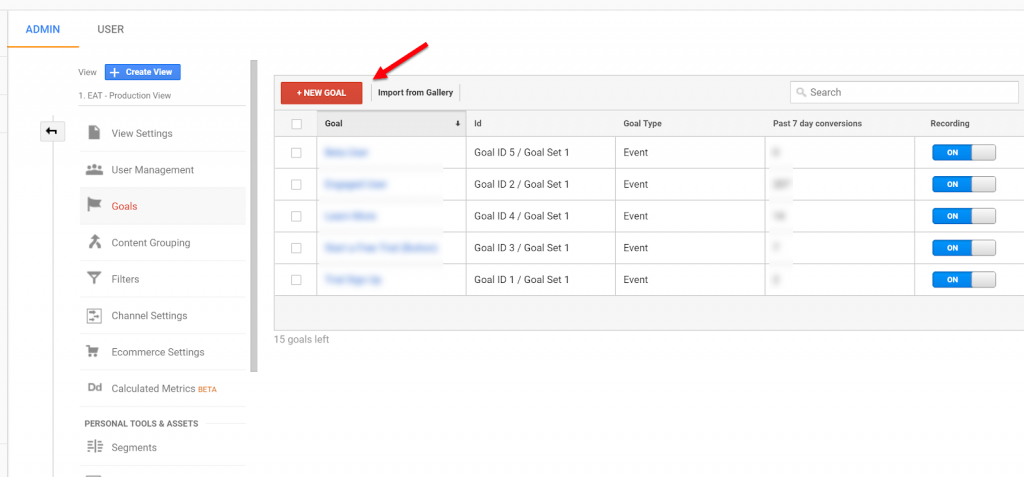
Select Custom under Goal setup and hit Continue
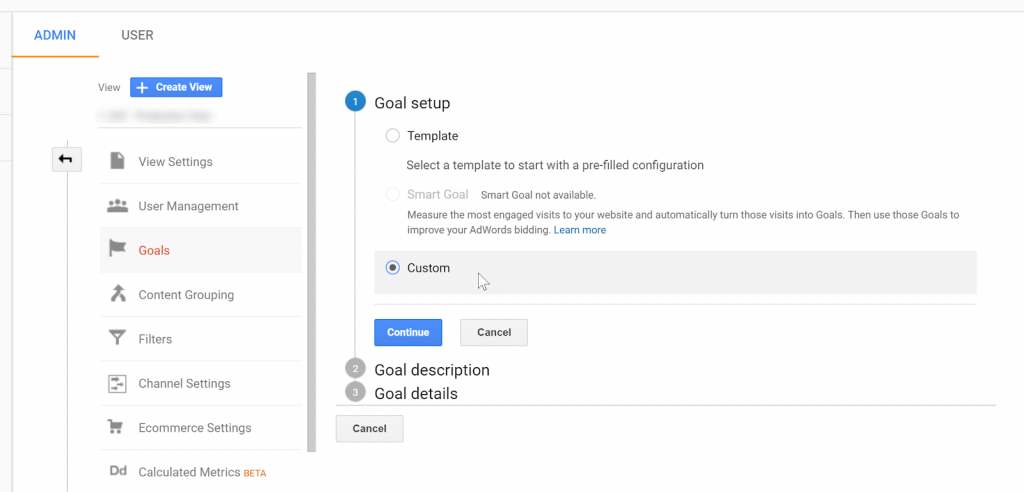
Give the Goal a Name and Choose Event then click Continue.
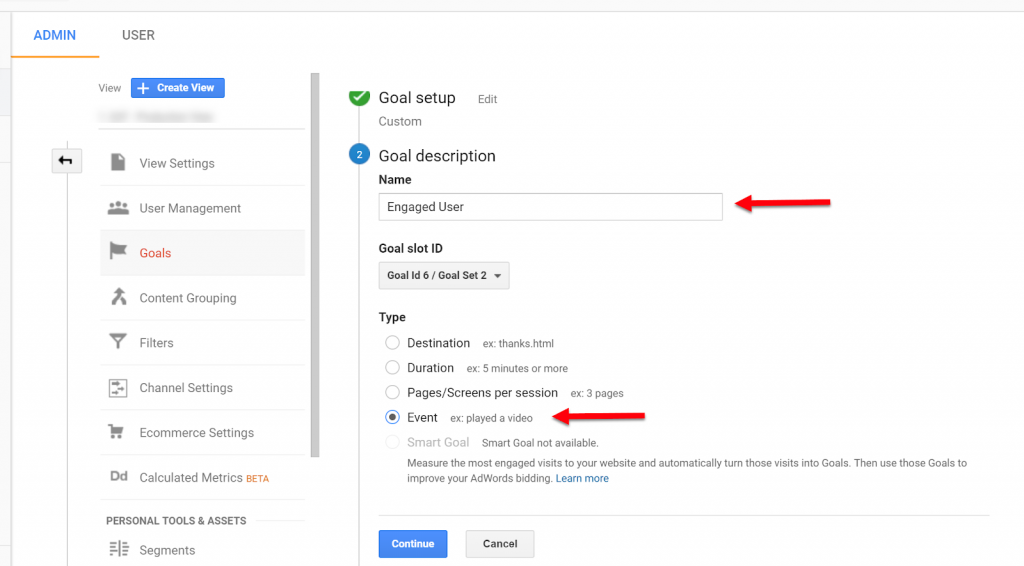
Enter the value for the Category as Engaged User exactly matching the same value that you entered for the Event Category in the Google Tag Manager.
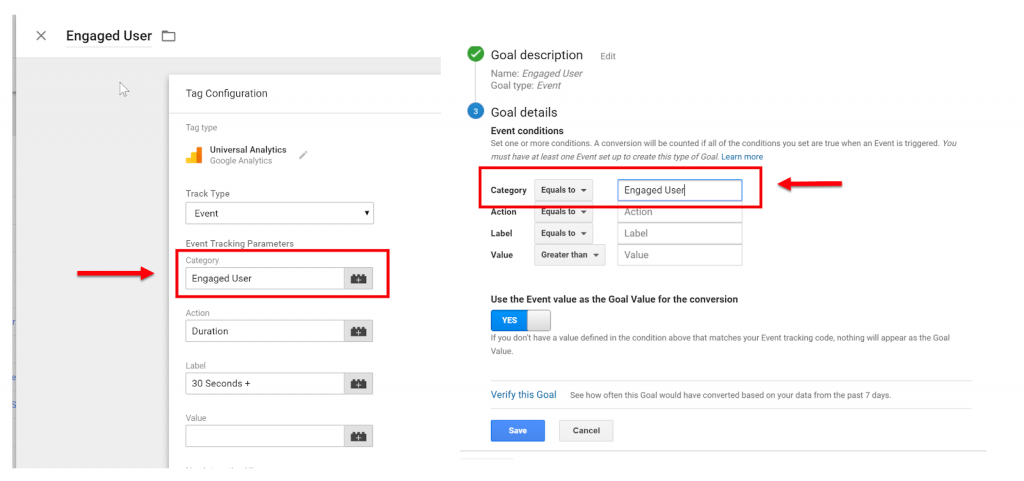
If you can measure an average value for each engaged user enter that or if you are capturing a static or dynamic value in the Event Value field you can refer to that value.
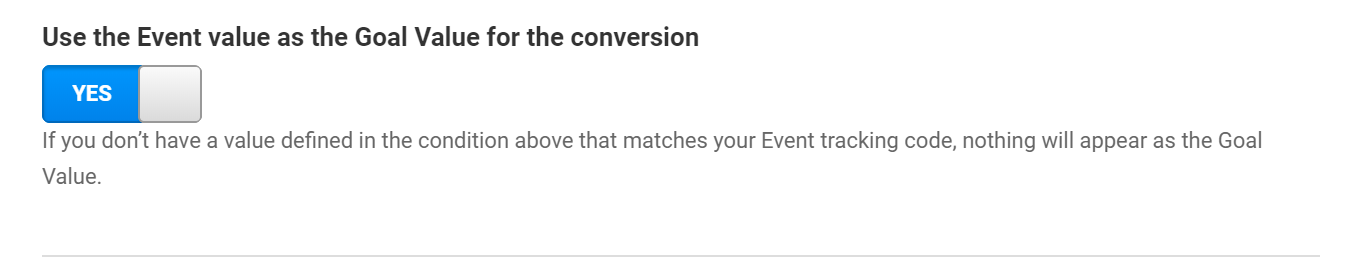
Calculating Static Goal Values
For Example (Calculating the Static Value of Goal) with each lead is valued at $10:
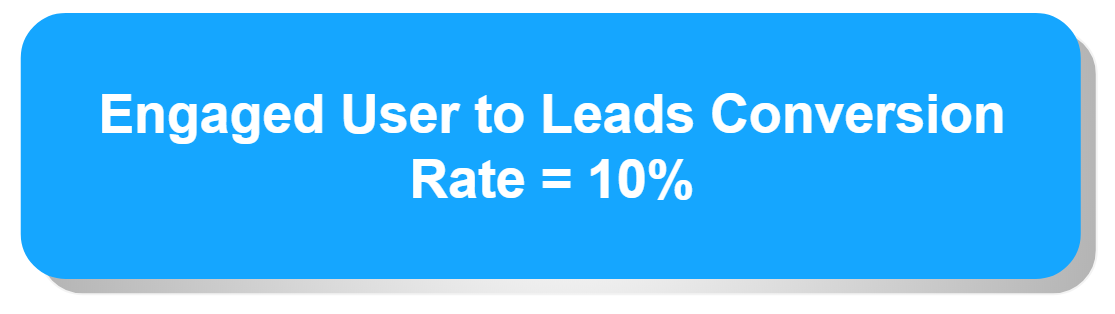
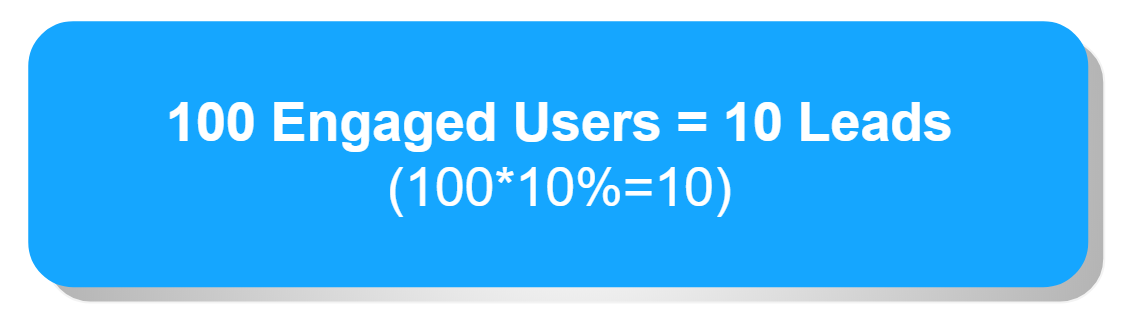
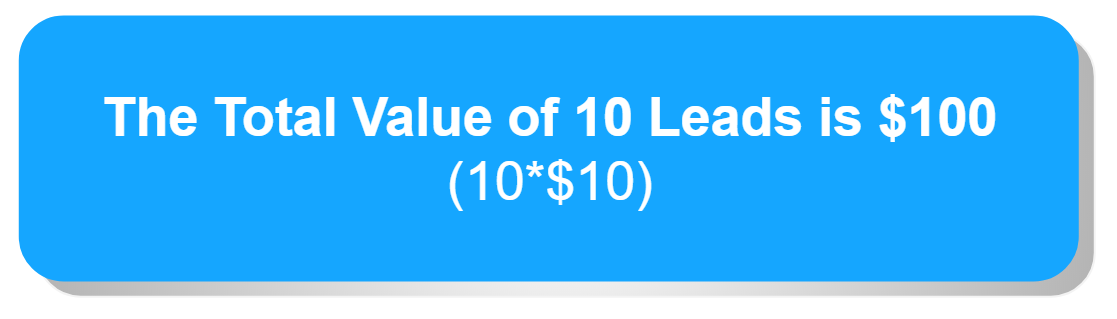
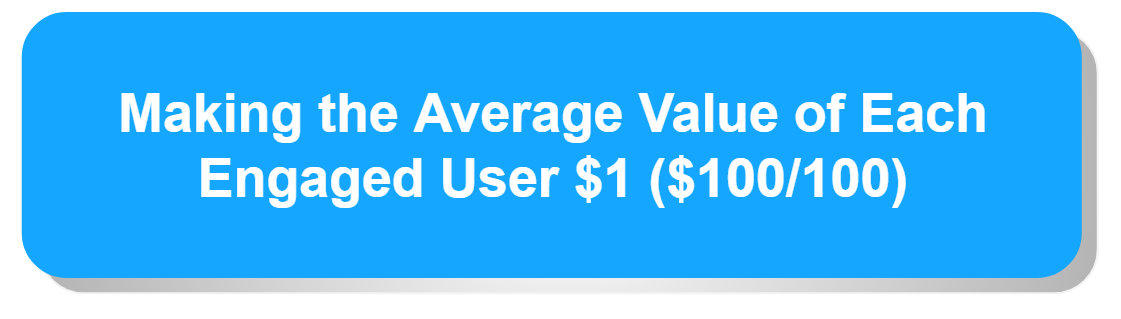
If you find this estimate to be static and inaccurate, you can leave this value blank
You can verify the validity of the defined goal for the past seven days of data.
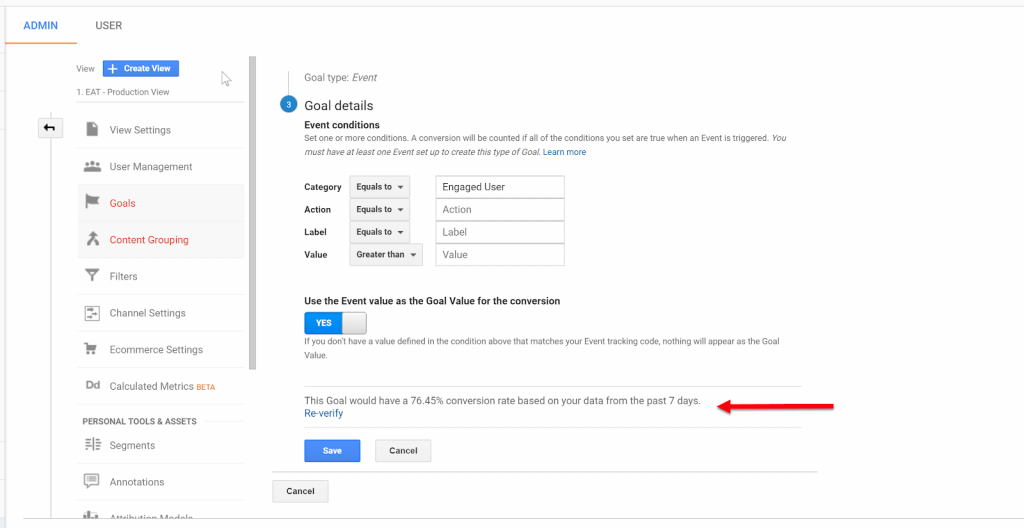
Click Save to complete the setup.
Google Analytic Goals For Scroll Depth
Ok so for scroll depth we are tracking four events.
However, turning each scroll threshold into a goal might not make a lot of sense unless you have a specific reason to do so.I.e., measuring each scroll threshold as steps in a landing page funnel.
In this case, let’s say that any user scrolling 50% or more of a blog page is considered a valuable and engaged user with whom the content is resonating.
As a result, we will want to capture all scroll depth higher than 50% as a goal.
So to do this navigate to goals in the admin settings and click create new.
Select Custom
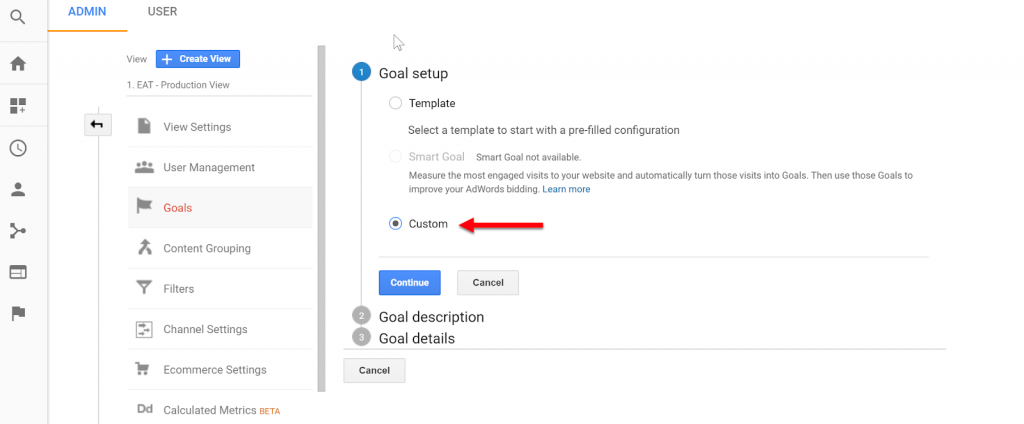
Give the Goal a Name and select Event.
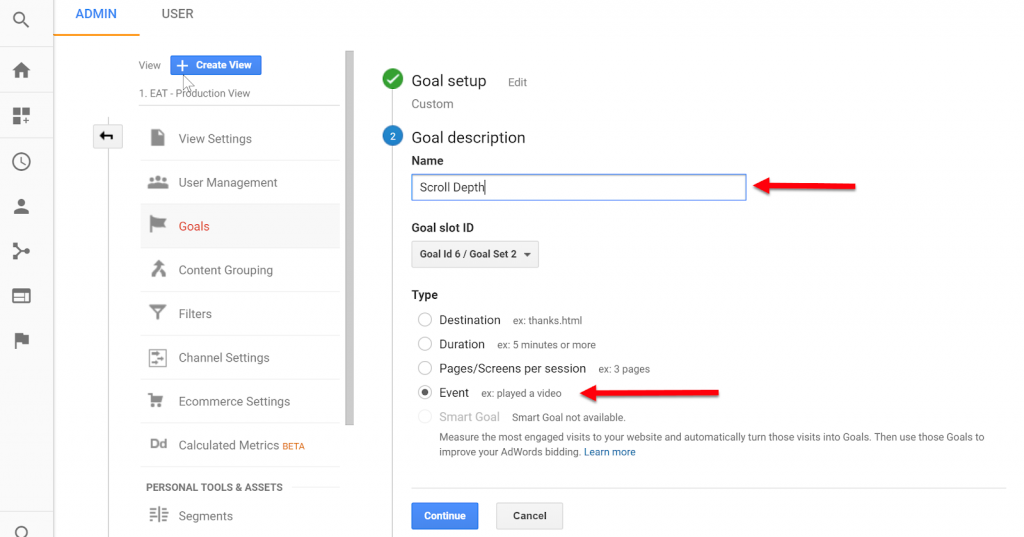
Enter the Category value for Scroll Depth matching the same value that you entered for Category in GTM.
Now for the Label enter 50% so that we capture all users scrolling at least halfway down the page.
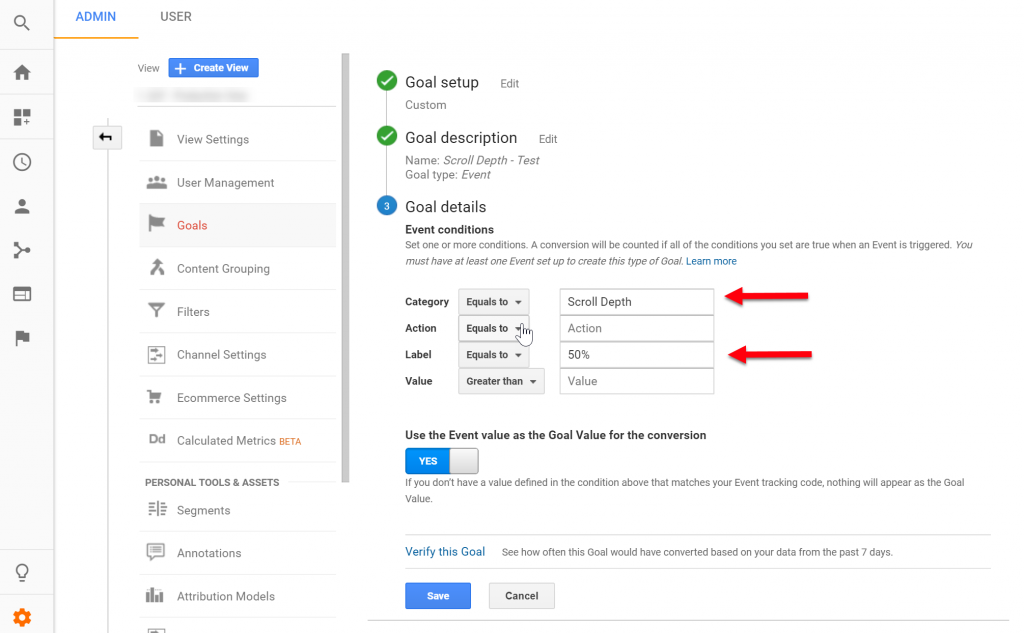
When we define the label this way we are capturing all users that are scrolling past the 50% threshold.
Click Save
Note: Sometimes seeing events in Google Analytics can be useful to verify that they are actively working.
How To View Events in Google Analytics
There are two places you can view events in Google Analytics
- Real-Time > Events report – This is great to see events firing in real time.
- Behavior > Events > Top Events – If you want to see historical event data. Keep in mind that there can be a lag before recent events show in this report.
Google Analytic Goals For Lead (Destination)
In order to set this up, we could Technically use GTM and leverage Event Goals in Google Analytics.
However, I wanted to provide an example of setting up goals directly in Google Analytics using URLs.
To begin, go to goals under admin settings and click New Goal.
Give the Goal a name and select destination.
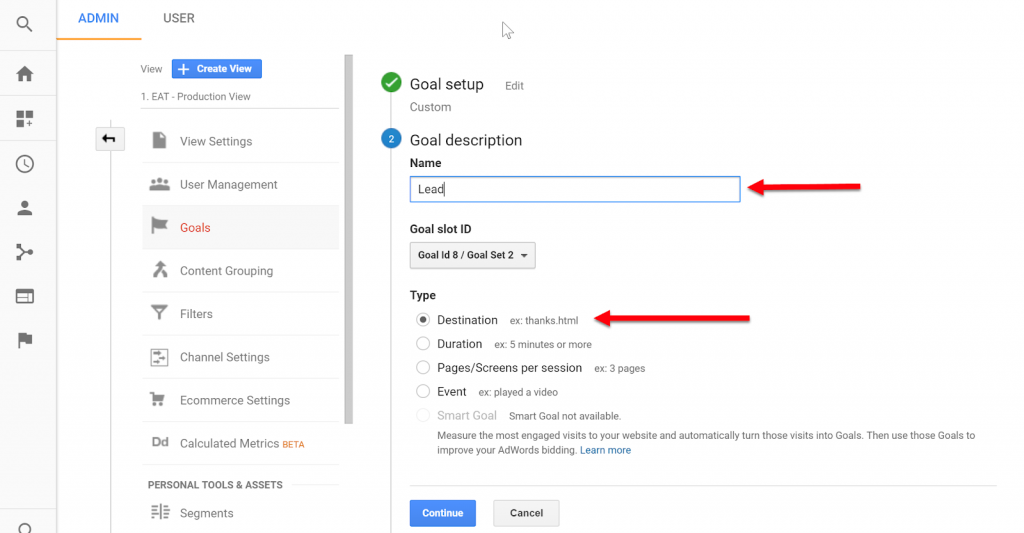
Next enter the confirmation page path, i.e., /thankyou.html
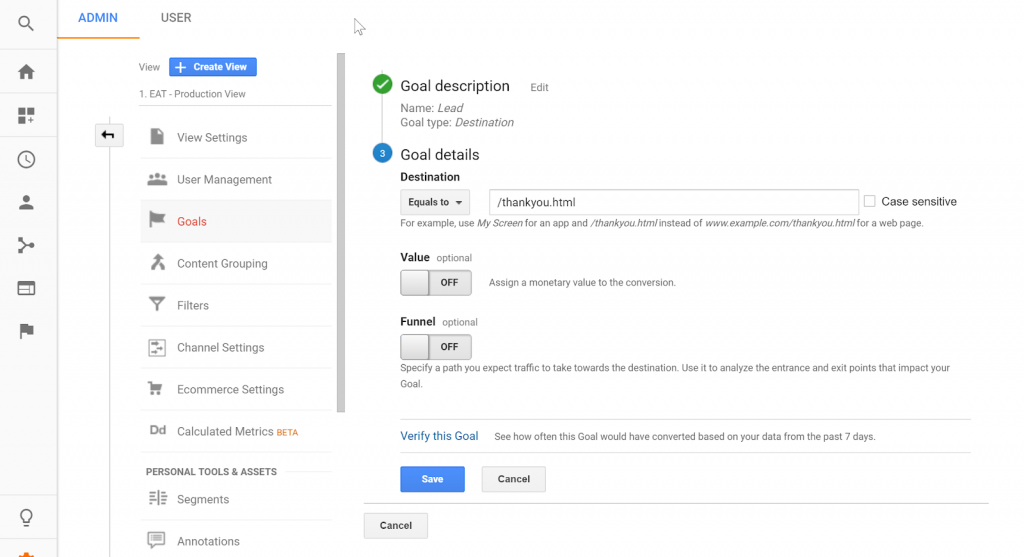
You can assign a monetary value to each lead and also enable funnels based on pages visited.
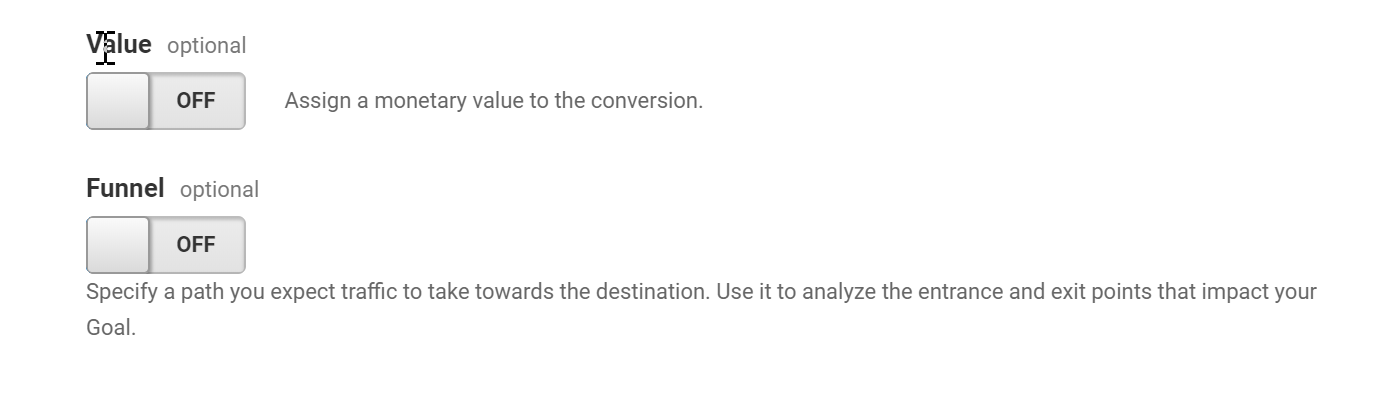
Click Save
Notes:
Funnels can be useful since it activates the visual funnel in Google Analytics under conversions.
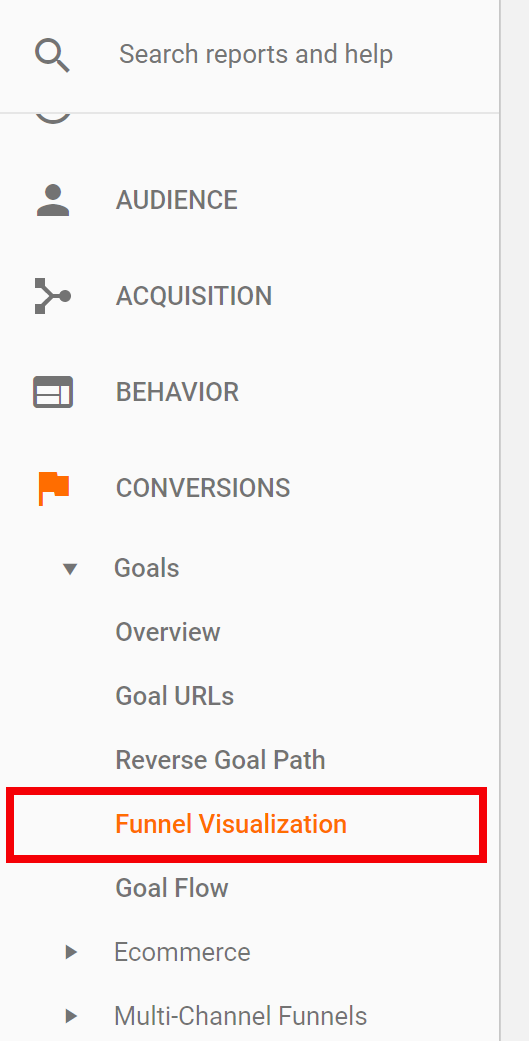
Although funnels are limited to page URLs ( you can only create a funnel off of events in Google 360), there is a workaround by firing virtual pageviews on event triggers. Kissmetrics describes the set up for this in How to Set Up Virtual Pageviews in Google Analytics
Conclusion
The data-driven nature of the web has given us the ability to track many actions and use these to improve our campaigns.
Event Goals in Google Analytics provides you with valuable business insights by:
Tracking key actions and identifying performance trends
Understanding a users path to conversions via event and/or goal funnels
Deeper user behavior insights (past the basic GA data) such as scroll tracking
Although relatively simple to set up Event Goals in Google Analytics are often overlooked.
So, how have you used events and goals to track the progress of your business? Tell us in the comments!
This is seriously badass. Thanks for writing it. Researching it. Making it easier for us marketers to do our jobs.
Brilliant work!
You are welcome Dave! Glad you found it useful more content on the way 🙂
Hello! I am trying to set up a Goal for scrolling past the 50% threshold. I have set up everything exactly as you said in GTM as well as the Goal in GA. I am seeing the scrolling events triggering in the real-time reports, but the Goal is not working. Within the Goal I try to “verify the conversion rate on your data from the past 7 days” and no conversion rate is being recorded. I am not sure what is wrong with the Goal not working. Thanks!
As a first step to troubleshoot I would triple check that whatever event conditions (Category, Action, Label or Value) you are using under Goal Details matches its respective event label. Based on what you are saying that is where it sounds like your error is. Remember that these are case sensitive.
A little OT but I have an event that’s fired every time I get a phone call that’s longer than 250 seconds.
Basically I want to know what similarities these callers have when it comes to other events firing, and urls visited.
How would I do something like that?
Being able to see a report that says “these guys usually go to main page, have a min pages/session of 3 and then also visit the /about-us, /our-benefits” would really help. I could then find massive benefit in running these event goals as well..
I am assuming that you are pushing call duration events back to GA from the call reporting platform. This can be tricky since Google Analytics is cookie-based. You might be better off tracking this event with Facebook custom conversions since their reporting is people-based (has the ability for cross-device tracking) so you would have the ability to tie call duration event back to other actions. To do this you would have to use a custom set up pushing ‘offline’ conversions back to Facebook. Let me know if you need any help with this.
Great article!
I use Events to measure friction on a website. One of those is tracking 404 error pages. Another is form submission errors. This way I can fix any website leaks!
Thanks! Good call out on the 404s and submission errors 🙂