How to Track Bing Ads in Google Analytics 4
Written by: EasyAutoTagging Staff Read time 4 minutes
Tracking Bing Ads in Google Analytics is an effective way to evaluate the performance of your campaigns and pinpoint optimization opportunities. However, merely creating a UTM code for each ad campaign via Google’s Campaign URL Builder tool may not suffice. If you’re looking to elevate your tracking game, dynamic URL parameters can provide you with even more detailed information in Google Analytics. Additionally, you can generate hardcoded values on the ad level, which saves time and streamlines the process. In this post, we’ll delve into how you can use dynamic URL parameters to gain a deeper understanding of your campaign’s performance and how to automate the generation of hardcoded values on the ad level.
Using the Final URL Suffix to Track Bing Ads in Google Analytics 4
In Bing Ads, the final URL suffix is a feature that allows you to track specific information about your ad’s performance. By adding a URL parameter field to the end of your landing page URL, you can include variables such as keyword, match type, and ad ID.
The great thing about the final URL suffix is that it can be added at various levels, including the account, campaign, ad group, ad, and keyword levels. However, to get the most out of this feature, it’s best to leverage Bing Ads’ dynamic URL parameters and set the final URL parameters at the account level.
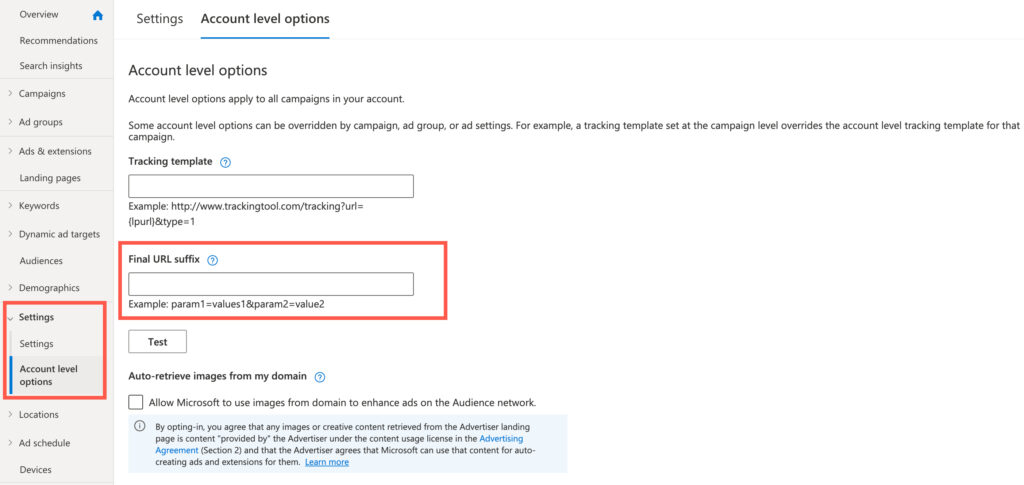
As a result of doing this, you ensure consistency, minimize user errors, and make it more efficient to set up campaigns and track Bing Ads in Google Analytics 4.
Bing Ads Dynamic URL Parameters
Additionally, Bing Ads offers a number of dynamic URL parameters that can be included in the final URL suffix to track Bing Ads in Google Analytics 4. These dynamic parameters allow for values to be dynamically populated based on user clicks, including variables such as the device used or the specific keyword since these values can only be defined on click. A comprehensive list of available dynamic parameters can be found here. Some commonly used dynamic parameters include:
| {CampaignId} | The ID of the campaign that triggered the ad. |
| {Campaign} | The name of the campaign that triggered the ad. |
| {AdGroupId} | The ID of the ad group that triggered the ad. |
| {AdGroup} | The name of the ad group that triggered the ad. |
| {MatchType} | The match type used to deliver an ad. |
| {Network} | The ad network type on which the ad was served. |
| {AdId} | {AdId} |
| {keyword:default} | {keyword:default} |
Setting the Final URL Suffix on the Account Level
Now that we have the necessary values, let’s construct a final URL parameter that will provide detailed insights to effectively track Bing Ads in Google Analytics 4.
| utm_source | bing |
| utm_medium | cpc_{network} |
| utm_campaign | {campaign} |
| utm_term | {keyword} |
| utm_content | {ad_id} |
| utm_id | {ad_id} |
To measure results on the ad group level in Google Analytics, we need to add an ad group parameter. This can be achieved by creating a custom dimension in Google Analytics, which enables us to send a custom parameter value to a custom dimension in Google Analytics. Learn how to map custom parameters to custom dimensions via the Google Tag Manager here.
| utm_bingadgroup | {adgroup} |
Incorporating this URL parameter structure into the final URL suffix will facilitate granular-level tracking of Bing Ads in Google Analytics.
Hardcoding Name Based Values in the Final URL Suffix
Why use hardcoded, name-based values? Well, while Google Analytics is a significant place to utilize URL parameter values, it’s not the only platform. For enterprise lead generation initiatives, Salesforce or Marketo forms might capture these values and pass them on to Salesforce, and then to a data warehouse. In such cases, having hardcoded name-based values is crucial to avoid tracking loss that may stem from unresolved dynamic parameters.
To accomplish this, I try to hardcode as many parameter values as possible. However, the downside is that hardcoded values must exist at the lowest level of the account hierarchy, which is the ad level. This can result in a significant amount of manual labor, which is why we should consider utilizing EasyAutoTagging to automate this process. let’s start with building your UTM Profile in EasyAutoTagging.
Building Your Bing Ads UTM Profile
From your dashboard head over to the profiles section and click on Create UTM Profile.
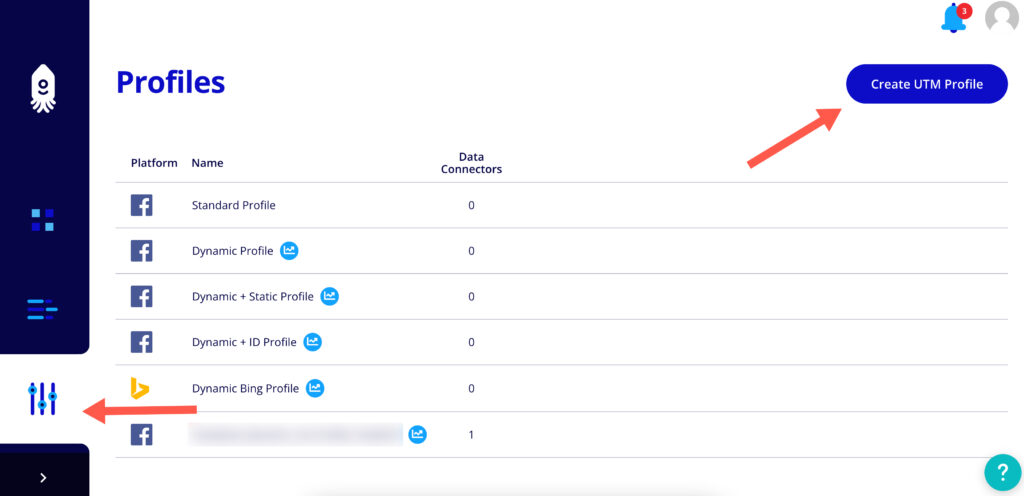
Now select Bing as your channel and enable Dynamic Profiles.
Why should I use Dynamic Profiles? Because, by enabling Dynamic UTM Profiles, you can generate values for your final URL suffix using preset or custom dynamic values. As a result, Bing Ads cost data imports in Google Analytics will map back to dynamic values, enabling you to measure efficiency metrics on dynamic value breakdowns, such as {network} and {keyword}. This provides granular CPL and ROAS performance of Bing Ads in Google Analytics, allowing you to gain a comprehensive understanding of your campaigns’ effectiveness.
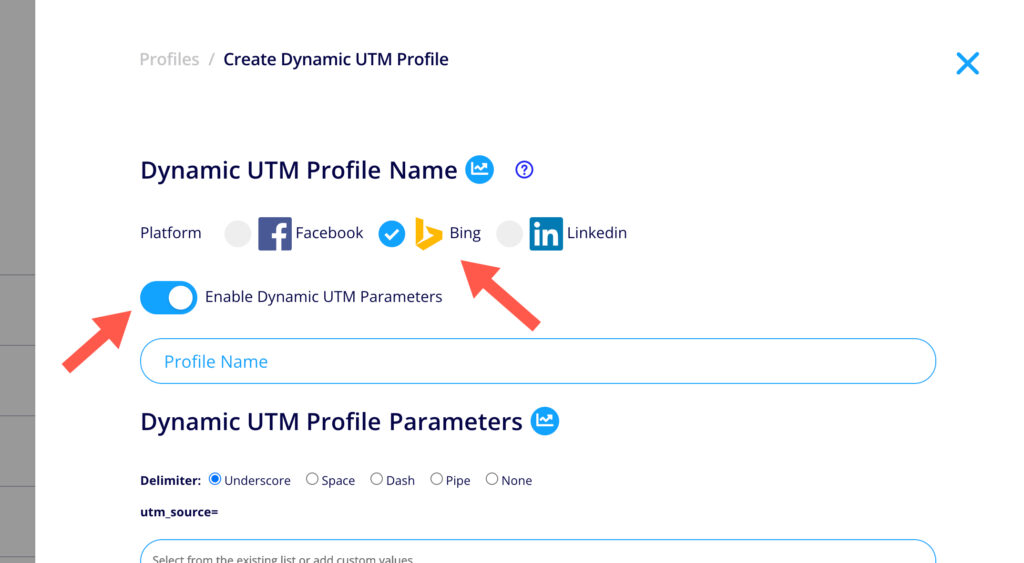
Using the values from this table, let’s proceed to build our UTM Profile.
| utm_source | bing |
| utm_medium | cpc_{network} |
| utm_campaign | {campaign} |
| utm_term | {keyword} |
| utm_content | {ad_id} |
| utm_id | {ad_id} |
| utm_bingadgroup | {adgroup} |
Here is what your final UTM Profile build should look like.
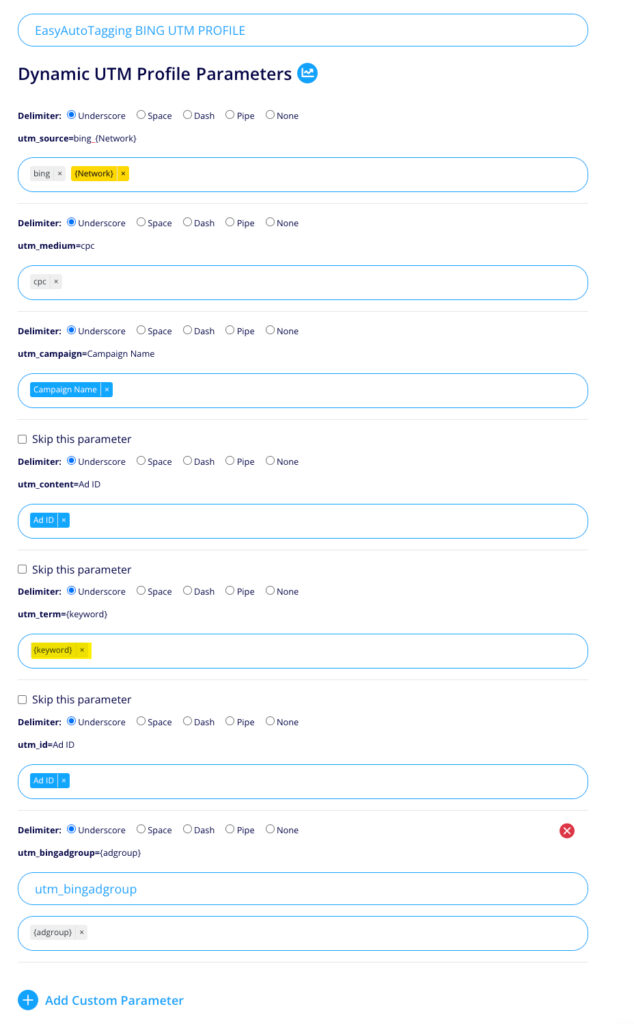
Consequently, you can now build a Bing Ads data connector that will automatically write the final URL Suffix on the ad level every time a new ad is created in your Bing Ads account.
Conclusion
In conclusion, using dynamic URL parameters and generating hardcoded values at the ad level when tracking Bing Ads in Google Analytics is crucial for achieving the accuracy and data granularity necessary to evaluate the success of your campaigns. As a result, these techniques not only enable you to gain a comprehensive understanding of your campaigns’ performance but also allow you to identify areas that require improvement and streamline the tracking process, resulting in significant time and effort savings.
AUTHOR BIO:

The EasyAutoTagging staff is made up of seasoned pros in digital marketing, marketing analytics, and ad tech. They’ve brought a wealth of experience and hands-on knowledge to our blog and help documentation over the years. From in-depth articles on the latest industry trends to easy-to-follow guides. You can explore more of their articles here.
Leave a comment