The Ultimate Direct Response Facebook Advertising Guide
Written by: Gabriel Solberg Read time 17 minutes
Note: We left this post as it was written back in 2018 since it is interesting to see what tactics evolve and how other tactics remain fundamental. You can get more recent content related to Apple’s iOS 14 privacy update here.
Maybe soon we will have the ability to set up and execute our Facebook Ads with minimal steps and seamless execution of all Facebook Advertising initiatives.
However, as of today, we have not yet reached that state of ease and comfort in the fragmented digital landscape.
It is up to us as savvy and scrappy digital marketers to create an effective process.
So that we can spend our time analyzing Facebook Ad performance and defining actionable insights and trends.
What does this guide to Facebook Advertising cover?
I have created an in-depth Facebook Advertising guide to setting up, executing, optimizing, and reporting on Direct Response Facebook Ads i.e. Website Visits, Lead Generation, E-commerce.
My intent is to provide an up to date 2018 Facebook Ads guide geared towards the intermediate and advanced marketer.
If you are a beginner this guide can still be useful since it covers the process start to finish, not just Facebook Ads themselves.
However, to gain familiarity with running Facebook Campaigns in the Facebook Ads Manager you can reference The Complete, Always-Updated Guide from Buffer as a starting point.
If you are reading this and find that I missed something please let me know in the comments.
The goal of this guide is to provide a structure that once in place enables you to focus on insights and optimizations not set up and reporting.
How did this Facebook Advertising Guide Come Together?
All of the information compiled is based on my own experience working with small and large media clients in the B2B and B2C space across various verticals such as e-commerce/retail, CPG, education, health and wellness, and medical.
As a result, I am sharing the steps A-Z that have worked for me in the past and the present.
Note: The steps in this Facebook Ad optimization guide can be applied to both campaigns small and large. However I have found it is almost harder to optimize (and monetize your time) for smaller campaigns where data collection is limited.
How To Get The Most Out Of This Guide
Since including every single step for each technical setup would make this guide to Facebook advertising hard to digest I source outside and internal articles that cover specific technical implementations.
Table Of Contents
We will be covering these four areas:
Tools
Planning
Set up/Execution
Reporting
Ok, let’s get started by going over the tools necessary to kick some a**.
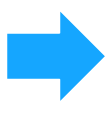 Tools Of The Trade
Tools Of The Trade
We all are busy and have a limited time to get things done so my tool selection to run and optimize Facebook Ads is not based on which one has the most bells and whistles but rather on what is most effective and provides maximum flexibility.

Google Tag Manager GTM
Tag management platforms are a defacto tool for most marketers since this cuts out the need to get dev involved in setting up tracking.
I like to use Google Tag Manager but if not Google then any third-party tag management system is viable.
GTM is used for setting up things like tracking pixels, events, conversions, and custom conversions.
Facebook Business Manager
This allows you to control all ad accounts, page access levels, product catalogs, ad placements, and more from one central location.
Facebook Ads Manager
We are talking about Facebook Advertising so this is a no-brainer 🙂
The Facebook Ads Manager will be used to manage Facebook campaigns, build Audiences, Facebook Analytics, manage custom events and conversions, Facebook Pixel, business locations, and more.
You can get a full feature breakdown in our Complete Ads Manager Guide.
EasyAutoTagging
Manual campaign tagging for granular tracking can be time-consuming so we will use EasyAutoTagging to do this for us.
EasyAutoTagging also automates importing cost, impression, and click data into Google Analytics so that we can leverage custom reports, dashboards, and alerts right inside of Google Analytics.
Google Analytics
Google Analytics is the defacto reporting platform for many advertisers.
This tool is a powerhouse for reporting and performance tracking, custom dashboards and reports.
Supermetrics
Aggregating and mapping data by manually exporting Facebook and Google Analytics CSV’s and compiling in Excel can be a pain in the a** so we use Supermetrics.
Supermetrics gives us the ability to auto-schedule or manually push raw data Facebook and Google Analytics queries directly into Google Sheets.
I use Google Sheets to look at granular data for internal insights and Facebook Ad optimizations whereas I would use Data Studio for client-facing reporting.
Data Studio
Data Studio is a great visual reporting tool that allows you to pull all of your data in one place dynamically across Google Analytics and Facebook.
Furthermore, with the new addition of community connectors, Data Studio can now connect to data sources outside of the Google bubble.
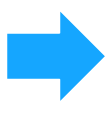 Campaign & Data Planning
Campaign & Data Planning
Proper planning across Facebook Ad naming and tagging is crucial for streamlined reporting.
Doing this right will determine consistency and clean data management that aligns with your measurement plan.
I like to call this step zero. If step zero is done well it can alleviate many headaches down the road.
In the planning phase, we will be looking at:
Measurement Plan
First, we need to create our measurement plan. Chances are that if you are already actively running campaigns across channels there is some type of measurement plan in place.
If not Avinash Kaushik has a great post to get you started Digital Marketing and Measurement Model
One of the key reasons for a well-thought-out and consistent digital measurement plan is so that you can properly group and attribute channels/initiatives within Google Analytics.
Google Analytics provides both default channel grouping and custom channel grouping so that your incoming data is easy to customize and manage.
Annie Cushing wrote The Definitive Guide to Channels in Google Analytics which goes into detail on default and custom channel grouping.
UTM Parameters – What do you want to track?
Keeping your current measurement plan in mind let’s take a look at our Facebook Ads UTM parameters since these will be key in understanding traffic sources in Google and Facebook Analytics.
Therefore let’s look at the five default UTM Parameters that are used in conjunction with Google Analytics:
Utm_source
Utm_medium
Utm _campaign
Utm_content
Utm_term
This is a good start it will allow me to capture the utm_source as ‘facebook’ define the utm_medium as ‘cpc’ use the campaign name for utm_campaign and define the creative under utm_content. If I have a specific topic or keywords that I am using I could capture that under utm_term as well.
But when running Facebook Ads the key insights that I am looking for are Objective, Audience, and Creative with Audience and Creative providing the primary actionable data.
As a result, I would want to label my Facebook Ads as follows:
Utm_campagin = Campaign Name*
Utm_source = facebook
Utm_medium = Ad Set Name
Utm_content = Facebook Ad Name
Utm_term = I don’t usually make use of this when running Facebook campaigns
*Note: When labeling your Facebook Ads make sure to include the objective. For example Client + Objective + Campaign Name (I will cover naming conventions below)
As you can see I am deviating from the standard usage of UTM Parameters and I am using the medium field to pull in the Ad Set Name (read audience) so that I could Track Granular Audience Performance in Google Analytics.
However, this can conflict with default or custom channel grouping in Google Analytics.
So let’s look at the alternative.
Custom UTM Parameter Definitions
An alternative approach would be to use custom UTM parameter definitions.
You can then map custom parameters to custom dimensions in Google Analytics making it possible to see custom breakdowns i.e. audience or placement performance.
If you do decide to use the medium field for the audience value just make sure to adjust your default and/or custom channel groupings to be consistent with your measurement plan.
Consequently, you need to look at what you want to track. The key is to not get buried in data but to have a clear idea of what actionable data you want to look at.
Naming Conventions
Naming conventions are free form but it can be helpful to define what elements you want to call out.
This ensures you capture all key elements needed for insights and Facebook Ad optimizations.
For example:
Campaign – Client (If you are working with more than one client per ad account otherwise you can leave this off) – Campaign Name (this would be the overarching campaign name or product category so that you can group cross-channel performance in GA) – Objective (i.e. engagements or conversions) – Campaign Subset (i.e. product category)
Example:
Client A – Spring Campaign – Conversion – Running Shoes
Ad Set – Ad set reads as Audience and this should always be labeled the audience name
Example:
Purchasers Lookalike
New Moms in New York
Ad Name – This would just reference the ad version, however, I have found that using a more descriptive name helps identify ad variations when pulling and analyzing performance data.
Example:
Version 1
vs.
Lifestyle Image Yellow CTA
Animated Image Red CTA
Tagging conventions
To process UTMs we can use EasyAutoTagging unless you are pushing custom parameters.
If you are pushing custom parameters to custom dimensions then you will have to perform a manual bulk export/import and map your custom parameters to custom dimensions in Google Analytics.
Note: (Defining custom parameters and assigning them to custom dimensions will be an option in EasyAutoTagging’s new release coming soon)
Data Consistency
Your tags will most likely have upper and lower-case formatting since we are using your Facebook Ads naming convention when defining UTM Parameters.
Sometimes Google Analytics will force lowercase values when translating UTMs.
As a result, this can get messy but there are a couple of options:
- Only push lowercase UTMs*
- Set up a filter in Google Analytics that translates all values to lowercase
*The new release of EasyAutoTagging will allow global case and space definitions to ensure consistency.
Audience Definitions
In this step, we define our target audience segments.
This will vary depending on your target market.
But there are some common approaches that ensure you are maximizing Facebook’s audience-building capabilities.
Seed Data
Don’t start from scratch leverage your seed data to build lookalike audiences.
Do you have an email list or a list of phone numbers? Use it… responsibly.
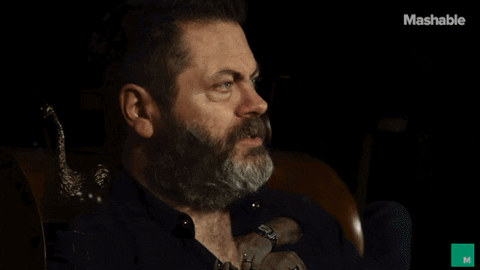
You can also build lookalike audiences based on key actions users take on your website.
Don’t be afraid to test different ranges from 1 – 10% and explore how far you can take your audience expansion.
Remember with the removal of Facebook Third Party Data you now more than ever should be working with first-party data that has been collected (hopefully) responsibly.
Sub-Personas: Personalization At Scale
With this approach, you Build sub-personas off of your overarching audience segment.
This allows you to tailor custom messaging and creative that resonates strongly with the recipients.
Sub-personas do not necessarily have to be tied to the product/service you are offering.
I am calling these sub-personas since they are segments of your overall overarching audience segment.
Take for example an umbrella audience that consists of digital marketers.
You can then create sub-personas based on interests such as:
Runners
Gamers
Sports Enthusiast
Then use messaging and imagery in your Facebook Ads that ties an interest i.e. running to the product or service you are selling.
I like to call this personalization at scale.
It is not a new and unique idea but it can drive noticeably stronger performance results.
Note: Just remember that you will want to slice your audiences using high-volume interests so that you do not end up with small hyper-targeted segments.
Test & Learn (Budget Distribution)
Next, you will want to build a test-and-learn approach. You can achieve this by creating audience segments that are not too narrow but not too broad giving Facebook’s algorithm ‘room to breath’.
Remember that Facebook needs 50 conversions per ad set in a 7-day window to run optimally.
One of Facebook’s new features allows you to set budgets on the campaign level and will optimize against better-performing Ad Sets (read: Audiences)
This takes some of the guesswork out of budget distribution.
Just remember to bucket similar segment sizes together so that the algorithm can optimize in an even playing field.
Retargeting Strategy
It is super useful to define your retargeting strategy early on.
This can change as you get a better understanding of your conversion funnel flow but it is good to have a clear beginning so that you know what input is producing what output.
Here are Some Example Approaches:
Re-engage users who read your blog but have not visited a product or pricing page.
Target people who viewed a Product within a 30-day window but exclude people who have created a cart or initiated checkout.
Retarget users for a 7-day window that have created a cart or initiated a checkout. (Make use of Dynamic product ads)
Exclusions
Make sure to exclude people who have purchased or converted in all of the above retargeting and prospecting segments so that you do not waste impressions on converted users.
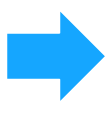 Set Up & Execution
Set Up & Execution
Business Manager
If you are working on multiple client accounts or with an agency there is already a good chance that you are already using the business manager.
If not you really should!!
It is a central location where you can manage users, access levels, client pages, business locations, product catalogs, and more.
Zato Marketing provides an in-depth guide to Setting Up Facebook Business Manager
Product Catalog
If catalog sales are the primary campaign objective you will want to make sure that your product catalog has been properly set up.
The product catalog is also essential for running collection ads, dynamic product retargeting ads, upselling/cross-selling, and creating specific product sets (groups of products).
I did not come across a comprehensive product catalog setup guide (I will have one coming soon). But Facebook has a lot of useful information on their site.
Facebook Pixel
A proper Facebook Pixel integration is especially important to make sure you can execute your direct response campaigns.
The step-by-step post below covers the pixel and event setup using Google Tag Manager.
Campaign Objective
Direct response campaigns are always focused on driving specific action on a website.
And as a marketer you want Facebook to leverage its algorithms to optimize towards that specific goal.
Especially with the removal of Facebook third-party data limiting hyper-targeting capabilities.
So for Facebook Advertising direct response campaigns, you will want to use one of these two objectives to maximize how Facebook optimizes ads:
Conversion Objective
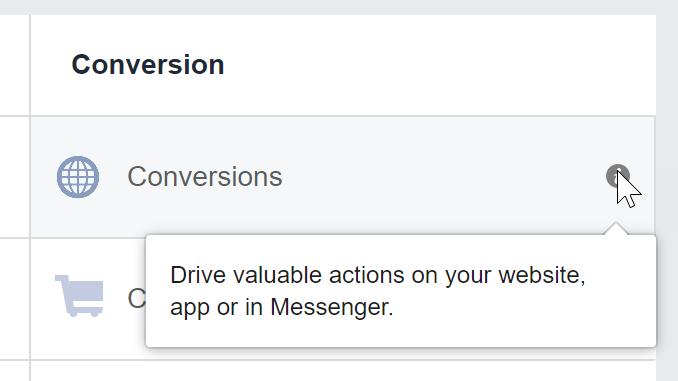
Product Catalog Sales Objective
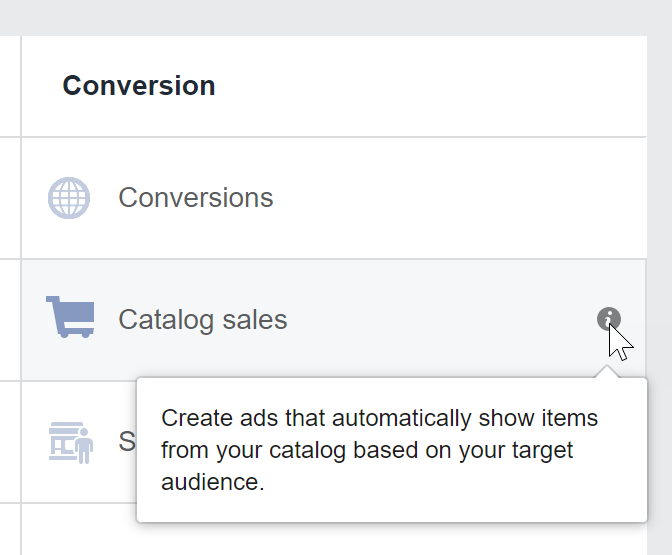
If there is not enough conversion data because you are just getting started you can use soft conversions or link clicks until you collect enough data for Facebook Ads to optimize for conversions.
Campaign Structure
Below is a simple diagram of the Facebook campaign architecture.
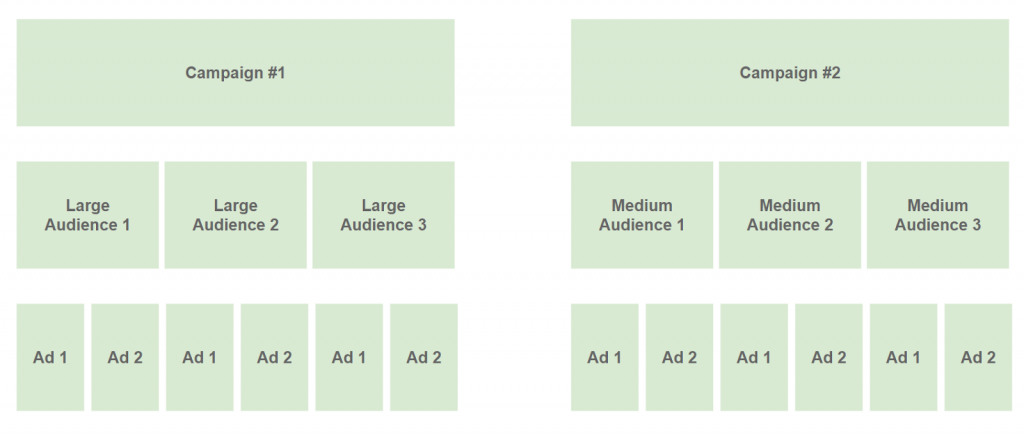
Essentially a campaign houses all of your ad sets and Facebook Ads.
As a result, I have seen campaigns perform better when grouping audience targets of similar sizes into their own campaigns. (Especially when utilizing Campaign Level Budgets)
Facebook provides the following breakdown:
Campaign
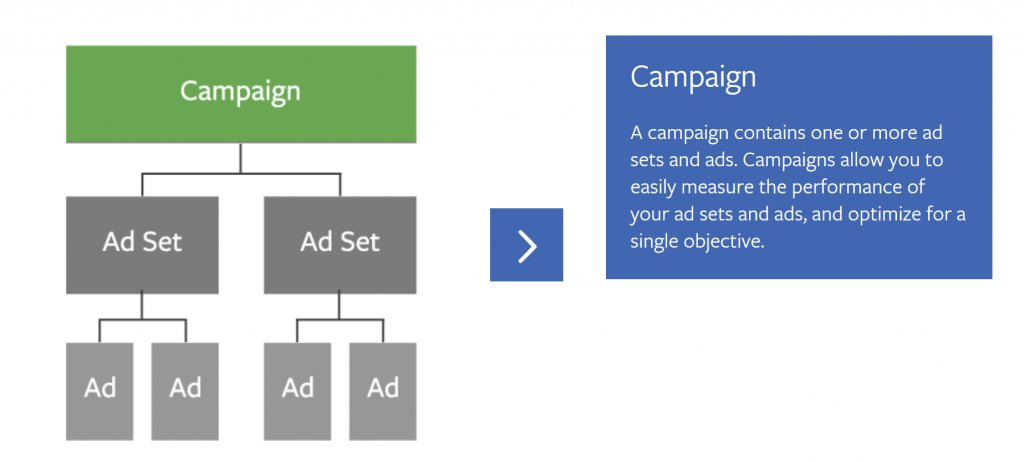
Ad Set
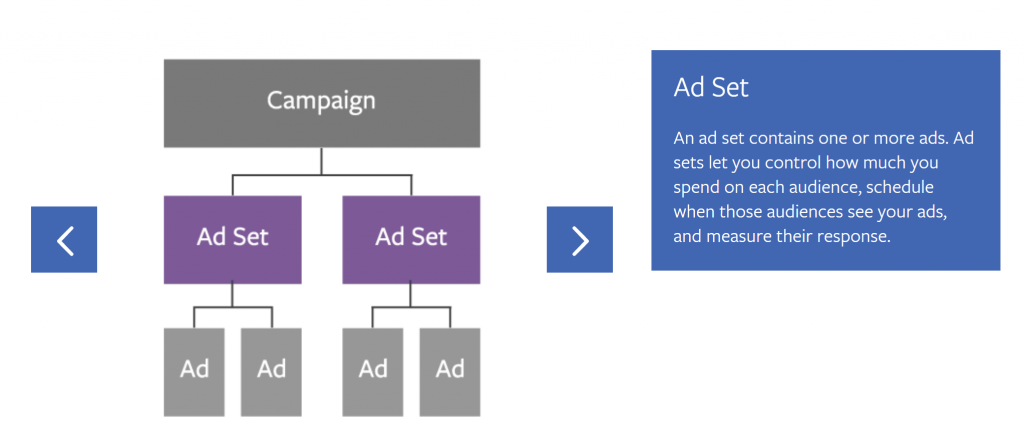
Ad
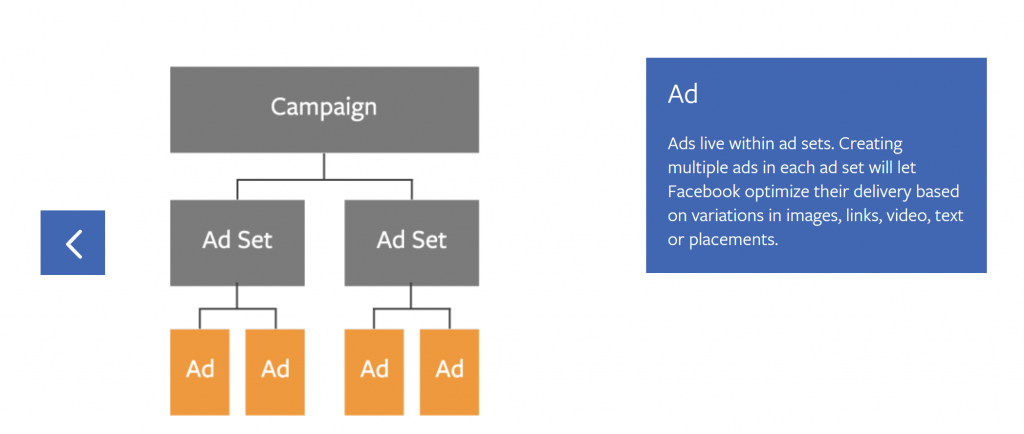
Campaign Level Budgets
With Facebook’s new feature of campaign budgets, you can now define budget allocations on the campaign level.
This is typically done on the Ad Set level.
Furthermore, this setting cannot be changed once the campaign has been created so the decision needs to be made at the beginning.
Depending on what you decide to go with there are two options:
- Manual budget control on the ad set level.
- Algorithm budget control with budgets defined on the campaign level.
Facebook Ads Frequency Control
Facebook Ads frequency control is crucial to avoid over-saturating your audience and creating ad fatigue or worse yet making a negative brand impression.
Ad fatigue is especially significant to watch when targeting smaller audience segments.
To prevent oversaturation you can capture people that have converted and add them as an exclusion to your prospecting audiences.
In an effort to monitor frequency and audience saturation, you can set up a report in super metrics that graphs Freq over time and looks at the correlation between frequency and critical actions/conversions.
Conversions
First, lay out the key actions you want to track this includes soft conversions such as scroll depth, time on site, add to cart, product view, and primary conversions, i.e., lead or sale.
Once you have defined your various conversions and what they mean/value to you bucket them into:
Micro KPIs
Engaged User
Scroll Depth
Learn More
Macro KPIs
E-Commerce Purchase
Lead
Next, make sure to track events in Google Analytics and Facebook.
For Facebook, you can set up standard and custom events to track all key actions via the Facebook Pixel using Google Tag Manager.
In Google Analytics you can set up events as goals to track soft and primary conversions.
You can then do a couple of things:
Create event-based funnels using DataStudio:
Leverage Facebook Analytics event reports:
Creative Testing
As Facebook Advertising becomes more sophisticated and Facebook’s algorithm improves we can (ideally) take less of a controlled approach to Facebook Ads testing (sort of).
Here are three approaches you can take depending on your needs (or personality)
I Am A Control Freak
In this case, you would only run one creative for each ad set.
To keep naming conventions consistent, you would have to duplicate the entire campaign for each creative.
Consequently, it does add extra layers to the account, but it is a great way to get a controlled read on specific variables you are testing.
Partial Control
Here you can place multiple ads in each ad set and let Facebook decide the winner.
This approach can work well and produce good results.
However, Facebook likes to play favorites and will at times place significant volume behind one Facebook Ad with a minimal amount behind the other.
When this happens, I have low confidence in the accuracy of the results given the lack of statistical significance.
My suggestion, if you take this approach, is to monitor the distribution periodically especially early on.
I Am Powerless
In this option, you use dynamic Facebook Ads. Facebook allows you to upload multiple images, headlines and description lines that can be mixed and matched in various ways.
Facebook then will start testing different variations until it finds the best combination.
Running ads in this manner is a great way to collect data-driven creative and messaging insights using an automated Facebook Ad optimization process.
QA Your Sh** All Day Long
Well not exactly but definitely important…

After your campaigns have been active for 2 – 3 days you will want to QA everything.
The QA process is done to make sure your data is flowing correctly.
Facebook – ensure all events and custom conversions are firing and that the pixel is correctly collecting data.
Google Analytics – check that all tagging is appropriately translated and captured in their respective channel grouping.
If you notice that an audience or campaign is missing in Google Analytics there is a good chance that
a) The campaign, Ad Set, or AD is not running.
b) The UTM parameters are missing or wrong.
You will also want to ensure all events and goals are tracked properly both inside of Google Analytics as well as in the Facebook Ads Manager.
Note: I strongly suggest that you do not start making setting changes this early on you need to give data enough time to flow.
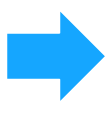 Reporting
Reporting
Budget Pacing – Supermetrics
I like to work my way down the funnel in order of priority.
The main driver is the budget.
So for any given time frame whether the campaign flight is weeks or months I need to make sure that spend pacing is active and consistent throughout.
To do this, I create a Google sheet pacing doc using Supermetrics, Next, I develop queries pulling yesterday’s and campaign-to-date budget spend set to auto refresh daily.
I then set a change-based rule which will send an email if daily pacing for any channel is over or under spending by +/- 25% so that I can catch spend abnormalities quickly.
Reporting – Google Analytics
If your campaigns are connected to Google Analytics using EasyAutoTagging you can now see cost and session data in one place.
This allows holistic reporting in a single dashboard with Google Analytics custom reports (with performance notifications) and custom dashboards.
With all Facebook Ads cost data now housed in GA I can leverage custom-calculated columns and build dashboards for a quick glance at performance trends.
Furthermore, custom reports enable me to build granular reports with specific breakdowns for quick access to key data insights.
On the other hand, if you are not importing cost data then you can map Facebook and Google Analytics data by pulling queries side by side into Google Sheets via Supermetrics.
See Raw Data Reporting below.
Attribution
Although Google Analytics only captures cookie-based data you can still get directional insights into attribution reporting to understand the effectiveness of first-touch campaigns.
My two favorite reports to leverage are Top Conversion Paths and Assisted Conversions
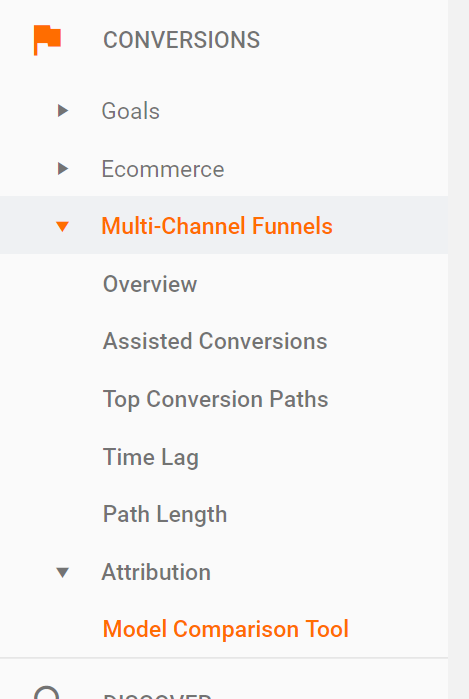
Facebook Analytics
Facebook Analytics is powerful in that it can identify a user across devices.
This means you are not restricted to Facebook Advertising data. Therefore the Facebook Pixel can identify parameter data (as long as it has not been hashed) and help you understand how users are converting on the last touch.
Running Adwords Ads parallel to Facebook Ads? Make sure you are leveraging Adwords tracking templates parallel to the Auto-Tagging feature to be able to identify Adwords tracking in Facebook Analytics.
Raw Data Reporting – Supermetrics
This is where I like to get super granular since I can quickly pull any combination of data.
Usually, I have one tab for each campaign objective with a roll-up tab looking at all data.
Some basic example breakdowns I like to look at:
Trend WoW or MoM
Campaign Objective
Audience Level
Creative Level
In addition, you can schedule these to refresh daily or weekly depending on your review frequency.
Raw data reports are commonly used for internal purposes. They are structured to quickly identify trends and anomalies that can be optimized against.
Clients easily become overwhelmed and confused by these reports. I have found for client-facing reports Data Studio to be a much better option.
Dashboard Reporting – Data Studio
Data Studio is great for building dynamic visual reporting dashboards so that you can see your data organized without having to rebuild the report each and every time, especially by setting dynamic or rolling dates.
Below are two resources to working with Facebook Ads and Data Studio.
If you are new to working with Data Studio check out Paul Koks blog post covering 22 Tips to Get Up-to-Speed with Google Data Studio
And here is a guide on setting up Facebook-specific data studio dashboards
Conclusions
With proper implementations and tools tracking and reporting on direct response Facebook Ads does not have to be a nightmare.
I compiled this ultimate Facebook Advertising guide so you can access all resources needed in a single place.
Did I miss anything?
Do you have a different approach to wrangling the beast?
Let me know in the comments I would love to get your feedback.
AUTHOR BIO:

With over a decade of digital marketing experience, Gabriel excels in search, display, and social advertising across various industries. He specializes in performance media and data-driven storytelling, building custom digital ecosystems that enhance user experiences across both paid and owned channels. Connect with Gabriel on LinkedIn or explore more of his articles here.
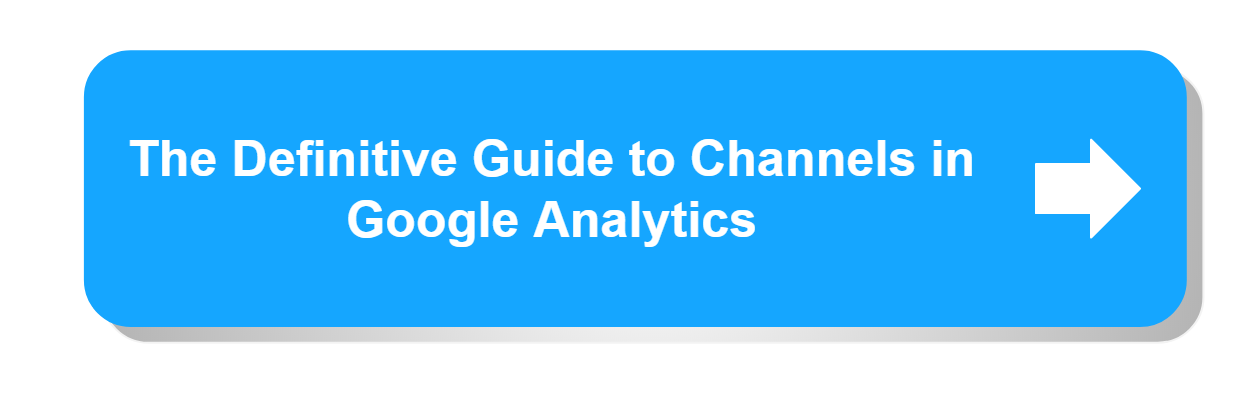
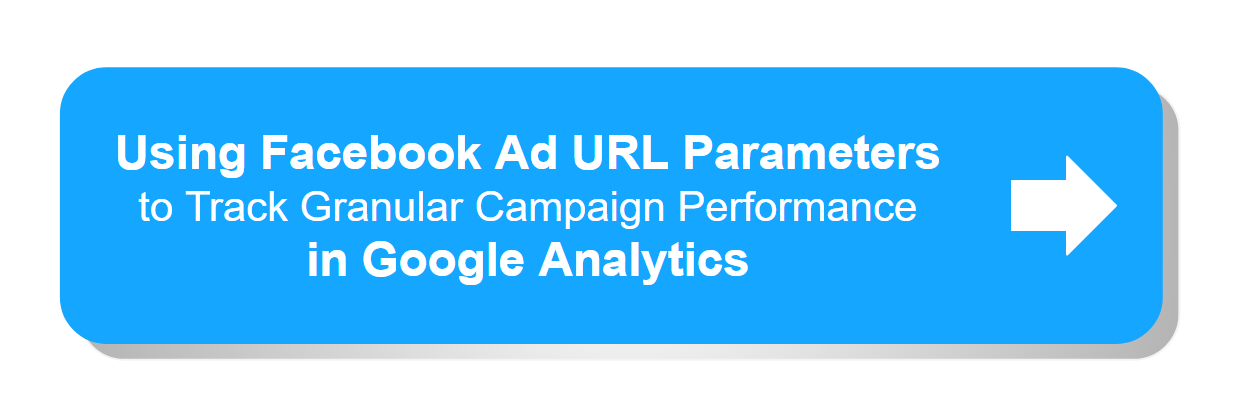
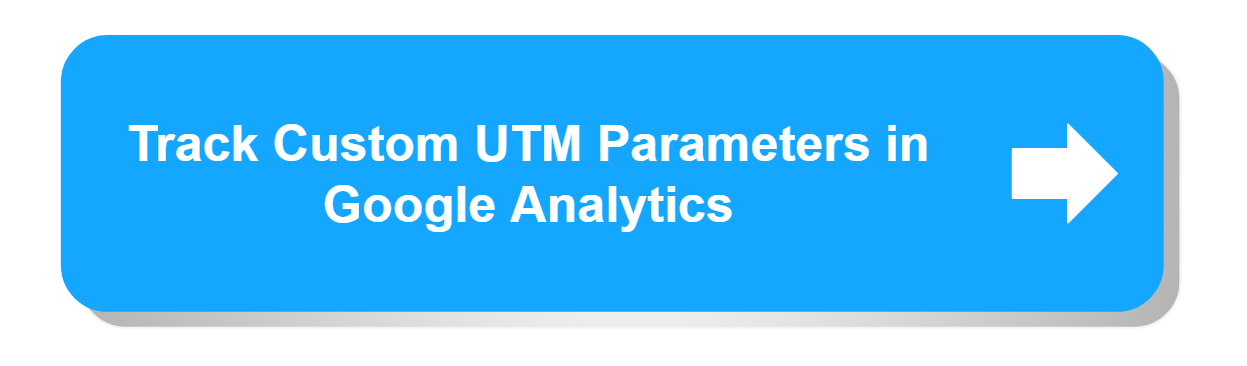
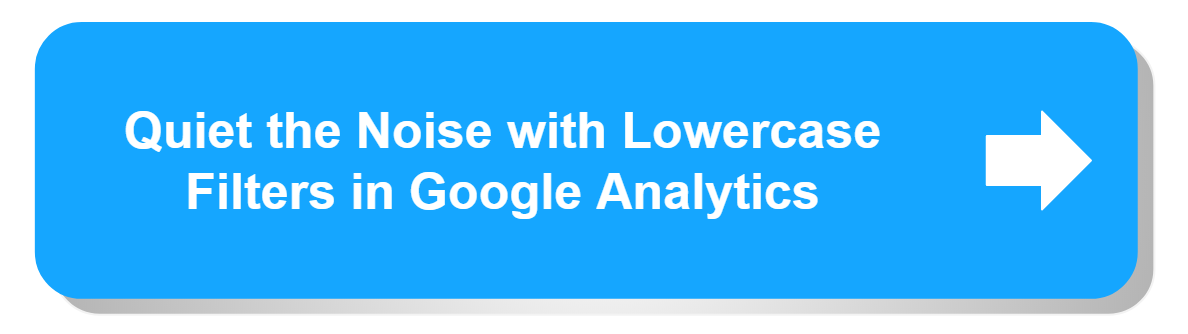
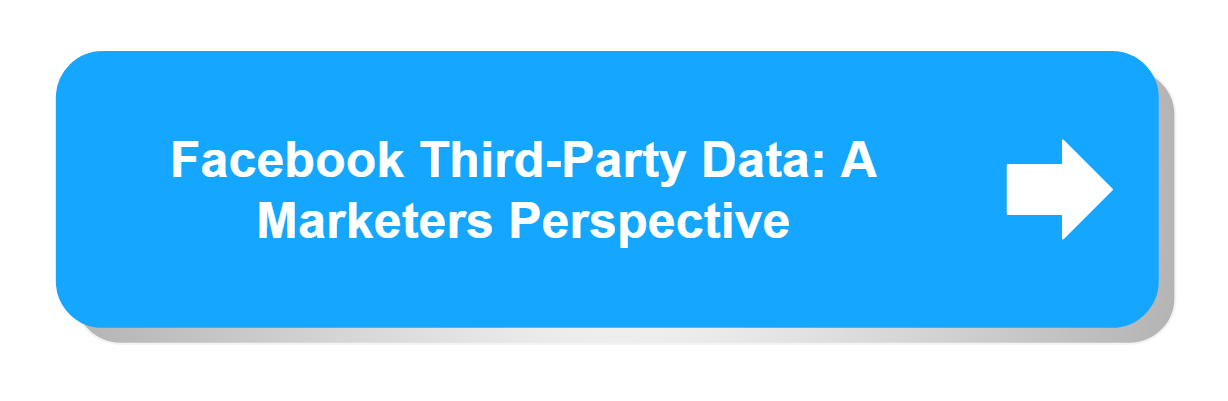
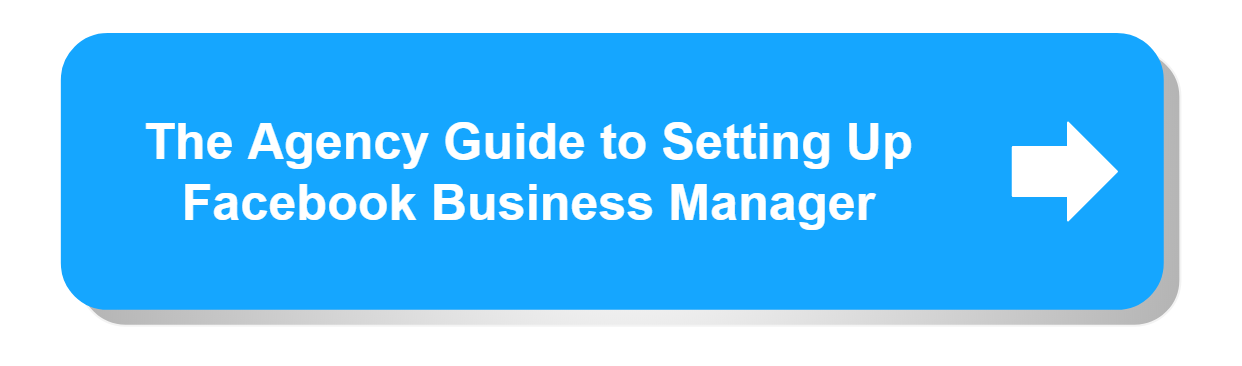
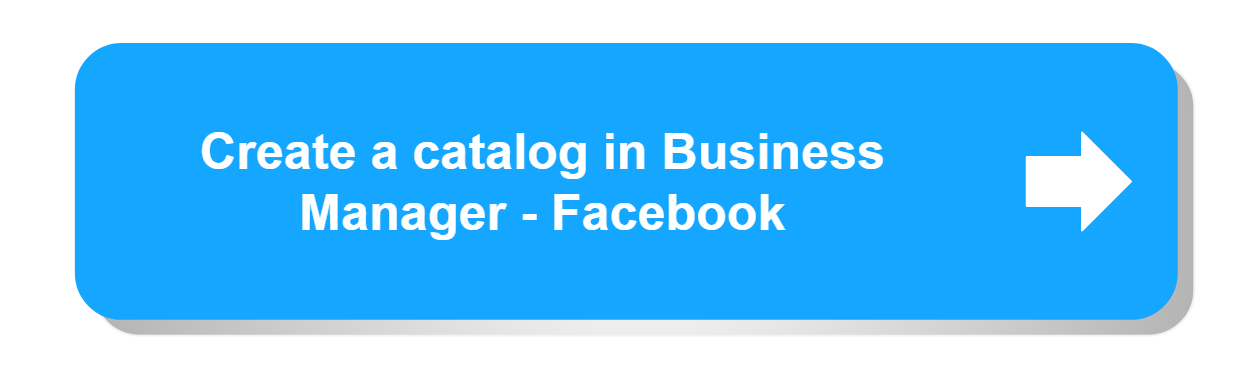
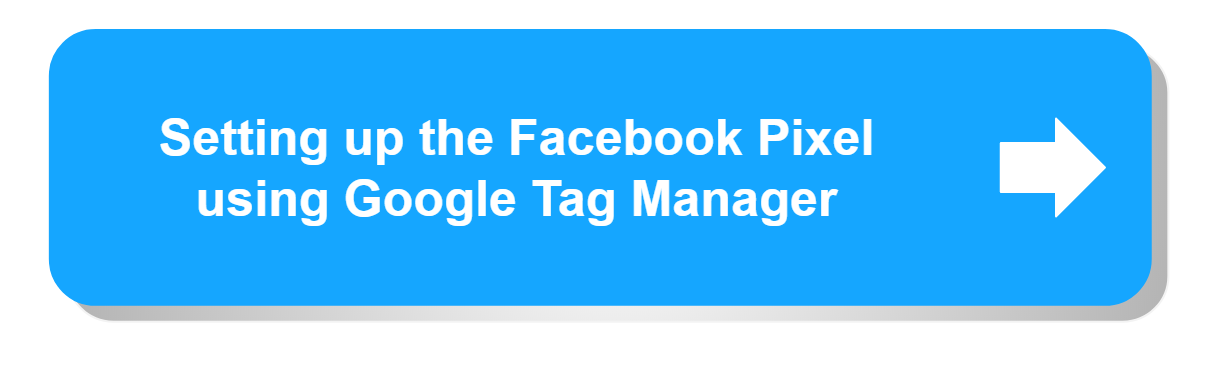
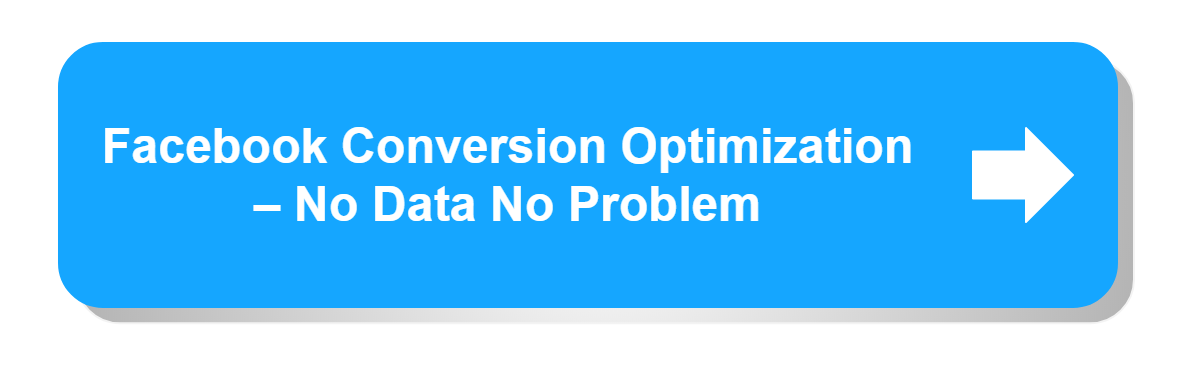
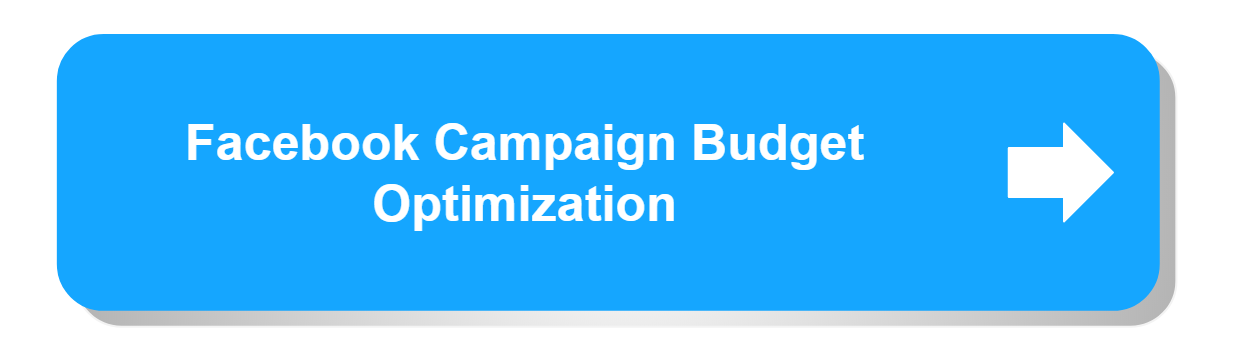
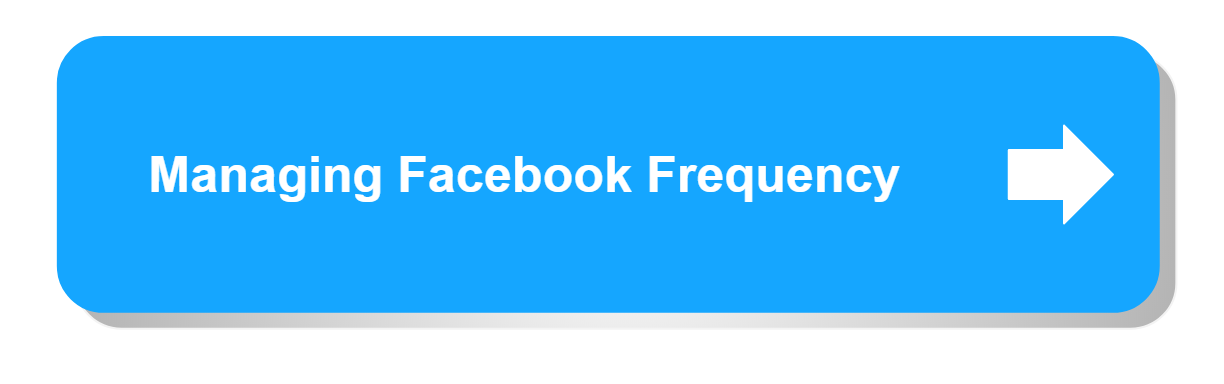
![Often Overlooked [but important] Event Goals in Google Analytics](https://easyautotagging.com/wp-content/uploads/2018/04/pasted-image-0-93.png)
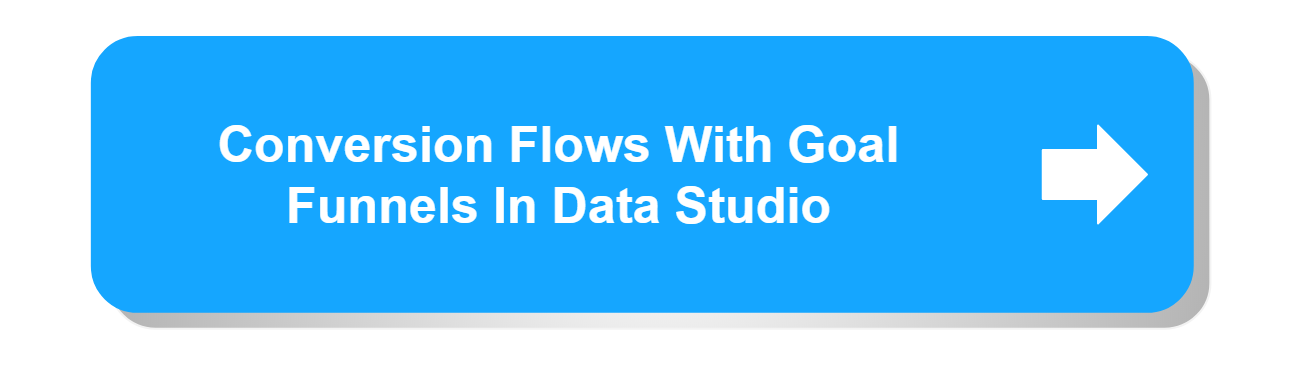
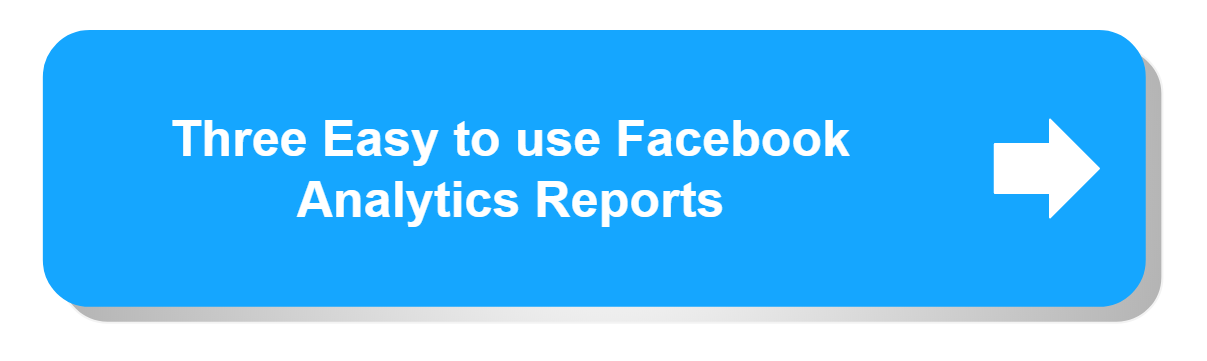
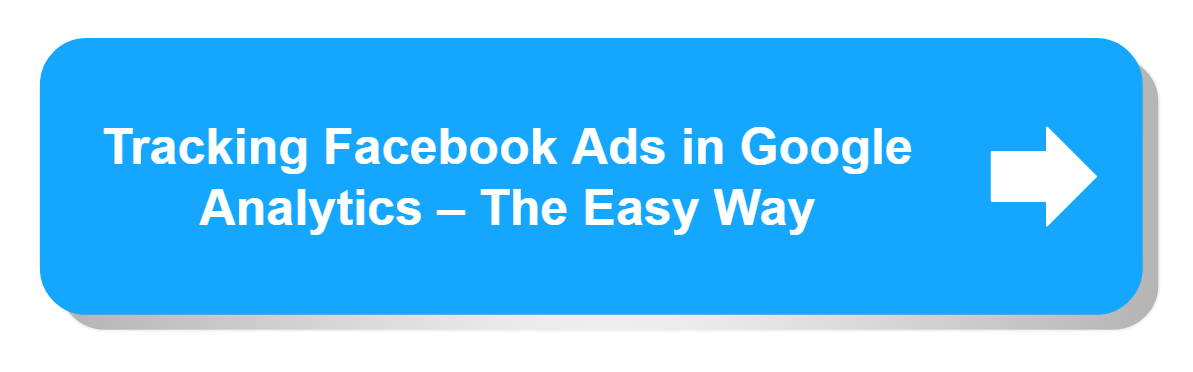
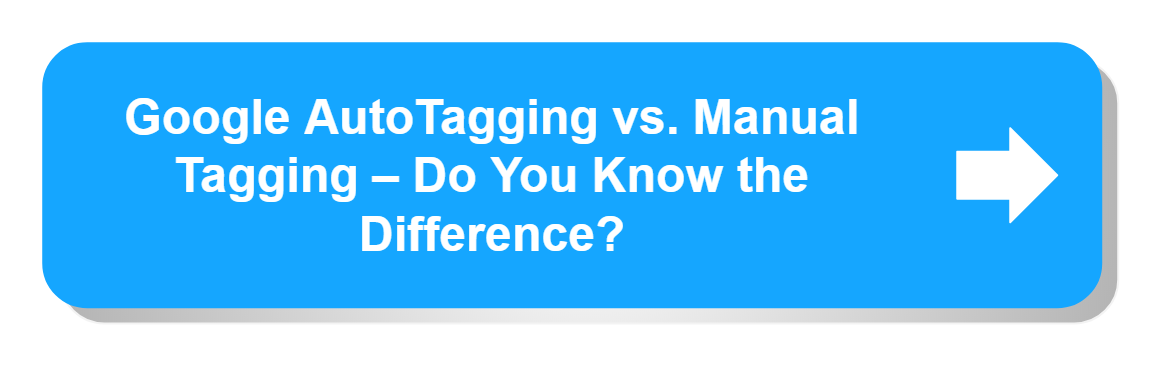
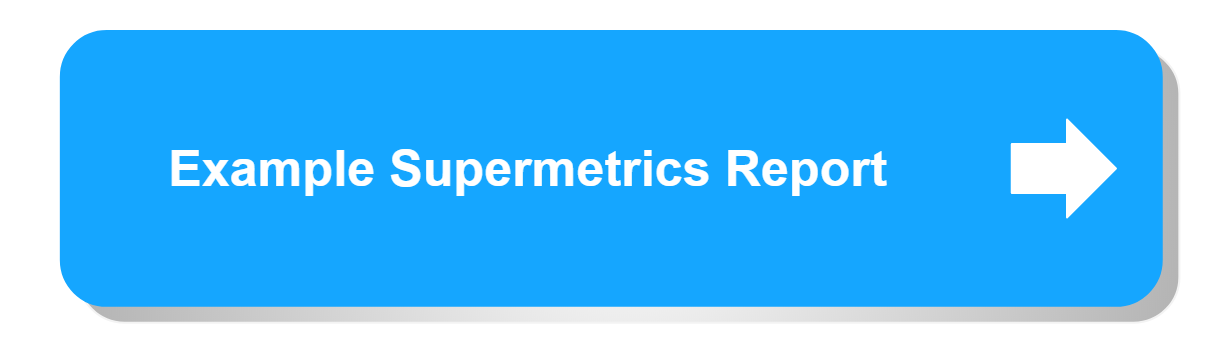
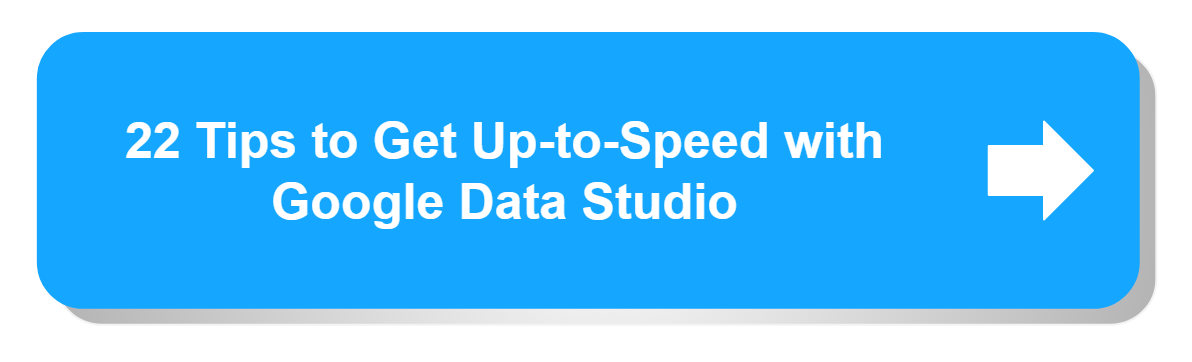
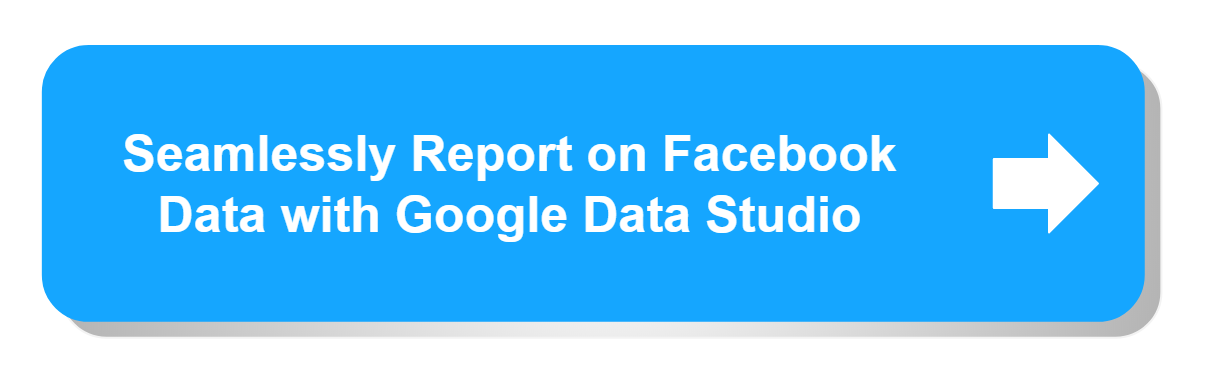
Proper utilization of Facebook’s advertising platform can create new opportunities to connect with your customers. This article has some really useful tips. Thanks for sharing!
Glad you found the article helpful.